Line Related Functions
Line Related Functions is an auxiliary feature used to modify Line settings on a Material basis. In general, Line settings are set using Pencil+ 4 Line, but if some special settings are necessary in a scene, the settings related to Lines can be set on a Material basis.
Line Related Functions¶
Adjust auxiliary settings related to Pencil+ 4 Line here. You can change Line colors and adjust settings related to the drawing of Hidden Lines.

Replace Line Color¶
Change Line colors for Edges on the side of the Material.
Outline¶
Enable / disable the color replacement for Outlines.
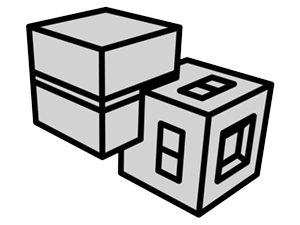
|
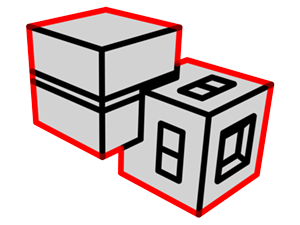
|
|---|---|
| No replacement | Replacing Outline color with red |
Object¶
Enable / disable the color replacement for Objects.
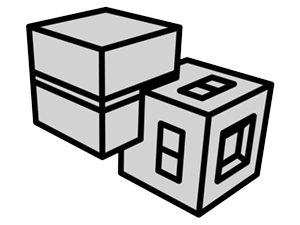
|
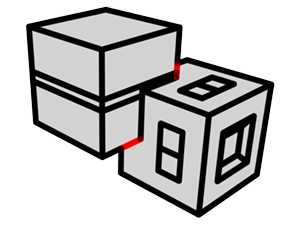
|
|---|---|
| No replacement | Replacing Object color with red |
Intersection¶
Enable / disable the color replacement for Intersections.
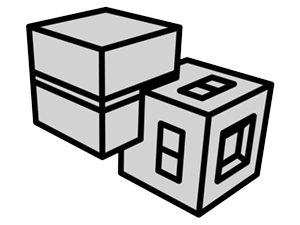
|
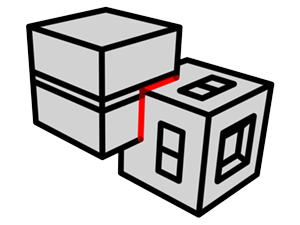
|
|---|---|
| No replacement | Replacing Intersection color with red |
Smoothing Boundary¶
Enable / disable the color replacement for Smoothing Boundaries.
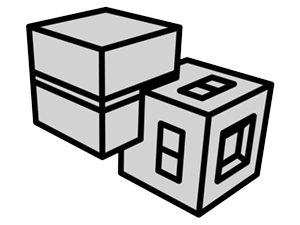
|
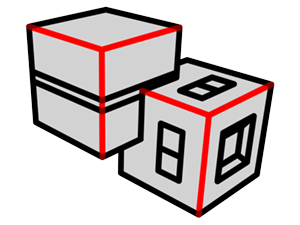
|
|---|---|
| No replacement | Replacing Smoothing Boundaries color with red |
Material ID Boundary¶
Enable / disable the color replacement for Material ID Boundaries.
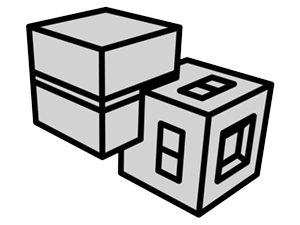
|
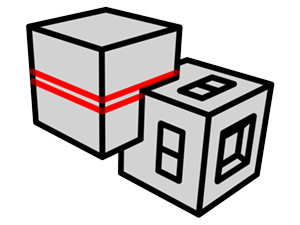
|
|---|---|
| No replacement | Replacing Material ID Boundaries color with red |
Selected Edge¶
Enable / disable the color replacement for Selected Edges.
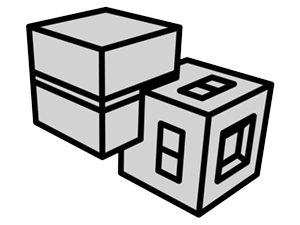
|
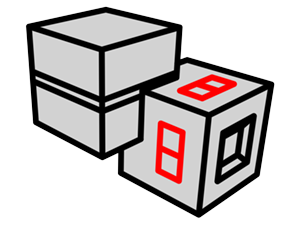
|
|---|---|
| No replacement | Replacing Selected Edges color with red |
Normal Angle¶
Enable / disable the color replacement for Normal Angles.
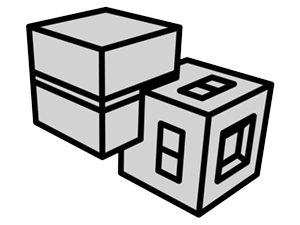
|
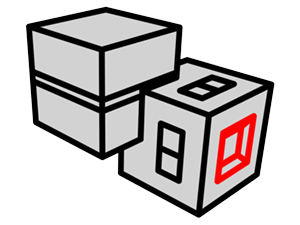
|
|---|---|
| No replacement | Replacing Normal Angles color with red |
Wireframe¶
Enable / disable the color replacement for Wireframes.
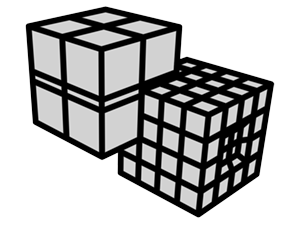
|
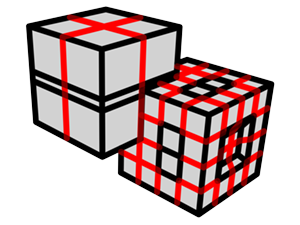
|
|---|---|
| No replacement | Replacing Wireframes color with red |
Edge Detection¶
Used to limit the edge detection for Lines on the Material.
Disable Intersection¶
Enable / disable the drawing of Intersections on objects to which the Material is applied.
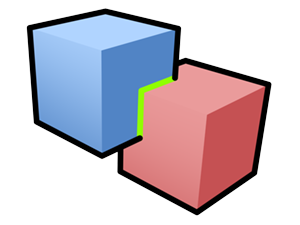
|
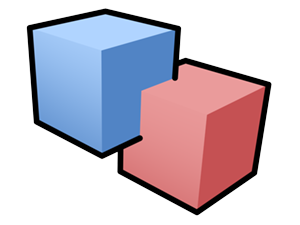
|
|---|---|
| Disable Intersection Off | Disable Intersection On |
Draw Hidden Lines as Visible Lines¶
Draw the Hidden Lines (lines obscured by objects) as Visible Lines on objects to which the Material is applied. Useful for drawing Lines on objects inside glass-like, transparent materials.

|
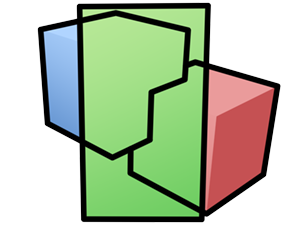
|
|---|---|
| Draw Hidden Lines as Visible Lines Off |
Draw Hidden Lines as Visible Lines On (The Lines hidden by the green material are drawn as Visible Lines) |
Draw Hidden Lines of Targets as Visible Lines¶
Draw the Hidden Lines of the target objects and materials as Visible Lines.

|
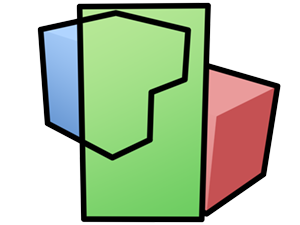
|
|---|---|
| Draw Hidden Lines of Targets as Visible Lines Off |
Draw Hidden Lines of Targets as Visible Lines On (The blue material was added to the list) |
Objects List¶
Displays the target objects for [Draw Hidden Lines of Targets as Visible Lines].
Add¶
Open the [Add Objects] dialog. Select objects in the [Add Objects] dialog and click [Add] to register the objects to the Objects List.
Delete¶
Open the [Delete Objects] dialog. Select objects in the [Delete Objects] dialog and click [Delete] to remove the objects from the Objects List.
Materials List¶
Displays the target materials for [Draw Hidden Lines of Targets as Visible Lines].
Add¶
Open the [Add Material] dialog. Select materials in the [Add Material] dialog and click [OK] to register the materials to the Materials List.
Delete¶
Open the [Delete Material] dialog. Select materials in the [Delete Material] dialog and click [OK] to remove the materials from the Materials List.
Mask Hidden Lines of Targets¶
Obscure the Hidden Lines of the target objects and materials. This function is like Pencil+ 4 Line's [Mask Hidden Lines of Other Line Sets].
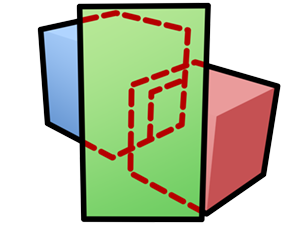
|
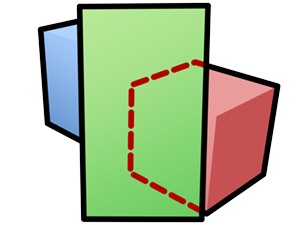
|
|---|---|
| Mask Hidden Lines of Targets Off |
Mask Hidden Lines of Targets On (The blue material was added to the list) |
Objects List¶
Displays the target objects for [Mask Hidden Lines of Targets].
Add¶
Open the [Add Objects] dialog. Select objects in the [Add Objects] dialog and click [Add] to register the objects to the Objects List.
Delete¶
Open the [Delete Objects] dialog. Select objects in the [Delete Objects] dialog and click [Delete] to remove the objects from the Objects List.
Materials List¶
Displays the target materials for [Mask Hidden Lines of Targets].
Add¶
Open the [Add Material] dialog. Select materials in the [Add Material] dialog and click [OK] to register the materials to the Materials List.
Delete¶
Open the [Delete Material] dialog. Select materials in the [Delete Material] dialog and click [OK] to remove the materials from the Materials List.