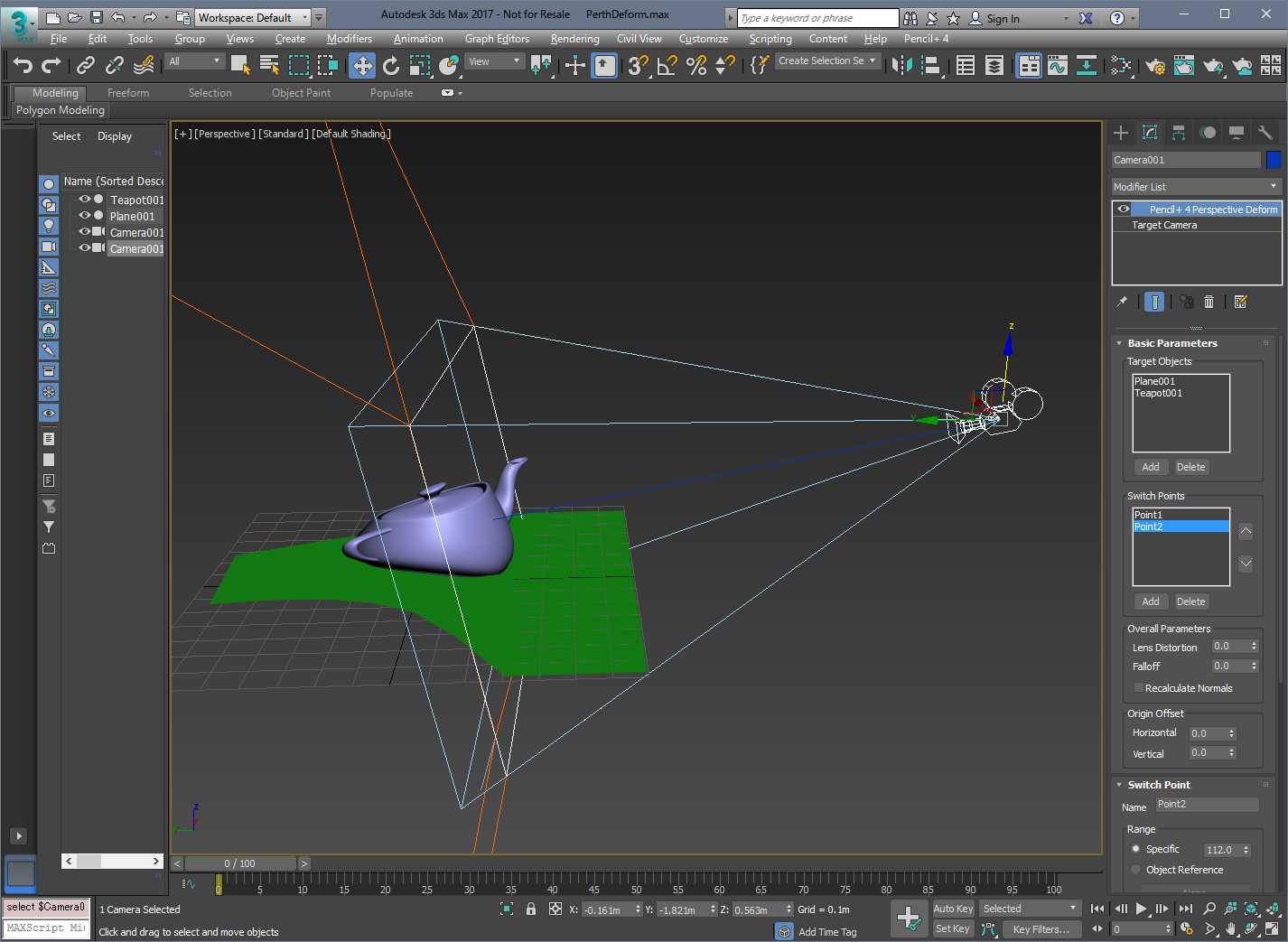Pencil+ 4 Perspective Deform Instructions
We explain how to use the Pencil+ 4 Perspective Deform modifier. Pencil+ 4 Perspective Deform is a modifier that makes it possible to create exaggerated perspectives like those found in hand-drawn animation.
-
Prepare the scene.
In this example, we create a [Teapot] and a [Plane] from the [Standard Primitives].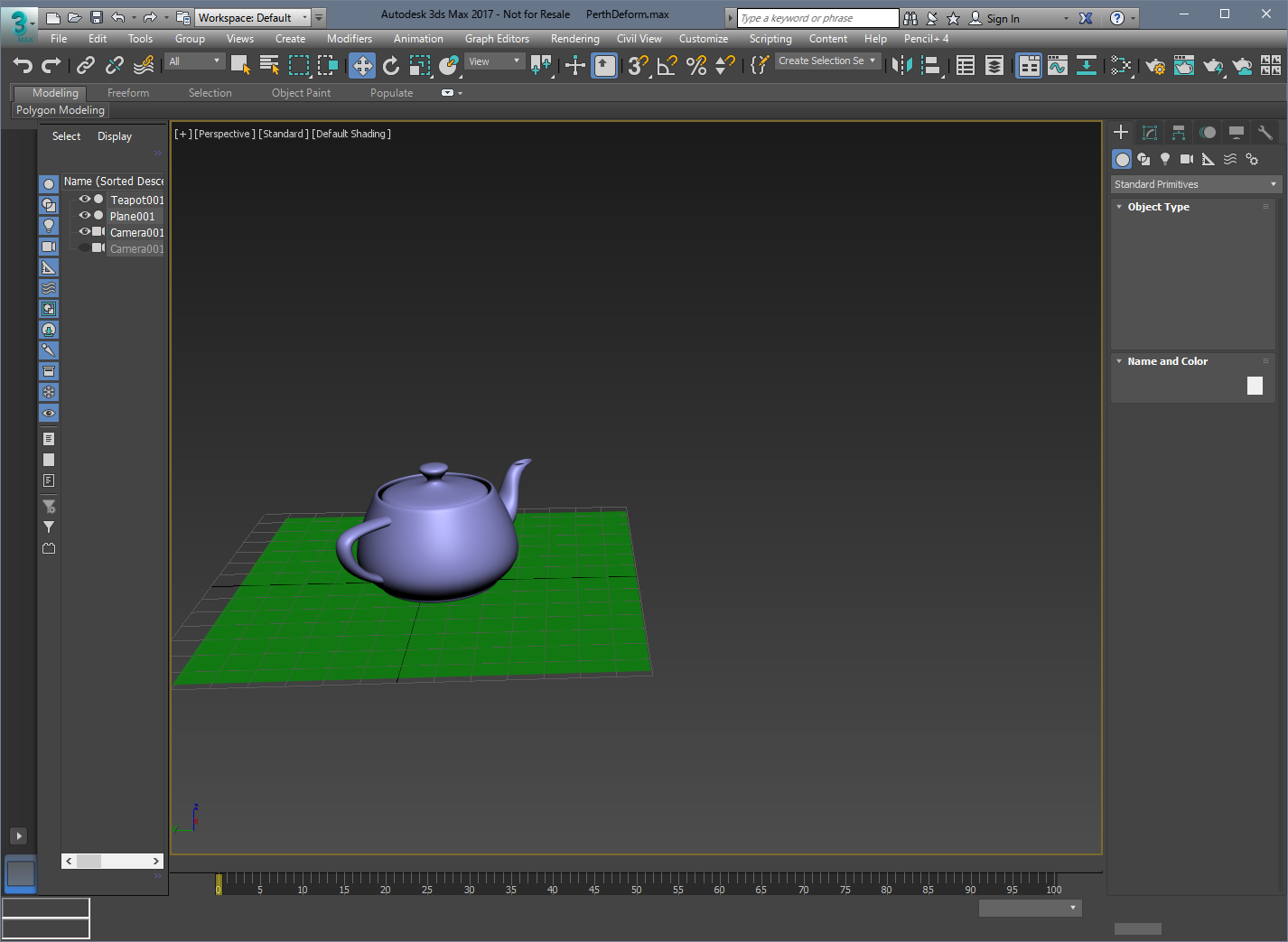
-
Create a camera.
In this example we use a [Target Camera].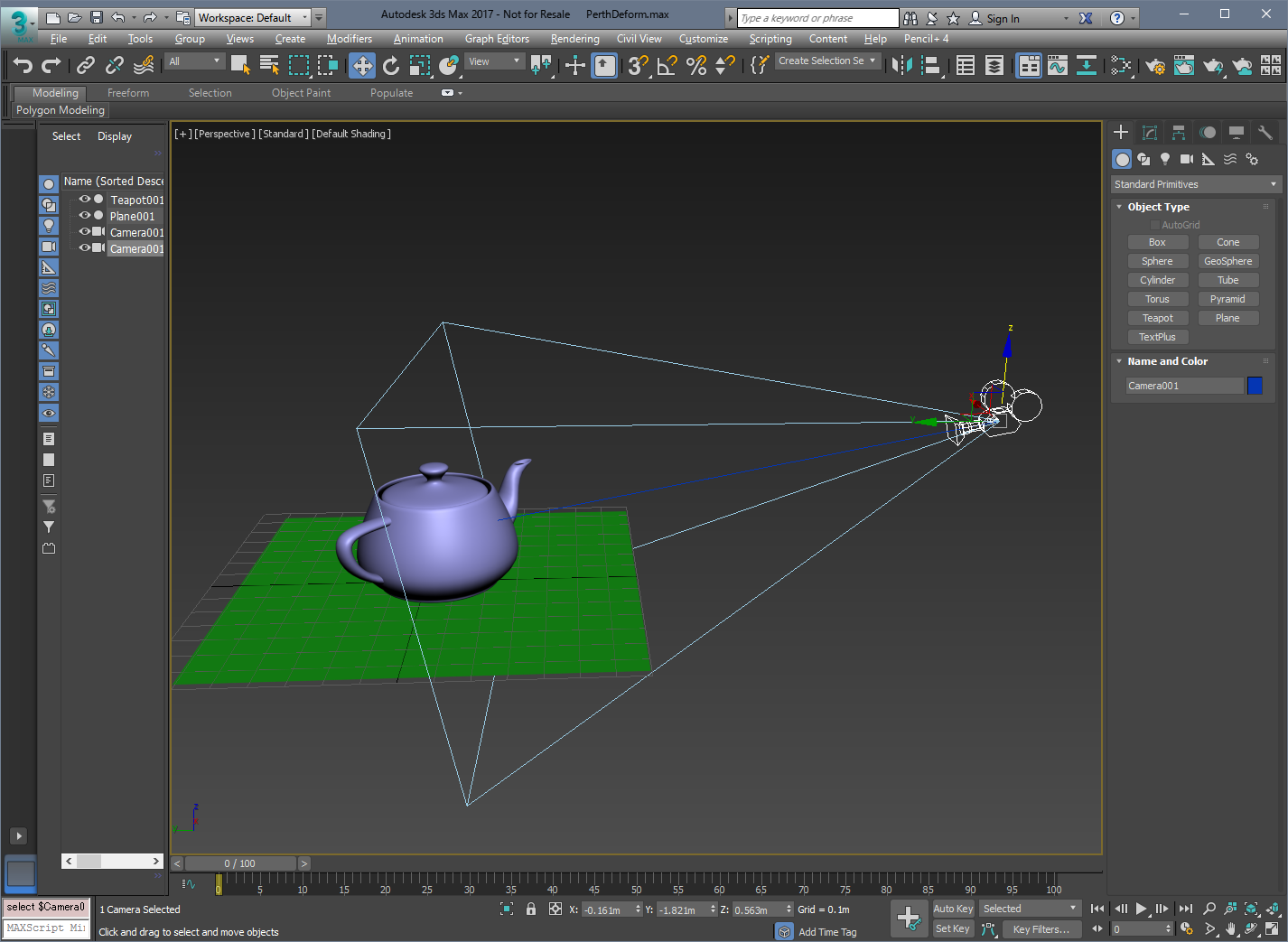
-
Apply a [Pencil+ 4 Perspective Deform] modifier to the camera.
With the camera selected, click the "Modifier List" in the Modify panel and select [Pencil+ 4 Perspective Deform] under [OBJECT-SPACE MODIFIERS].
An orange guide is added to the camera in the viewport after applying the Perspective Deform modifier.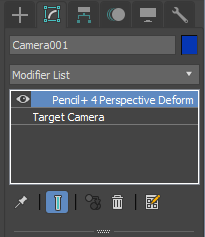
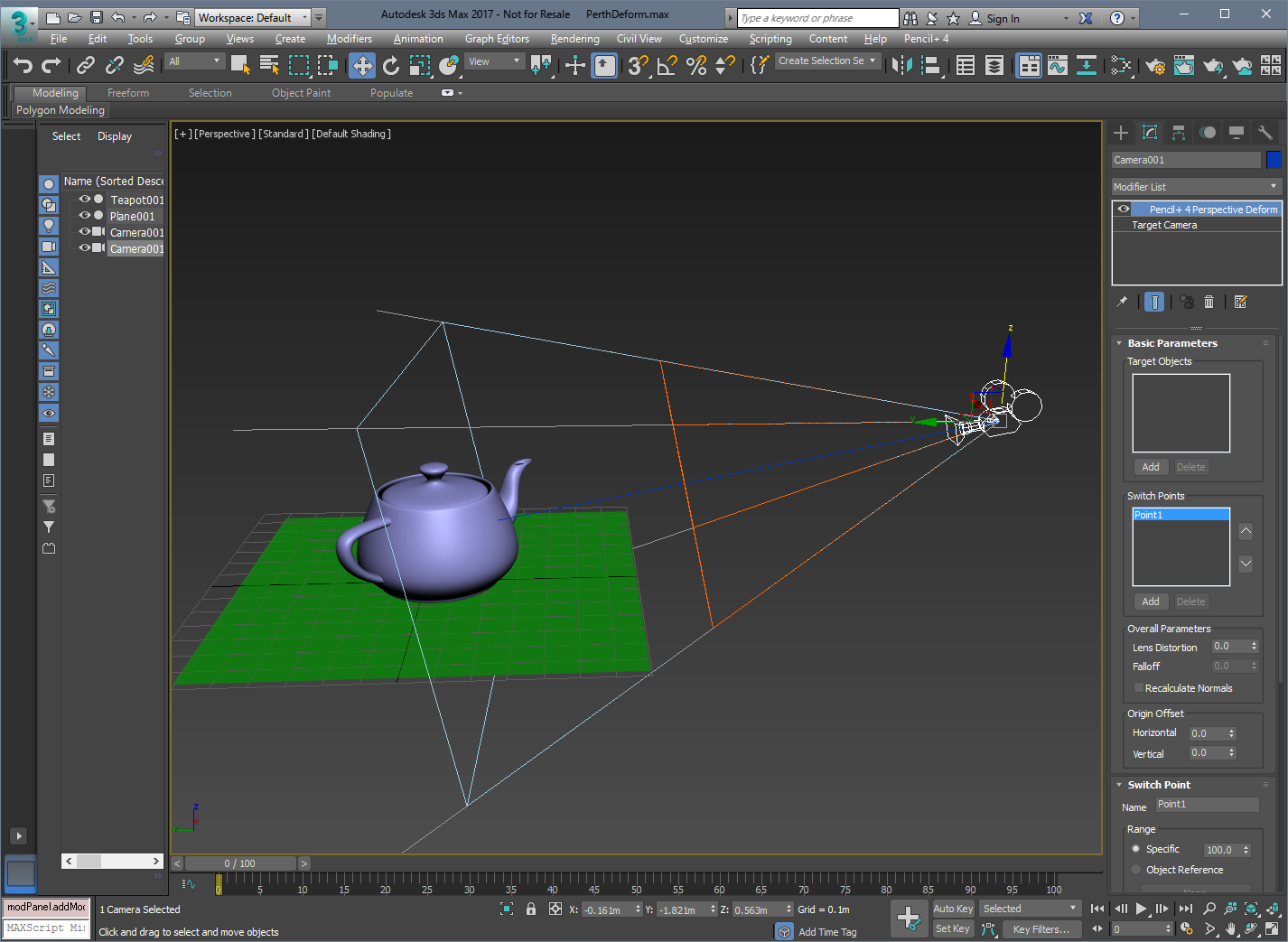
-
Add the objects to the [Target Objects].
Click [Add] at the bottom of the Target Objects list to open the [Add Objects] dialog. Next, select the [Teapot] and [Plane] and click [Add]. The names of the objects are added to the [Target Objects] list.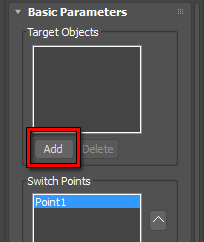
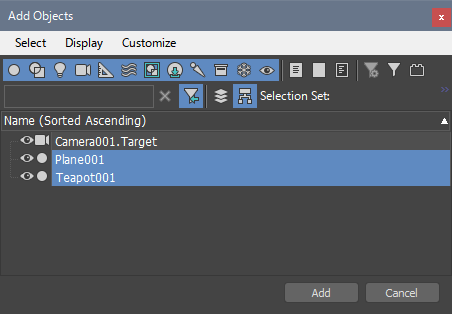
-
Add a [Switch Point]
Click [Add] at the bottom of the Switch Points list to add [Point2] to the list.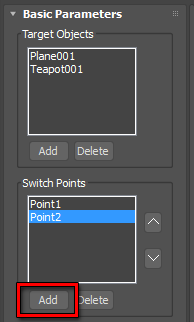
-
Adjust the [Field of View].
Click [Point2] in the Switch Points list and set [Lens] to 6 mm in the Field of View area.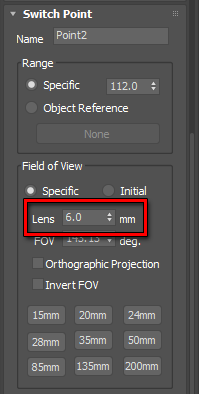
-
Move the camera.
We can observe the objects being deformed based on the distance to the camera.You can set multiple [Switch points]. You can create exaggerated perspectives like those found in hand-drawn images by setting a wide angle close to the camera and a telescopic one far from the camera. By using the Offset feature, it is possible to move the vanishing point which is unmodifiable in typical 3D software cameras.