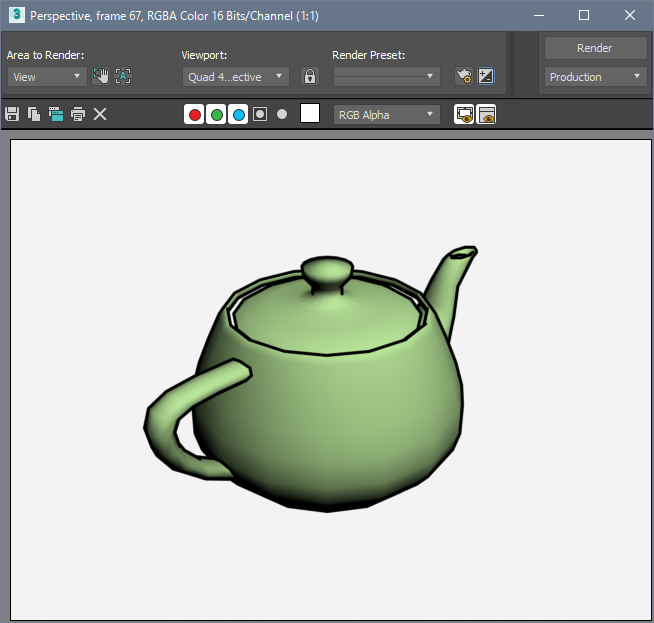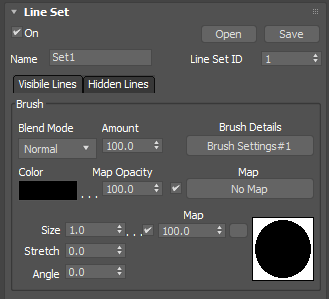Pencil+ 4 Line Instructions
We explain how to draw lines on objects using Pencil+ 4 Line.
-
Change the renderer to [Scanline Renderer].
-
Create an object for drawing lines.
In this example, we use the [Teapot] object from the Standard Primitives.
-
Open the [Environment and Effects] window.
Press the [8] key to open the [Environment and Effects] window, then show the Effects tab.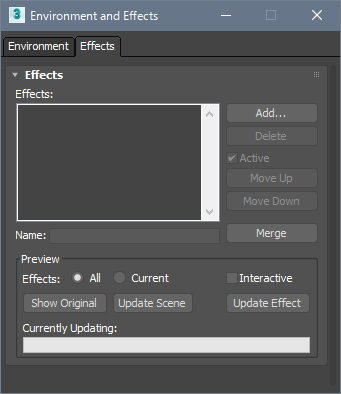
-
Add a [Pencil+ 4 Line]
Click [Add...], select [Pencil+ 4 Line] from the [Add Effect] dialog and click [OK].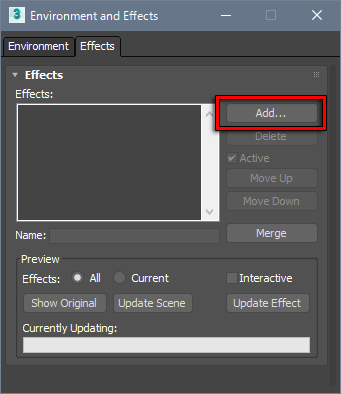
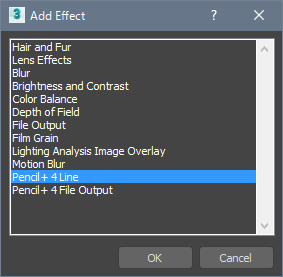
-
Add a [Line Set].
Click [Add] at the bottom of the Line Sets list in the Pencil+ 4 Line Parameters section.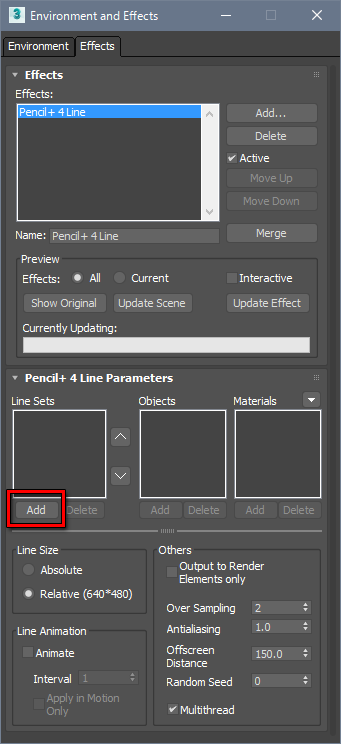
-
Add the object to the Line Set.
Click [Add] at the bottom of the Objects list to show the [Add Objects] dialog.
Select the teapot object in the list and click [Add].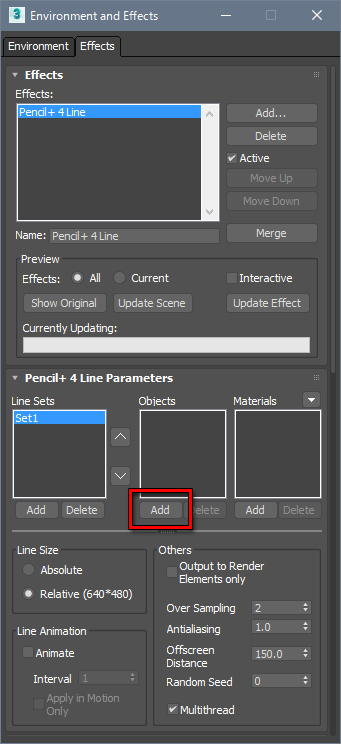
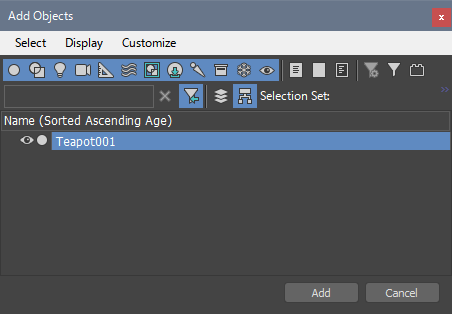
-
Press the [F9] key to render. The Pencil+ 4 Line is rendered.
Adjust the color and size of the Line as you like in the Brush area of the Line Set section.