Pencil+ 4 Line Merge¶
The Pencil+ 4 Line Merge Helper is a feature that coordinates with Pencil+ 4 Line to increase convenience.
Line Merge¶
Use the Pencil+ 4 Line Merge Helper to draw Pencil+ 4 Lines defined in a scene on objects that were merged or read as [External Reference Scene] or [External Reference Object] into another scene file. 3ds Max's standard [Merge] and external reference functionality cannot process [Effects] correctly. Pencil+ 4 supports that functionality through this helper object.
Activate the [Line Merge] button and click the viewport to create a Pencil+ 4 Line Merge Helper. The position of the helper object in the scene has no importance. This helper object is automatically removed from the scene when the Pencil+ 4 Line merge completes.
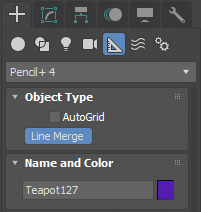
Parameters¶
The behavior when merging or referencing is set here.
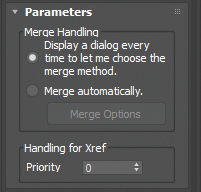
Merge Handling¶
Defines the merging behavior.
Display a dialog every time to let me choose the merge method.¶
If you choose this, the dialog [Pencil+ 4 Line Merge] will be displayed when you perform the merge to let you select how to merge into the scene.
Merge automatically.¶
If you choose this, Lines will be merged into the scene using the settings defined in the Merge Options. The dialog [Pencil+ 4 Line Merge] will not be shown.
Merge Options¶
Opens the [Pencil+ 4 Line Merge Options] dialog.
Handling for Xref¶
Defines the behavior for external references.
Priority¶
Sets the priority for Pencil+ 4 Lines. A high value will add [Pencil+ 4 Line(Xref)] to the bottom of the [Effects] list. Pencil+ 4 Lines added to the scene are handled with priority 0.
This feature is used when referencing multiple objects. Pencil+ 4 Lines are drawn according to their order in the [Effects] list, but there are cases where the Line overlap order is not as expected. Set a high priority for Lines that should be drawn in front and a low priority for those that should be drawn behind.
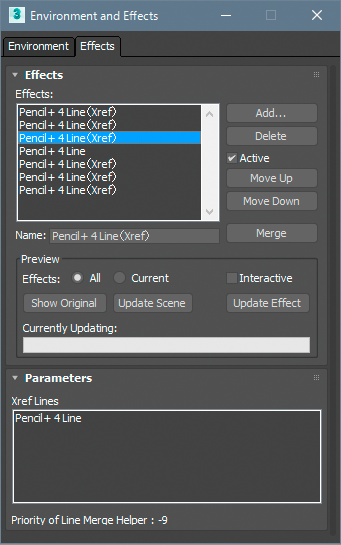 |
| Example: Reading in as external references |
Pencil+ 4 Line Merge¶
This dialog allows the selection of the merge method.
To merge Pencil+ 4 Lines into the scene, click Merge from the File menu and select [Pencil+ 4 Line Merge Helper] in the Merge dialog.
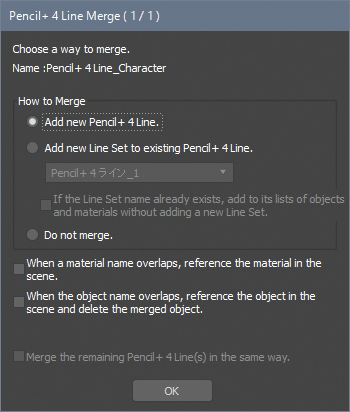
How to Merge¶
Select the method used to merge the current Pencil+ 4 Line.
Add new Pencil+ 4 Line.¶
The current [Pencil+ 4 Line] in the scene being merged will be added as a new effect.
Add new Line Set to existing Pencil+ 4 Line.¶
Adds as a new Line Set to an existing Pencil+ 4 Line in the scene.
Pencil+ 4 Line combo box¶
Select the Pencil+ 4 Line to which the merged Line will be added.
If the Line Set name already exists, add to its lists of objects and materials without adding a Line Set.¶
If an existing Line Set in the [Pencil+ 4 Line] selected in the combo box has the same name, the objects and materials are added to the existing Line Set.
When a material name overlaps, reference the material in the scene.¶
If the scene contains a material with the same name as a material being merged, a reference to the existing material in the scene will be used.
When the object name overlaps, reference the object in the scene and delete the merged object.¶
If the scene contains an object with the same name as an object being merged, a connection will be made to the existing object in the scene. Also, when the merge completes, the merged object will be deleted.
These functions are used to avoid problems where references from Lines are lost. Pencil+ 4 Lines refer to the IDs of the objects and materials, but 3ds Max creates new IDs when merging. For this reason, the references from Pencil+ 4 Lines can be lost.
Merge the remaining Pencil+ 4 Line(s) in the same way.¶
If there are multiple Pencil+ 4 Lines in the scene, the remaining Pencil+ 4 Lines will be merged using the settings defined here.