Pencil+ 4 Line / Brush Details¶
The Brush Details node is connected to [Pencil+ 4 Line] and [Brush Settings] to control the shape of brushes and the feel of strokes.
Basic Parameters¶
This sections contains settings related to Brush Details.
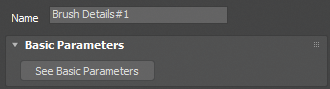
Basic Parameters¶
The basic functionality of Brush Details is defined here.
Name¶
Set the name of the Brush Details. This [Name] will be displayed on the [Brush Details] button in the Brush Settings window.
See Basic Parameters¶
Move to the parent [Brush Settings] of the current Brush Details.
Brush Editor¶
This section contains detailed settings for the brush.
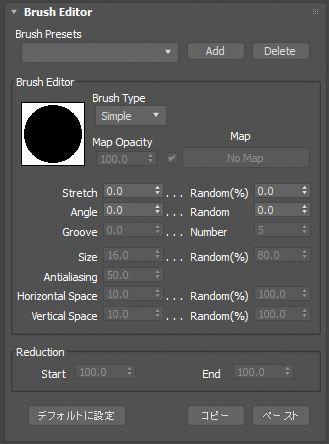
Brush Presets¶
Handles preset functionality.
Brush Presets¶
Loads previously saved brush settings. All the values in the Brush Editor section are saved.
Location of the settings file:
Windows 7 and up:
C:\Users\Public\Documents\PSOFT\Pencil+ 4 for 3ds Max\Presets\pencil+4_preset_line_brush.txt
Add¶
Saves the current settings to Presets. Click [Add] after typing the presets name in the text entry field.
Warning
The Map settings are not saved to Presets.
Delete¶
Deletes the current Presets. Click [Delete] after selecting the Presets you wish to delete in the drop-down list.
Brush Editor¶
Contains settings related to the appearance of the brush. Pencil+ 4 Lines are drawn as if the brush was stamped repeatedly over the edges. By changing the shape of the brush, it is possible to reproduce the appearance of lines drawn with a paint brush, draw soft lines, etc.
When [Line Animation] is ON, the random seed for the parameters' [Random] values changes according to the [Interval] setting.
Brush Type¶
Select a type of brush.
Normal¶
Create a brush made from one point.
Multiple¶
Create a brush made from several points.
Simple¶
Create a brush made from one point. The processing for [Simple] brushes is faster than for the other brushes.
 |
 |
 |
|---|---|---|
| Normal | Multiple | Simple |
Map Opacity¶
Adjust the opacity of the map. Lower the value to make the map transparent.
Map¶
Set a map to be used for the brush.
 |
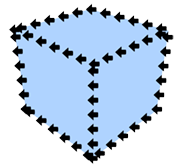 |
|---|---|
| Map image | Example of rendering with a map. The Stroke was set to Dashed. |
Stretch¶
Define how close to a true circle the brush should be. Linked to the matching parameter in [Brush Settings].
 |
 |
 |
|---|---|---|
| Stretch: 0 Angle: 0 |
Stretch: 50 Angle: 0 |
Stretch: 90 Angle: 0 |
Random Stretch¶
Make the brush stretching variable.
Angle¶
Define the angle applied to the brush. Linked to the matching parameter in [Brush Settings].
 |
 |
 |
|---|---|---|
| Stretch: 90 Angle: 0 |
Stretch: 90 Angle: 45 |
Stretch: 90 Angle: 90 |
Random Angle¶
Make the brush angle variable.
Groove¶
Set the intensity of the grooves that are applied randomly to the shape of the brush.
 |
 |
 |
 |
 |
 |
|---|---|---|---|---|---|
| Groove: 0 Number: 5 |
Groove: 20 Number: 5 |
Groove: 40 Number: 5 |
Groove: 60 Number: 5 |
Groove: 80 Number: 5 |
Groove: 100 Number: 5 |
Number¶
Set the number of grooves applied to the brush.
 |
 |
 |
|---|---|---|
| Groove: 100 Number: 3 |
Groove: 100 Number: 5 |
Groove: 100 Number: 10 |
The parameters from [Size] to [Random Vertical Space] below are active when the [Brush Type] is [Multiple].
Size¶
Adjust the size of the brush points.
 |
 |
 |
 |
|---|---|---|---|
| Size: 0 Horizontal Space: 10 Vertical Space: 10 |
Size: 5 Horizontal Space: 10 Vertical Space: 10 |
Size: 10 Horizontal Space: 10 Vertical Space: 10 |
Size: 20 Horizontal Space: 10 Vertical Space: 10 |
Random Size¶
Make the size of the brush points variable.
 |
 |
 |
 |
 |
 |
|---|---|---|---|---|---|
| Size: 5 Random Size: 0 |
Size: 5 Random Size: 20 |
Size: 5 Random Size: 40 |
Size: 5 Random Size: 60 |
Size: 5 Random Size: 80 |
Size: 5 Random Size: 100 |
Antialiasing¶
Set the strength of the antialiasing applied to the brush points.
 |
 |
 |
 |
 |
 |
 |
|---|---|---|---|---|---|---|
| Antialiasing: 0 | Antialiasing: 20 | Antialiasing: 40 | Antialiasing: 60 | Antialiasing: 80 | Antialiasing: 100 | Antialiasing: 200 |
Horizontal Space¶
Set the horizontal space between brush points.
 |
 |
 |
 |
|---|---|---|---|
| Size: 5 Horizontal Space: 0 Vertical Space: 10 |
Size: 5 Horizontal Space: 10 Vertical Space: 10 |
Size: 5 Horizontal Space: 20 Vertical Space: 10 |
Size: 5 Horizontal Space: 30 Vertical Space: 10 |
Random Horizontal Space¶
Make the horizontal space between brush points variable.
 |
 |
 |
 |
 |
 |
|---|---|---|---|---|---|
| Horizontal Space: 10 Random Horizontal Space: 0 |
Horizontal Space: 10 Random Horizontal Space: 20 |
Horizontal Space: 10 Random Horizontal Space: 40 |
Horizontal Space: 10 Random Horizontal Space: 60 |
Horizontal Space: 10 Random Horizontal Space: 80 |
Horizontal Space: 10 Random Horizontal Space: 100 |
Vertical Space¶
Set the vertical space between brush points.
 |
 |
 |
 |
|---|---|---|---|
| Size: 5 Horizontal Space: 10 Vertical Space: 0 |
Size: 5 Horizontal Space: 10 Vertical Space: 10 |
Size: 5 Horizontal Space: 10 Vertical Space: 20 |
Size: 5 Horizontal Space: 10 Vertical Space: 30 |
Random Vertical Space¶
Make the vertical space between brush points variable.
 |
 |
 |
 |
 |
 |
|---|---|---|---|---|---|
| Vertical Space: 10 Random Vertical Space: 0 |
Vertical Space: 10 Random Vertical Space: 20 |
Vertical Space: 10 Random Vertical Space: 40 |
Vertical Space: 10 Random Vertical Space: 60 |
Vertical Space: 10 Random Vertical Space: 80 |
Vertical Space: 10 Random Vertical Space: 100 |
Reduction¶
Reduce the outline of the brush. This parameter is active when the [Brush Type] is [Normal] or [Multiple].
Start¶
Set the starting point for the reduction.
End¶
Set the end point for the reduction.
 |
 |
 |
 |
|---|---|---|---|
| Start: 0 End: 100 |
Start: 50 End: 100 |
Start: 100 End: 100 |
Start: 100 End: 0 |
Make Default, Copy and Paste¶
Set brush defaults and copy-paste the brush settings here.
Make Default¶
Make the current settings the initial default values. The default values are used when adding a new Line Set.
The settings file is saved in the following location. To restore factory default values, delete the file "pencil+4_brush.ini" and restart 3ds Max.
Windows 7 and up:
C:\Users\Public\Documents\PSOFT\Pencil+ 4 for 3ds Max\Configs\pencil+4_brush.ini
Copy / Paste¶
Copy / Paste the parameters of the Brush Editor area. Use this to copy the values to another brush.
Stroke¶
This section contains settings related to Strokes. Pencil+ 4 Lines are drawn as if the brush was stamped repeatedly over the edges. An edge is treated as a single stroke.
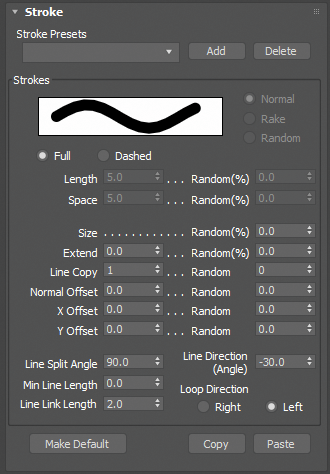
Stroke Presets¶
Handles preset functionality.
Stroke Presets¶
Loads previously saved settings. The values under [Strokes], [Distortion], [Stroke Size Reduction Settings], [Stroke Alpha Reduction Settings] and [Color Range] are saved in the presets.
Location of the settings file:
Windows 7 and up:
C:\Users\Public\Documents\PSOFT\Pencil+ 4 for 3ds Max\Presets\pencil+4_preset_line_stroke.txt
Add¶
Saves the current settings to Presets. Click [Add] after typing the presets name in the text entry field.
Delete¶
Deletes the current Presets. Click [Delete] after selecting the Presets you wish to delete in the drop-down list.
Strokes¶
This section contains Stroke settings. Variability of Stroke position and length, Stroke connection are defined here.
When [Line Animation] is ON, the random seed for the parameters' [Random] values changes according to the [Interval] setting.
Strokes¶
Set the handling of the brush with regards to strokes.
Normal¶
The brush is applied with a constant angle.
Rake¶
The angle of the brush rotates according to the stroke orientation. Suitable for obtaining a "path" look similar to a paint brush stroke.
Random¶
Applies variability to the brush angle based on the brush's [Random] parameters. Best suited for producing a random brush appearance such as spray effects.
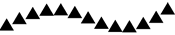 |
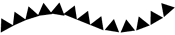 |
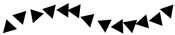 |
|---|---|---|
| Normal Stroke | Rake Stroke | Random Stroke |
Full¶
Draw continuous strokes.
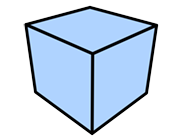 |
|---|
| Full |
Dashed¶
Draw strokes as dotted lines.
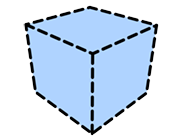 |
|---|
| Dashed |
Length¶
Set the length of the stroke segments (in pixels) when drawing [Dashed] strokes.
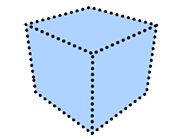 |
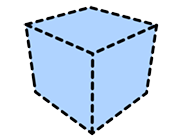 |
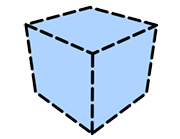 |
|---|---|---|
| Length: 0 Space: 20 |
Length: 20 Space: 20 |
Length: 40 Space: 20 |
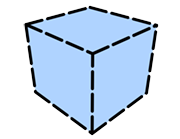 |
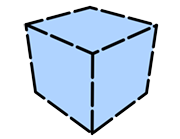 |
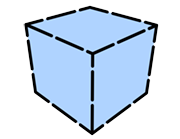 |
| Length: 60 Space: 20 |
Length: 80 Space: 20 |
Length: 100 Space: 20 |
Random Length¶
Make the length variable.
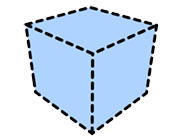 |
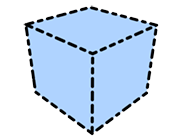 |
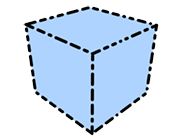 |
|---|---|---|
| Length: 20 Random Length: 0 Space: 20 |
Length: 20 Random Length: 50 Space: 20 |
Length: 20 Random Length: 100 Space: 20 |
Space¶
Set the space (in pixels) between stroke segments when drawing [Dashed] strokes.
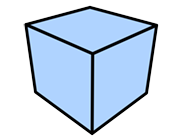 |
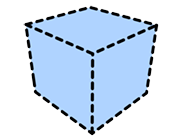 |
 |
|---|---|---|
| Length: 20 Space: 0 |
Length: 20 Space: 20 |
Length: 20 Space: 40 |
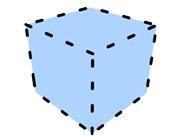 |
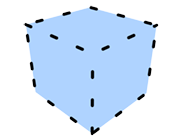 |
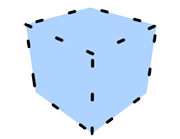 |
| Length: 20 Space: 60 |
Length: 20 Space: 80 |
Length: 20 Space: 100 |
Random Space¶
Make the space variable.
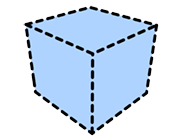 |
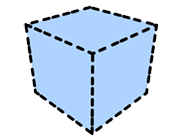 |
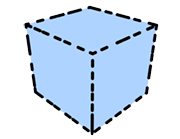 |
|---|---|---|
| Length: 20 Space: 20 Random Space: 0 |
Length: 20 Space: 20 Random Space: 50 |
Length: 20 Space: 20 Random Space: 100 |
Random Size¶
Make the stroke size variable.
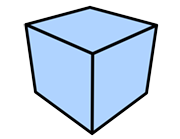 |
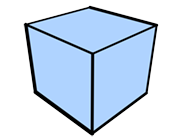 |
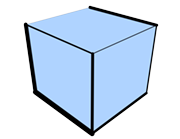 |
|---|---|---|
| Random Size: 0 | Random Size: 50 | Random Size: 100 |
Extend¶
Specify how far (in pixels) strokes extend from an object.
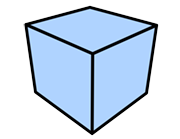 |
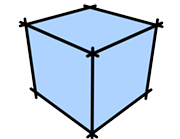 |
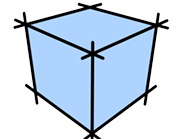 |
|---|---|---|
| Extend : 0 | Extend : 20 | Extend : 40 |
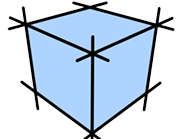 |
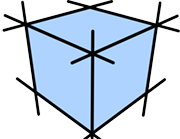 |
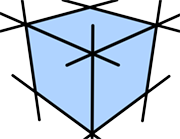 |
| Extend : 60 | Extend : 80 | Extend : 100 |
Random Extend¶
Make the extension length variable.
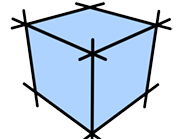 |
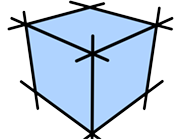 |
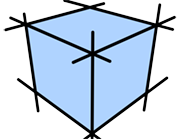 |
|---|---|---|
| Random Extend : 0 | Random Extend : 50 | Random Extend : 100 |
Line Copy¶
Draw duplicated strokes.
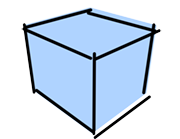 |
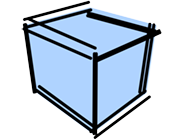 |
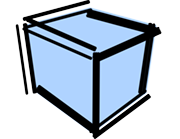 |
|---|---|---|
| Line Copy: 1 Random Normal Offset: 50 |
Line Copy: 2 Random Normal Offset: 50 |
Line Copy: 3 Random Normal Offset: 50 |
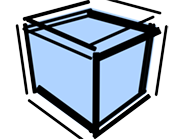 |
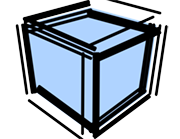 |
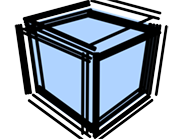 |
| Line Copy: 4 Random Normal Offset: 50 |
Line Copy: 5 Random Normal Offset: 50 |
Line Copy: 6 Random Normal Offset: 50 |
Random Line Copy¶
Make the number of duplicates variable.
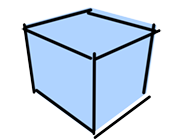 |
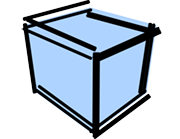 |
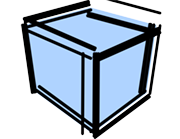 |
|---|---|---|
| Line Copy: 1 Random Line Copy: 0 Random Normal Offset: 50 |
Line Copy: 1 Random Line Copy: 2 Random Normal Offset: 50 |
Line Copy: 1 Random Line Copy: 4 Random Normal Offset: 50 |
Normal Offset¶
Set the offset (in pixels) of the strokes in the direction of the normal.
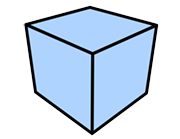 |
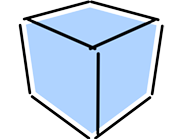 |
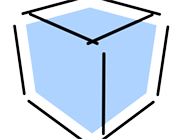 |
|---|---|---|
| Normal Offset: 0 | Normal Offset: 20 | Normal Offset: 40 |
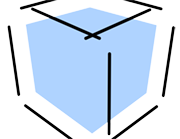 |
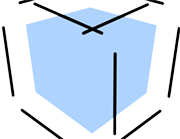 |
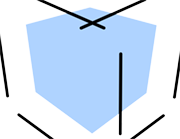 |
| Normal Offset: 60 | Normal Offset: 80 | Normal Offset: 100 |
Random Normal Offset¶
Make the offset distance variable.
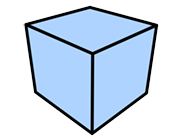 |
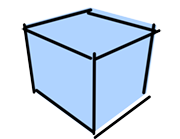 |
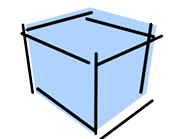 |
|---|---|---|
| Random Normal Offset: 0 | Random Normal Offset: 50 | Random Normal Offset: 100 |
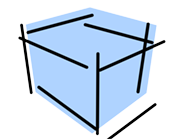 |
 |
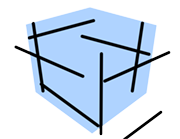 |
| Random Normal Offset: 150 | Random Normal Offset: 200 | Random Normal Offset: 250 |
X Offset¶
Set the offset (in pixels) of the strokes towards the right or left of the screen.
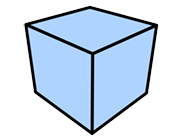 |
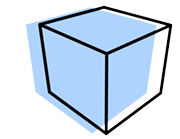 |
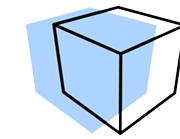 |
|---|---|---|
| X Offset: 0 | X Offset: 50 | X Offset: 100 |
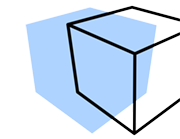 |
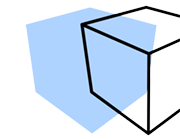 |
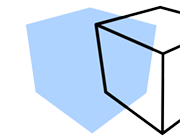 |
| X Offset: 150 | X Offset: 200 | X Offset: 250 |
Random X Offset¶
Make the X offset distance variable.
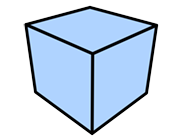 |
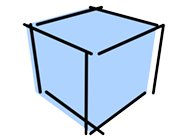 |
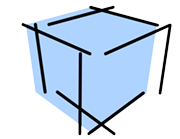 |
|---|---|---|
| Random X Offset: 0 | Random X Offset: 50 | Random X Offset: 100 |
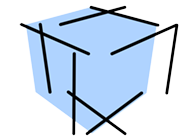 |
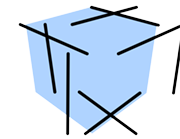 |
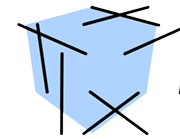 |
| Random X Offset: 150 | Random X Offset: 200 | Random X Offset: 250 |
Y Offset¶
Set the offset (in pixels) of the strokes towards the top or bottom of the screen.
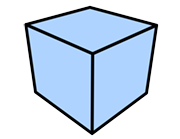 |
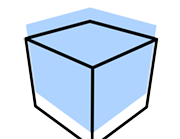 |
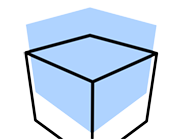 |
|---|---|---|
| Y Offset: 0 | Y Offset: 50 | Y Offset: 100 |
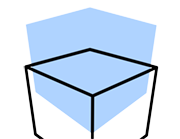 |
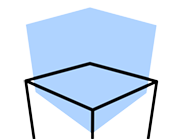 |
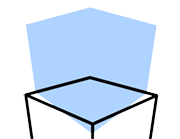 |
| Y Offset: 150 | Y Offset: 200 | Y Offset: 250 |
Random Y Offset¶
Make the Y offset distance variable.
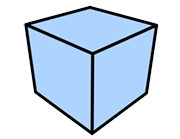 |
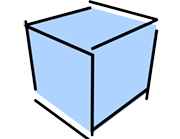 |
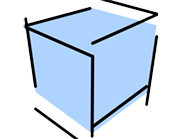 |
|---|---|---|
| Random Y Offset: 0 | Random Y Offset: 50 | Random Y Offset: 100 |
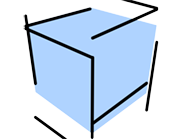 |
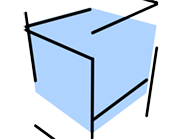 |
 |
| Random Y Offset: 150 | Random Y Offset: 200 | Random Y Offset: 250 |
The following parameters are related to the allocation of strokes to edges. They determine how and when detected edges are allocated to a single stroke. All parameters are based on the screen plane.
Line Split Angle¶
Define the vertex angle over which the corresponding connected edges will be included in the same stroke. Smaller values make it easier to split the strokes and a value of 0 will split all strokes at each edge.
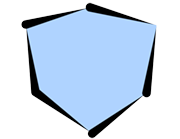 |
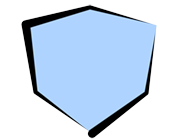 |
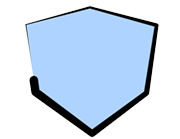 |
|---|---|---|
| Line Split Angle: 0.1 | Line Split Angle: 46 | Line Split Angle: 85 |
Min Line Length¶
Define the stroke length (in pixels) under which strokes are not drawn. Use this setting for complex shapes where many short strokes would be drawn to avoid drawing those short strokes.
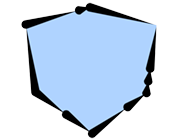 |
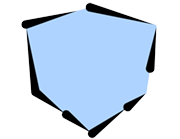 |
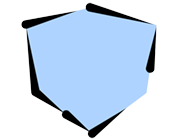 |
|---|---|---|
| Min Line Length: 0 | Min Line Length: 50 | Min Line Length: 100 |
Line Link Length¶
Define the distance (in pixels) to combine strokes. When multiple edges are detected at the same coordinates, the strokes are combined.
Line Direction (Angle)¶
Set the direction (angle) in which strokes are applied. Strokes will be drawn so that they are oriented in that direction (angle).
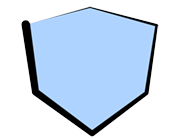 |
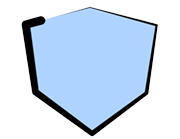 |
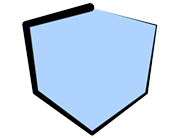 |
|---|---|---|
| Line Direction: 0 | Line Direction: 45 | Line Direction: 80 |
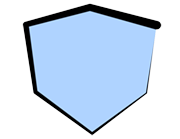 |
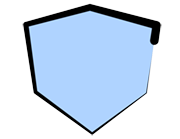 |
|
| Line Direction: 135 | Line Direction: 180 |
Loop Direction¶
Defines the stroke application direction when strokes are connected so that they create a loop. Use right for clockwise and left for counterclockwise.
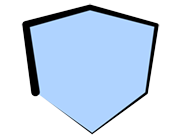 |
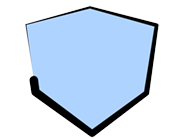 |
|---|---|
| Right (clockwise) | Left (counterclockwise) |
Make Default, Copy and Paste¶
Set stroke defaults and copy-paste the stroke settings here.
Make Default¶
Make the current settings the initial default values. The default values are used when adding a new Line Set.
The settings file is saved in the following location. To restore factory default values, delete the file "pencil+4_brush.ini" and restart 3ds Max.
Windows 7 and up:
C:\Users\Public\Documents\PSOFT\Pencil+ 4 for 3ds Max\Configs\pencil+4_brush.ini
Copy / Paste¶
Copy / Paste the parameters of the Strokes area. Use this to copy the values to another stroke.
Distortion¶
This section contains settings related to stroke distortion.
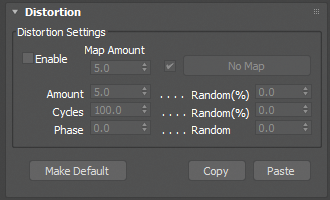
Distortion Settings¶
This section contains stroke distortion settings.
When [Line Animation] is ON, the random seed for the parameters' [Random] values changes according to the [Interval] setting.
Enable¶
Enable / disable distortion effects.
Map Amount¶
Adjust the intensity of the effect applied to the strokes by the [Map].
Map¶
Select a map to affect strokes.
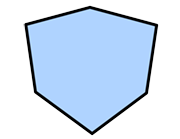 |
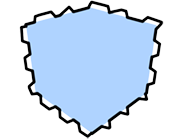 |
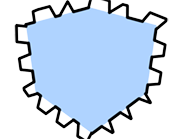 |
|---|---|---|
| Map Amount: 0 Amount: 0 (Example where a checkered map was applied) |
Map Amount: 20 Amount: 0 |
Map Amount: 40 Amount: 0 |
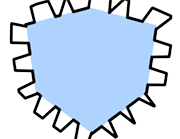 |
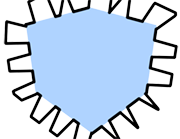 |
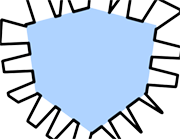 |
| Map Amount: 60 Amount: 0 |
Map Amount: 80 Amount: 0 |
Map Amount: 100 Amount: 0 |
The following parameters apply wavy distortions to strokes.
Amount¶
Set the intensity of the distortion effect added to the strokes.
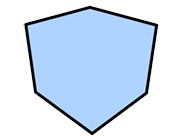 |
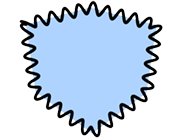 |
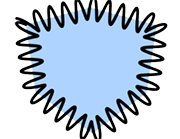 |
|---|---|---|
| Amount: 0 Cycles: 50 |
Amount: 20 Cycles: 50 |
Amount: 40 Cycles: 50 |
 |
 |
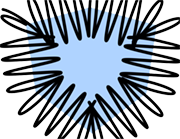 |
| Amount: 60 Cycles: 50 |
Amount: 80 Cycles: 50 |
Amount: 100 Cycles: 50 |
Random Amount¶
Make the amount of distortion variable.
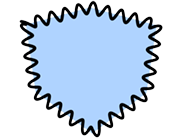 |
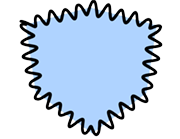 |
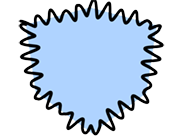 |
|---|---|---|
| Amount: 20 Random Amount: 0 Cycles: 50 |
Amount: 20 Random Amount: 50 Cycles: 50 |
Amount: 20 Random Amount: 100 Cycles: 50 |
Cycles¶
Set the periodicity of the strokes. Low values will bring the waves close together and large values will push the waves further apart.
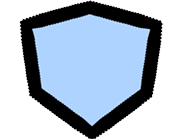 |
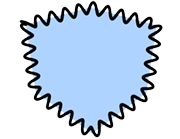 |
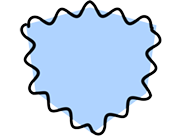 |
|---|---|---|
| Amount: 20 Cycles: 0 |
Amount: 20 Cycles: 50 |
Amount: 20 Cycles: 100 |
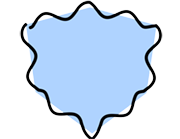 |
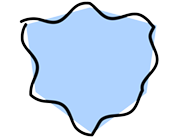 |
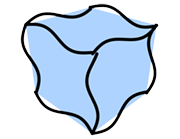 |
| Amount: 20 Cycles: 150 |
Amount: 20 Cycles: 200 |
Amount: 20 Cycles: 250 |
Random Cycles¶
Make the periodicity variable.
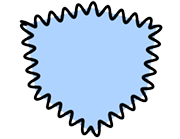 |
 |
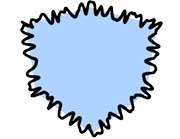 |
|---|---|---|
| Amount: 20 Cycles: 50 Random Cycles: 0 |
Amount: 20 Cycles: 50 Random Cycles: 50 |
Amount: 20 Cycles: 50 Random Cycles: 100 |
Phase¶
Specify where cycles start.
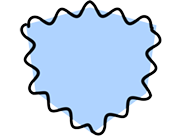 |
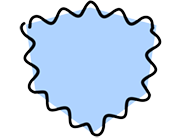 |
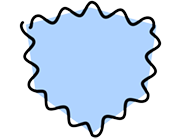 |
|---|---|---|
| Phase: 0 | Phase: 20 | Phase: 40 |
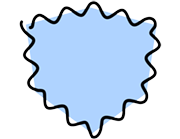 |
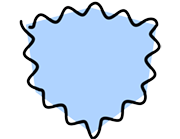 |
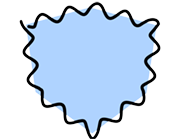 |
| Phase: 60 | Phase: 80 | Phase: 100 |
Random Phase¶
Make the phase variable.
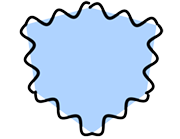 |
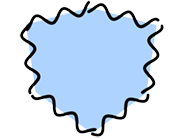 |
 |
|---|---|---|
| Phase: 0 Random Phase: 0 |
Phase: 0 Random Phase: 50 |
Phase: 0 Random Phase: 100 |
Make Default, Copy and Paste¶
Set distortion defaults and copy-paste the distortion settings here.
Make Default¶
Make the current settings the initial default values. The default values are used when adding a new Line Set.
The settings file is saved in the following location. To restore factory default values, delete the file "pencil+4_brush.ini" and restart 3ds Max.
Windows 7 and up:
C:\Users\Public\Documents\PSOFT\Pencil+ 4 for 3ds Max\Configs\pencil+4_brush.ini
Copy / Paste¶
Copy / Paste the parameters of the distortion area. Use this to copy the values to another distortion area.
Stroke Size Reduction Settings¶
In this section you can use a curve to control the width of the strokes.

Stroke Size Reduction Settings¶
This section contains stroke size reduction settings. Use the curve UI to control the width of a stroke between its start and end points.
Enable¶
Enable / disable the stroke size reduction effect.
Curve¶
Modify the stroke width using this curve.
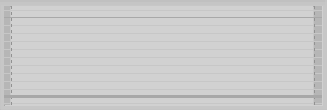 |
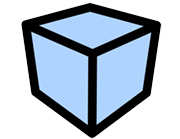 |
|---|---|
| Stroke Size Reduction Off | Rendered image |
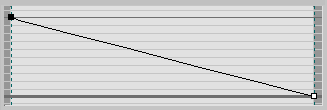 |
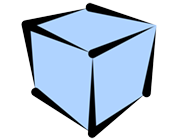 |
| Using a straight line | Rendered image |
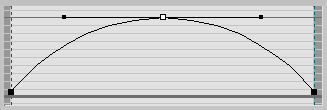 |
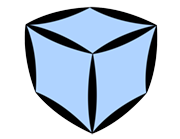 |
| Using an arch-shaped curve | Rendered image |
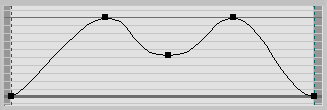 |
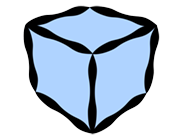 |
| Using a ripple-shaped curve | Rendered image |
Make Default, Copy and Paste¶
Set stroke size reduction defaults and copy-paste the curve here.
Make Default¶
Make the current settings the initial default values. The default values are used when adding a new Line Set.
The settings file is saved in the following location. To restore factory default values, delete the file "pencil+4_brush.ini" and restart 3ds Max.
Windows 7 and up:
C:\Users\Public\Documents\PSOFT\Pencil+ 4 for 3ds Max\Configs\pencil+4_brush.ini
Copy / Paste¶
Copy / Paste the parameters of the stroke size reduction area. Use this to copy the values to another stroke size reduction area.
Stroke Alpha Reduction Settings¶
Use this section to adjust the opacity of strokes using a curve.
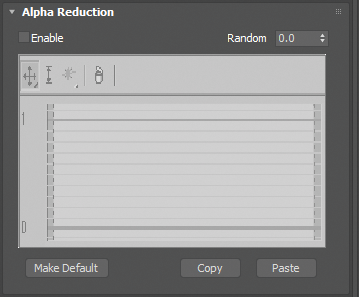
Stroke Alpha Reduction Settings¶
This section contains stroke alpha reduction settings. Use the curve UI to control the opacity of a stroke between its start and end points.
Enable¶
Enable / disable the stroke alpha reduction effect.
Curve¶
Modify the stroke opacity using this curve.
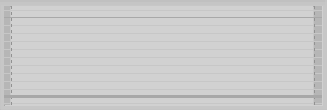 |
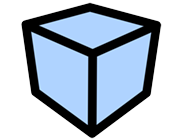 |
|---|---|
| Stroke Alpha Reduction Off | Rendered image |
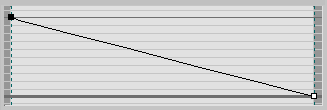 |
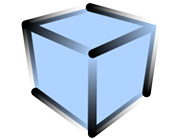 |
| Using a straight line | Rendered image |
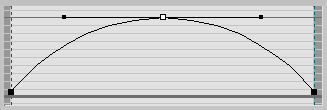 |
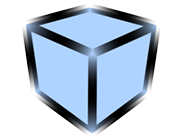 |
| Using an arch-shaped curve | Rendered image |
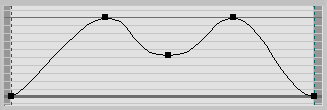 |
 |
| Using a ripple-shaped curve | Rendered image |
Make Default, Copy and Paste¶
Set stroke alpha reduction defaults and copy-paste the curve here.
Make Default¶
Make the current settings the initial default values. The default values are used when adding a new Line Set.
The settings file is saved in the following location. To restore factory default values, delete the file "pencil+4_brush.ini" and restart 3ds Max.
Windows 7 and up:
C:\Users\Public\Documents\PSOFT\Pencil+4\PSOFT\Pencil+ 4 for 3ds Max\Configs\pencil+4_brush.ini
Copy / Paste¶
Copy / Paste the parameters of the stroke alpha reduction area. Use this to copy the values to another stroke alpha reduction area.
Color Range¶
Use this section to make the color of the strokes variable.
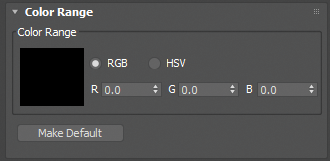
Color Range¶
This section contains color range settings. Apply color changes to a stroke based on the [Color] parameter in Brush Settings.
RGB¶
Specify the range of color variation using the "RGB" (Red, Green and Blue) color space.
HSV¶
Specify the range of color variation using the "HSV" (Hue, Saturation, Value) color space.
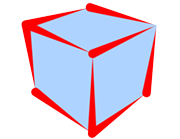 |
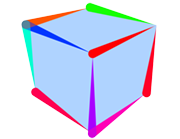 |
|---|---|
| H : 0 S : 0 V : 0 (The Line's base color is set to red) |
H : 100 S : 0 V : 0 (The Line's base color is set to red) |
Make Default¶
Set color range defaults.
Make Default¶
Make the current settings the initial default values. The default values are used when adding a new Line Set.
The settings file is saved in the following location. To restore factory default values, delete the file "pencil+4_brush.ini" and restart 3ds Max.
Windows 7 and up:
C:\Users\Public\Documents\PSOFT\Pencil+ 4 for 3ds Max\Configs\pencil+4_brush.ini