Pencil+ 4 Line Window
The Pencil+ 4 Line Window is used to manage Pencil+ 4 Lines.
Pencil+ 4 Line Tab¶
The Pencil+ 4 Line tab is used to manage the PencilLine nodes in the scene.

Pencil+ 4 Line List¶
List of the PencilLine nodes in the scene.
The list is ordered in decreasing drawing priority order. Use the checkbox in front of the name of a node to change the node's Active value. Double-click the name of a node to edit it.
Move Up / Down¶
Use the up and down buttons to change the selected node's drawing priority. When there are multiple PencilLine nodes, Lines higher in the list are drawn on top of lower ones.
Add¶
Add a new PencilLine node.
When using this button, the new PencilLine node is automatically added as a member of a PencilLine Set. This makes it easier to select the nodes in the Outliner. Deleting the set has no impact on the behavior of the PencilLine nodes. New nodes are not automatically added to the set when using other methods to create PencilLine nodes.
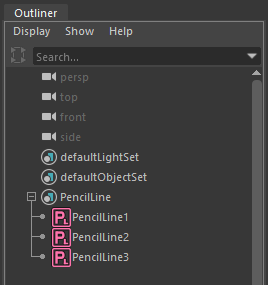
Delete¶
Delete the currently selected PencilLine nodes.
Update¶
Update the list.
Node Attribute Display Area¶
Attributes of the currently selected PencilLine node are displayed in this area. Those attributes can also be edited here.
Render Priority¶
Displays the [Render Priority] of the PencilLine node.
Merge Groups Tab¶
The Merge Groups tab is used to manage the groups and sets used by [Merge Groups].
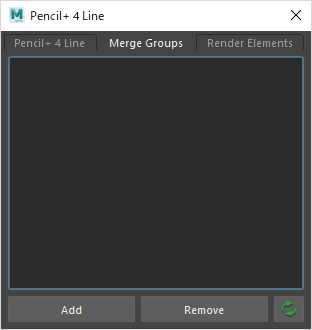
Merge Groups List¶
This list displays the groups and sets used by [Merge Groups].
Add¶
Open the [Add Groups] window. Select groups and sets in the [Add Groups] window and click [Add] to register them to the Merge Groups list.
Remove¶
Remove the selected items from the Merge Groups list.
Update¶
Update the list.
Render Elements Tab¶
The Render Elements tab is used to manage the Render Elements nodes in the scene.
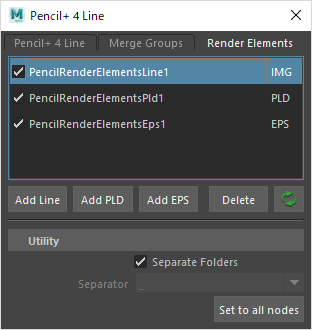
Render Elements List¶
This list displays the Render Elements nodes in the scene. Render Elements functionality is used to only output the rendering of specific Lines.
Add Line¶
Add a PencilRenderElementsLine node.
Add PLD¶
Add a PencilRenderElementsPLD node.
Add EPS¶
Add a PencilRenderElementsEPS node.
Delete¶
Delete the selected nodes.
Update¶
Update the list.
Utility Area¶
Use this utility to edit the attributes of the [Image File Output] section of all Render Elements nodes in the scene at once.
Separate Folders¶
Enable / disable saving to separate folders.
Separator¶
Select the symbol that will be used as a separator.
Set to all nodes¶
Apply the above settings to every Render Elements node in the scene.