PencilBrushDetail
The PencilBrushDetail node is connected to the PencilLineSet and PencilBrushSettings nodes to control the shape of brushes and the look of strokes.
Brush Editor¶
This section contains settings related to the appearance of the brush. Pencil+ 4 Lines are drawn as if the brush was stamped repeatedly over the edges. By changing the shape of the brush, it is possible to reproduce the appearance of lines drawn with a paint brush and create flexible line looks.
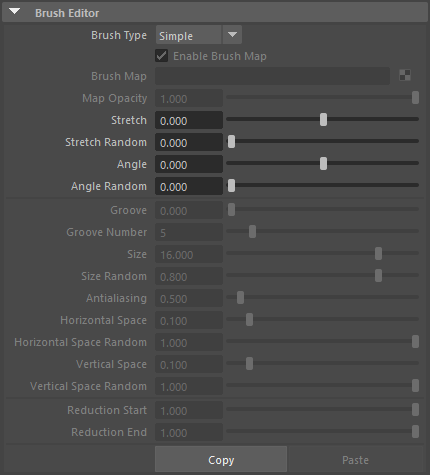
Brush Type¶
Select a type of brush.
Normal¶
Create a brush made from one point.
Multiple¶
Create a brush made from several points.
Simple¶
Create a brush made from one point. The processing for [Simple] brushes is faster than for the other brushes.
 |
 |
 |
|---|---|---|
| Normal | Multiple | Simple |
Enable Brush Map¶
Activate to use a map for the brush.
Brush Map¶
Set a map to be used for the brush.
 |
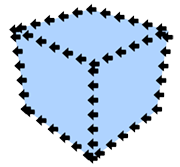 |
|---|---|
| Map image | Example of rendering with a map. The Stroke was set to Dashed. |
Map Opacity¶
Adjust the opacity of the map. Lower the value to make the map transparent.
Stretch¶
Define how close to a true circle the brush should be. Linked to the matching parameter in [Brush Settings].
 |
 |
 |
|---|---|---|
| Stretch: 0 Angle: 0 |
Stretch: 0.5 Angle: 0 |
Stretch: 0.9 Angle: 0 |
Stretch Random¶
Make the brush stretching variable.
Angle¶
Define the angle applied to the brush. Linked to the matching parameter in [Brush Settings].
 |
 |
 |
|---|---|---|
| Stretch: 0.9 Angle: 0 |
Stretch: 0.9 Angle: 45 |
Stretch: 0.9 Angle: 90 |
Angle Random¶
Make the brush angle variable.
Groove¶
Set the intensity of the grooves that are applied randomly to the shape of the brush.
 |
 |
 |
 |
 |
 |
|---|---|---|---|---|---|
| Groove: 0.0 Number: 5 |
Groove: 0.2 Number: 5 |
Groove: 0.4 Number: 5 |
Groove: 0.6 Number: 5 |
Groove: 0.8 Number: 5 |
Groove: 1.0 Number: 5 |
Groove Number¶
Set the number of grooves applied to the brush.
 |
 |
 |
|---|---|---|
| Groove: 1 Number: 3 |
Groove: 1 Number: 5 |
Groove: 1 Number: 10 |
The parameters from [Size] to [Vertical Space Random] below are active when the [Brush Type] is [Multiple].
Size¶
Adjust the size of the points making up the brush.
 |
 |
 |
 |
|---|---|---|---|
| Size: 0 Horizontal Space: 1 Vertical Space: 1 |
Size: 5 Horizontal Space: 1 Vertical Space: 1 |
Size: 10 Horizontal Space: 1 Vertical Space: 1 |
Size: 20 Horizontal Space: 1 Vertical Space: 1 |
Size Random¶
Make the size of the brush points variable.
 |
 |
 |
 |
 |
 |
|---|---|---|---|---|---|
| Size: 5 Random Size: 0.0 |
Size: 5 Random Size: 0.2 |
Size: 5 Random Size: 0.4 |
Size: 5 Random Size: 0.6 |
Size: 5 Random Size: 0.8 |
Size: 5 Random Size: 1.0 |
Antialiasing¶
Set the strength of the antialiasing applied to the brush points.
 |
 |
 |
 |
 |
 |
 |
|---|---|---|---|---|---|---|
| Antialiasing: 0.0 | Antialiasing: 0.2 | Antialiasing: 0.4 | Antialiasing: 0.6 | Antialiasing: 0.8 | Antialiasing: 1.0 | Antialiasing: 2.0 |
Horizontal Space¶
Set the horizontal space between brush points.
 |
 |
 |
 |
|---|---|---|---|
| Size: 5 Horizontal Space: 0.0 Vertical Space: 1 |
Size: 5 Horizontal Space: 0.1 Vertical Space: 1 |
Size: 5 Horizontal Space: 0.2 Vertical Space: 1 |
Size: 5 Horizontal Space: 0.3 Vertical Space: 1 |
Horizontal Space Random¶
Make the horizontal space between brush points variable.
 |
 |
 |
 |
 |
 |
|---|---|---|---|---|---|
| Horizontal Space: 0.1 Horizontal Space Random: 0.0 |
Horizontal Space: 0.1 Horizontal Space Random: 0.2 |
Horizontal Space: 0.1 Horizontal Space Random: 0.4 |
Horizontal Space: 0.1 Horizontal Space Random: 0.6 |
Horizontal Space: 0.1 Horizontal Space Random: 0.8 |
Horizontal Space: 0.1 Horizontal Space Random: 1.0 |
Vertical Space¶
Set the vertical space between brush points.
 |
 |
 |
 |
|---|---|---|---|
| Size: 5 Horizontal Space: 0.1 Vertical Space: 0.0 |
Size: 5 Horizontal Space: 0.1 Vertical Space: 0.1 |
Size: 5 Horizontal Space: 0.1 Vertical Space: 0.2 |
Size: 5 Horizontal Space: 0.1 Vertical Space: 0.3 |
Vertical Space Random¶
Make the vertical space between brush points variable.
 |
 |
 |
 |
 |
 |
|---|---|---|---|---|---|
| Vertical Space: 0.1 Vertical Space Random: 0.0 |
Vertical Space: 0.1 Vertical Space Random: 0.2 |
Vertical Space: 0.1 Vertical Space Random: 0.4 |
Vertical Space: 0.1 Vertical Space Random: 0.6 |
Vertical Space: 0.1 Vertical Space Random: 0.8 |
Vertical Space: 0.1 Vertical Space Random: 1.0 |
The settings [Reduction Start] and [Reduction End] below are active when the [Brush Type] is [Normal] or [Multiple].
Reduction Start¶
Set the starting point for the reduction.
Reduction End¶
Set the end point for the reduction.
 |
 |
 |
 |
|---|---|---|---|
| Start: 0 End: 1 |
Start: 0.5 End: 1 |
Start: 1 End: 1 |
Start: 1 End: 0 |
Copy and Paste¶
Copy / Paste the parameters of the Brush Editor area. Use this to copy the values to another brush.
Stroke¶
This section contains settings related to Strokes. Use it to add randomness to the positions and lengths of strokes and to control the connections between strokes.
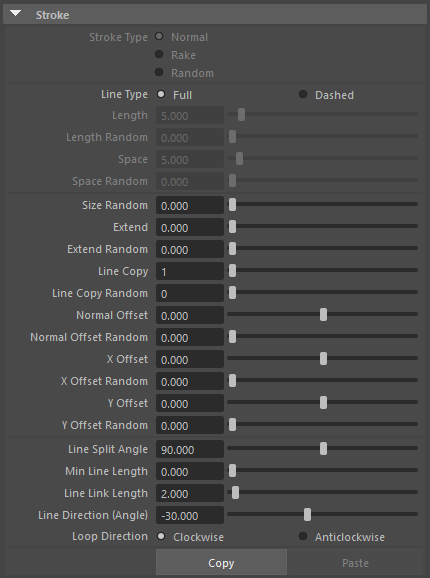
Stroke Type¶
Set the handling of the brush with regards to strokes.
Normal¶
The brush is applied with a constant angle.
Rake¶
The angle of the brush rotates according to the stroke orientation. Suitable for obtaining a "path" look similar to a paint brush stroke.
Random¶
Applies variability to the brush angle based on the brush's [Random] parameters. Best suited for producing random brush looks such as spray effects.
 |
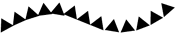 |
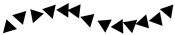 |
|---|---|---|
| Normal Stroke | Rake Stroke | Random Stroke |
Line Type¶
Set the type of lines.
Full¶
Draw continuous strokes.
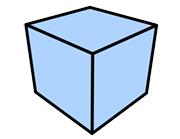 |
|---|
| Full |
Dashed¶
Draw strokes as dotted lines.
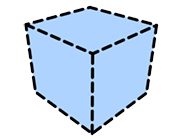 |
|---|
| Dashed |
Length¶
Set the length of the stroke segments (in pixels) when drawing [Dashed] strokes.
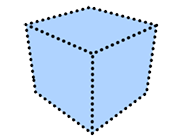 |
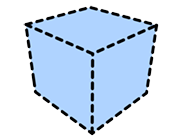 |
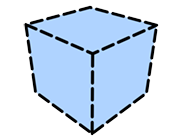 |
|---|---|---|
| Length: 0 Space: 20 |
Length: 20 Space: 20 |
Length: 40 Space: 20 |
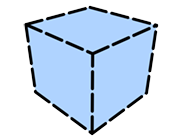 |
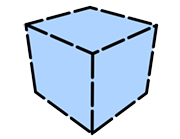 |
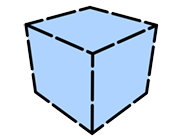 |
| Length: 60 Space: 20 |
Length: 80 Space: 20 |
Length: 100 Space: 20 |
Length Random¶
Make the length variable.
 |
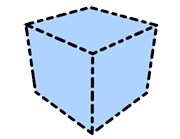 |
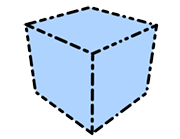 |
|---|---|---|
| Length: 20 Length Random: 0.0 Space: 20 |
Length: 20 Length Random: 0.5 Space: 20 |
Length: 20 Length Random: 1.0 Space: 20 |
Space¶
Set the space (in pixels) between stroke segments when drawing [Dashed] strokes.
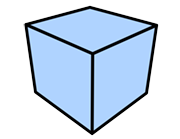 |
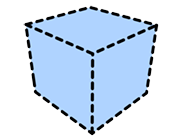 |
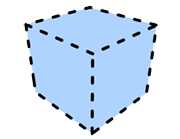 |
|---|---|---|
| Length: 20 Space: 0 |
Length: 20 Space: 20 |
Length: 20 Space: 40 |
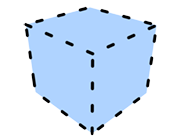 |
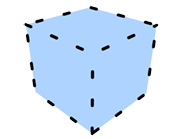 |
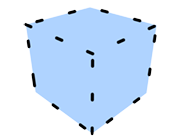 |
| Length: 20 Space: 60 |
Length: 20 Space: 80 |
Length: 20 Space: 100 |
Space Random¶
Make the space variable.
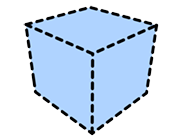 |
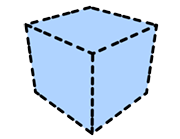 |
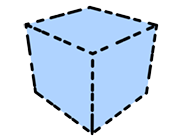 |
|---|---|---|
| Length: 20 Space: 20 Space Random: 0.0 |
Length: 20 Space: 20 Space Random: 0.5 |
Length: 20 Space: 20 Space Random: 1.0 |
Size Random¶
Make the stroke thickness variable.
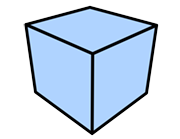 |
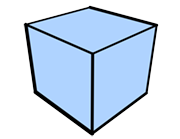 |
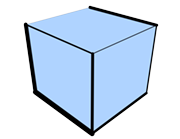 |
|---|---|---|
| Size Random: 0.0 | Size Random: 0.5 | Size Random: 1.0 |
Extend¶
Specify how far (in pixels) strokes extend from an object.
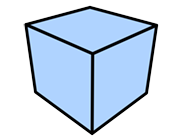 |
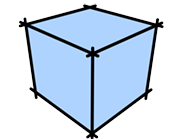 |
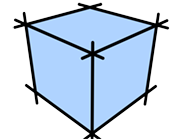 |
|---|---|---|
| Extend: 0 | Extend: 20 | Extend: 40 |
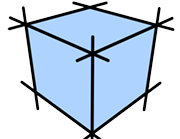 |
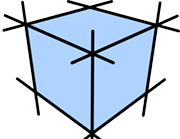 |
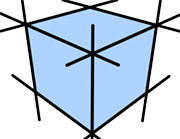 |
| Extend: 60 | Extend: 80 | Extend: 100 |
Extend Random¶
Make the extension length variable.
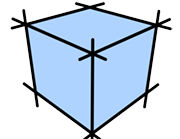 |
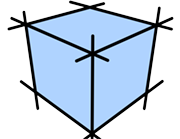 |
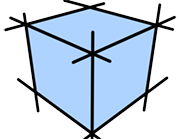 |
|---|---|---|
| Extend Random: 0.0 | Extend Random: 0.5 | Extend Random: 1.0 |
Line Copy¶
Draw duplicated strokes.
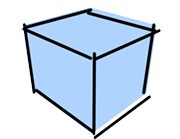 |
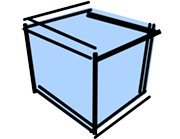 |
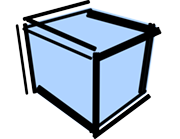 |
|---|---|---|
| Line Copy: 1 Normal Offset Random: 50 |
Line Copy: 2 Normal Offset Random: 50 |
Line Copy: 3 Normal Offset Random: 50 |
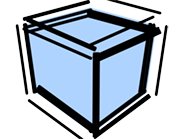 |
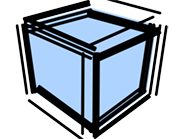 |
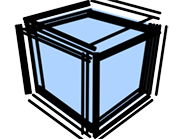 |
| Line Copy: 4 Normal Offset Random: 50 |
Line Copy: 5 Normal Offset Random: 50 |
Line Copy: 6 Normal Offset Random: 50 |
Line Copy Random¶
Make the number of duplicates variable.
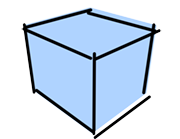 |
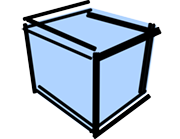 |
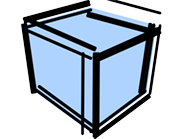 |
|---|---|---|
| Line Copy: 1 Line Copy Random: 0 Normal Offset Random: 50 |
Line Copy: 1 Line Copy Random: 2 Normal Offset Random: 50 |
Line Copy: 1 Line Copy Random: 4 Normal Offset Random: 50 |
Normal Offset¶
Set the offset (in pixels) of the strokes in the direction of the normal.
 |
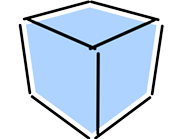 |
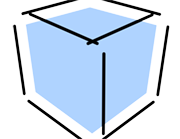 |
|---|---|---|
| Normal Offset: 0 | Normal Offset: 20 | Normal Offset: 40 |
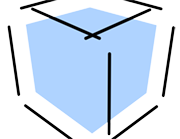 |
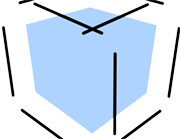 |
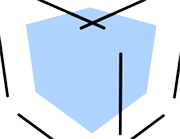 |
| Normal Offset: 60 | Normal Offset: 80 | Normal Offset: 100 |
Normal Offset Random¶
Make the offset distance variable.
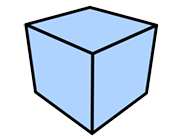 |
 |
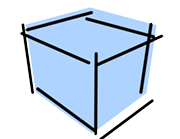 |
|---|---|---|
| Normal Offset Random: 0 | Normal Offset Random: 50 | Normal Offset Random: 100 |
 |
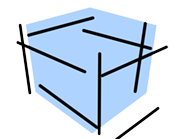 |
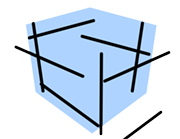 |
| Normal Offset Random: 150 | Normal Offset Random: 200 | Normal Offset Random: 250 |
X Offset¶
Set the offset (in pixels) of the strokes towards the right or left of the screen.
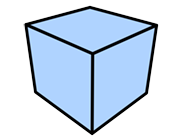 |
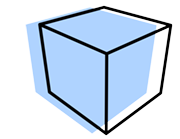 |
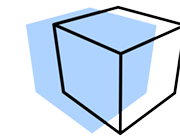 |
|---|---|---|
| X Offset: 0 | X Offset: 50 | X Offset: 100 |
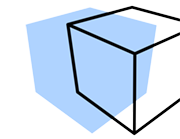 |
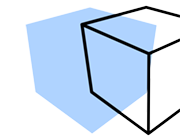 |
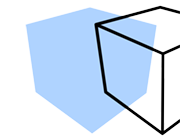 |
| X Offset: 150 | X Offset: 200 | X Offset: 250 |
X Offset Random¶
Make the X offset distance variable.
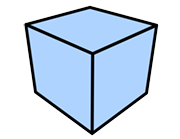 |
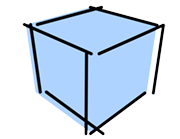 |
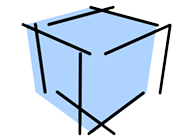 |
|---|---|---|
| X Offset Random: 0 | X Offset Random: 50 | X Offset Random: 100 |
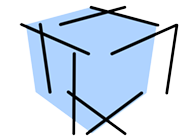 |
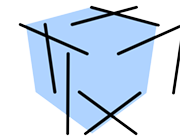 |
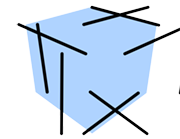 |
| X Offset Random: 150 | X Offset Random: 200 | X Offset Random: 250 |
Y Offset¶
Set the offset (in pixels) of the strokes towards the top or bottom of the screen.
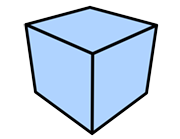 |
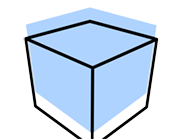 |
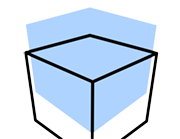 |
|---|---|---|
| Y Offset: 0 | Y Offset: 50 | Y Offset: 100 |
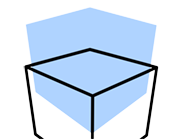 |
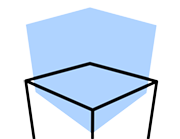 |
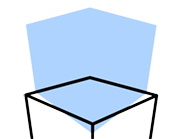 |
| Y Offset: 150 | Y Offset: 200 | Y Offset: 250 |
Y Offset Random¶
Make the Y offset distance variable.
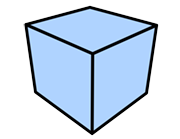 |
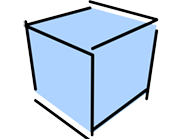 |
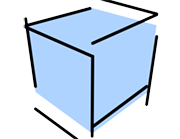 |
|---|---|---|
| Y Offset Random: 0 | Y Offset Random: 50 | Y Offset Random: 100 |
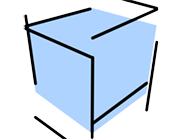 |
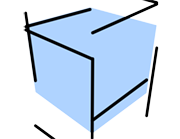 |
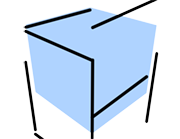 |
| Y Offset Random: 150 | Y Offset Random: 200 | Y Offset Random: 250 |
The following parameters are related to the allocation of strokes to edges. They determine how and when detected edges are allocated to a single stroke. All parameters are based on the screen plane.
Line Split Angle¶
Define the vertex angle over which the corresponding connected edges will be included in the same stroke. Smaller values make it easier to split the strokes and a value of 0 will split all strokes at each edge.
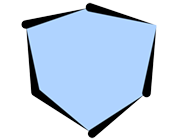 |
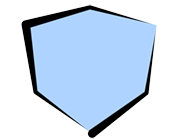 |
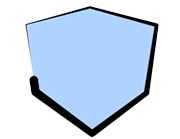 |
|---|---|---|
| Line Split Angle: 0.1 | Line Split Angle: 46 | Line Split Angle: 85 |
Min Line Length¶
Define the stroke length (in pixels) under which strokes are not drawn. Use this setting for complex shapes where many short strokes would be drawn to avoid drawing those short strokes.
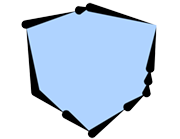 |
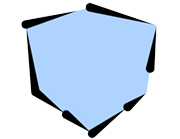 |
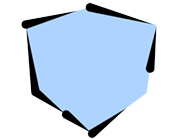 |
|---|---|---|
| Min Line Length: 0 | Min Line Length: 50 | Min Line Length: 100 |
Line Link Length¶
Define the distance (in pixels) to combine strokes. When multiple edges are detected at the same coordinates, the strokes are combined.
Line Direction (Angle)¶
Set the direction (angle) in which strokes are applied. Strokes will be drawn so that they start from the specified angle.
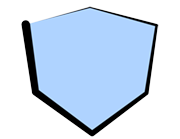 |
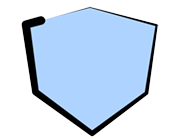 |
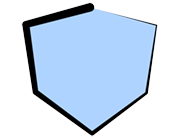 |
|---|---|---|
| Line Direction: 0 | Line Direction: 45 | Line Direction: 80 |
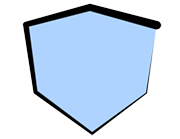 |
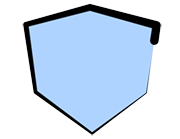 |
|
| Line Direction: 135 | Line Direction: 180 |
Loop Direction¶
Defines the stroke application direction when strokes are connected so that they create a loop.
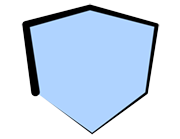 |
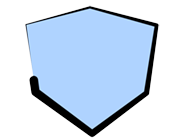 |
|---|---|
| Clockwise | Anticlockwise |
Copy and Paste¶
Copy / Paste the parameters of the Stroke area. Use this to copy the values to another stroke.
Distortion¶
This section contains settings related to stroke distortion.
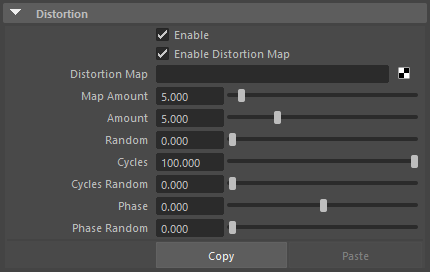
Enable¶
Enable / disable distortion effects.
Enable Distortion Map¶
Enable / disable the use of the distortion map.
Distortion Map¶
Select a map to affect strokes.
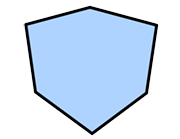 |
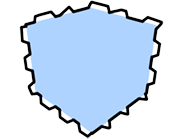 |
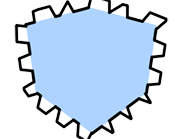 |
|---|---|---|
| Map Amount: 0 Amount: 0 (Examples where a checkered map was applied) |
Map Amount: 20 Amount: 0 |
Map Amount: 40 Amount: 0 |
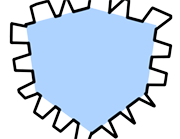 |
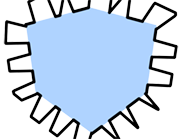 |
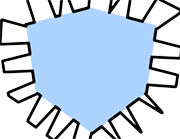 |
| Map Amount: 60 Amount: 0 |
Map Amount: 80 Amount: 0 |
Map Amount: 100 Amount: 0 |
Map Amount¶
Adjust the intensity of the effect applied to the strokes by the map.
The following parameters apply wavy distortions to strokes.
Amount¶
Set the intensity of the distortion effect added to the strokes.
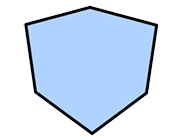 |
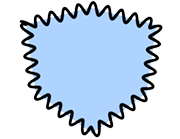 |
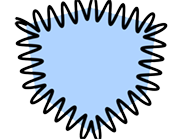 |
|---|---|---|
| Amount: 0 Cycles: 50 |
Amount: 20 Cycles: 50 |
Amount: 40 Cycles: 50 |
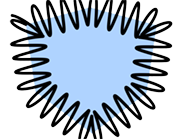 |
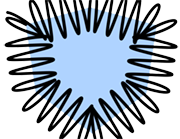 |
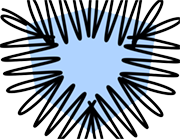 |
| Amount: 60 Cycles: 50 |
Amount: 80 Cycles: 50 |
Amount: 100 Cycles: 50 |
Amount Random¶
Make the amount of distortion variable.
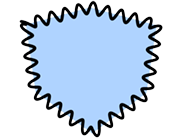 |
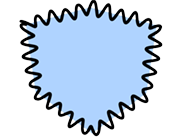 |
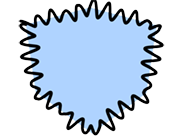 |
|---|---|---|
| Amount: 20 Amount Random: 0.0 Cycles: 50 |
Amount: 20 Amount Random: 0.5 Cycles: 50 |
Amount: 20 Amount Random: 1.0 Cycles: 50 |
Cycles¶
Set the periodicity of the strokes. Low values will bring the waves close together and large values will push the waves further apart.
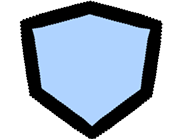 |
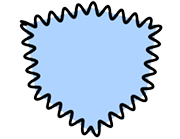 |
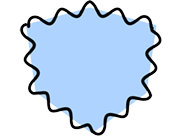 |
|---|---|---|
| Amount: 20 Cycles: 0 |
Amount: 20 Cycles: 50 |
Amount: 20 Cycles: 100 |
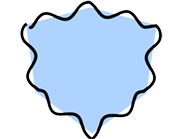 |
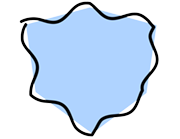 |
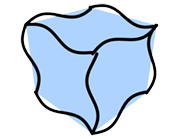 |
| Amount: 20 Cycles: 150 |
Amount: 20 Cycles: 200 |
Amount: 20 Cycles: 250 |
Cycles Random¶
Make the periodicity variable.
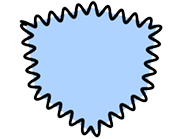 |
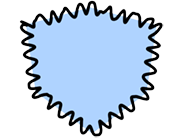 |
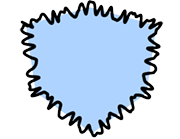 |
|---|---|---|
| Amount: 20 Cycles: 50 Cycles Random: 0.0 |
Amount: 20 Cycles: 50 Cycles Random: 0.5 |
Amount: 20 Cycles: 50 Cycles Random: 1.0 |
Phase¶
Specify where cycles start.
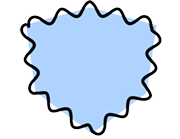 |
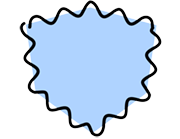 |
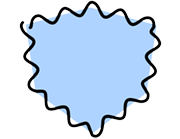 |
|---|---|---|
| Phase: 0 | Phase: 20 | Phase: 40 |
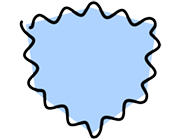 |
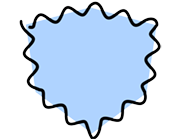 |
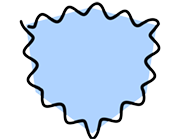 |
| Phase: 60 | Phase: 80 | Phase: 100 |
Phase Random¶
Make the phase variable.
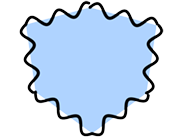 |
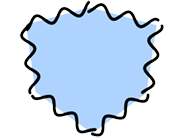 |
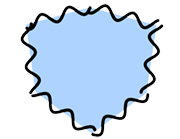 |
|---|---|---|
| Phase: 0 Phase Random: 0.0 |
Phase: 0 Phase Random: 0.5 |
Phase: 0 Phase Random: 1.0 |
Copy and Paste¶
Copy / Paste the parameters of the distortion area. Use this to copy the values to another distortion area.
Stroke Size Reduction Settings¶
This section contains stroke size reduction settings. Use the curve interface to control the thickness of strokes between their start and end points.
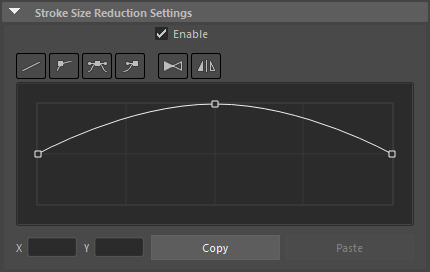
Enable¶
Enable / disable the stroke size reduction effect.
Interpolation¶
Use these buttons to control the curve interpolation and to flip it horizontally.
 |
|---|
| Curve edition buttons |
Linear Interpolation Button¶
Interpolate a straight line between the control points.
Auto Bezier Interpolation Button¶
Automatically interpolate a Bezier curve between the control points. Does not display Bezier handles.
Bezier Interpolation Button¶
Interpolate a Bezier curve between the control points.
Break Tangent Handle Button¶
Make the angles of the left and right Bezier handles independent so that different angles can be set.
Flip Curve Button¶
Flip the whole curve from right to left.
Symmetrize Curve Button¶
Make the curve symmetrical. The symmetrization is applied based on the currently selected control point.
Curve¶
Edit the control points to shape the curve.
Select Control Points¶
Select a control point by clicking it or drag a rectangle over an area of the interface to select multiple points. You can also use Ctrl+click or Ctrl+drag to add points to the selection. The Bezier handles are shown for the selected control points, allowing you to edit the curvature. Click an empty area of the curve interface to clear the selection.
Add Control Points¶
Click on the line of the curve to add a control point at that location.
Delete Control Points¶
Drag down a control point and move it outside of the curve interface to delete the point.
 |
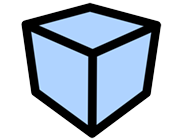 |
|---|---|
| Stroke Size Reduction OFF | Rendered image |
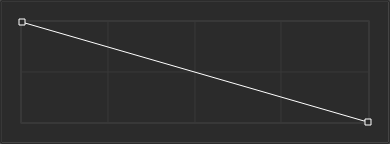 |
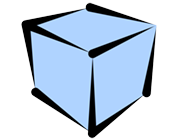 |
| Using a straight line | Rendered image |
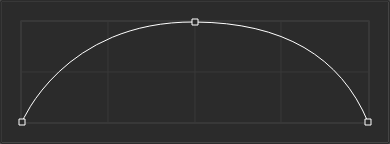 |
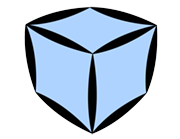 |
| Using an arch-shaped curve | Rendered image |
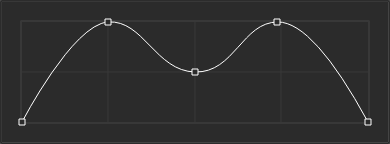 |
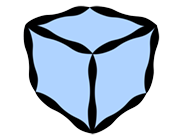 |
| Using a ripple-shaped curve | Rendered image |
Copy and Paste¶
Copy / Paste the stroke size reduction curve. Use this to copy the curve to another curve control.
Stroke Alpha Reduction Settings¶
This section contains stroke alpha reduction settings. Use the curve interface to control the opacity of strokes between their start and end points.
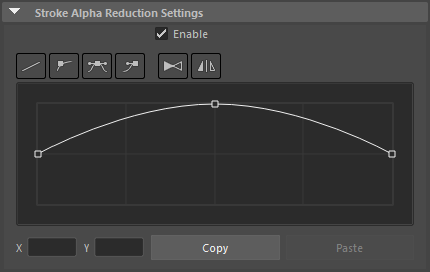
Enable¶
Enable / disable the stroke alpha reduction effect.
Interpolation¶
Use these buttons to control the curve interpolation and to flip it horizontally.
 |
|---|
| Curve edition buttons |
Linear Interpolation Button¶
Interpolate a straight line between the control points.
Auto Bezier Interpolation Button¶
Automatically interpolate a Bezier curve between the control points. Does not display Bezier handles.
Bezier Interpolation Button¶
Interpolate a Bezier curve between the control points.
Break Tangent Handle Button¶
Make the angles of the left and right Bezier handles independent so that different angles can be set.
Flip Curve Button¶
Flip the whole curve from right to left.
Symmetrize Curve Button¶
Make the curve symmetrical. The symmetrization is applied based on the currently selected control point.
Curve¶
Edit the control points to shape the curve.
Select Control Points¶
Select a control point by clicking it or drag a rectangle over an area of the interface to select multiple points. You can also use Ctrl+click or Ctrl+drag to add points to the selection. The Bezier handles are shown for the selected control points, allowing you to edit the curvature. Click an empty area of the curve interface to clear the selection.
Add Control Points¶
Click on the line of the curve to add a control point at that location.
Delete Control Points¶
Drag down a control point and move it outside of the curve interface to delete the point.
 |
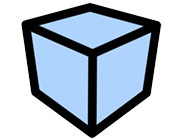 |
|---|---|
| Stroke Alpha Reduction OFF | Rendered image |
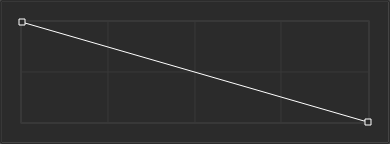 |
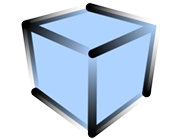 |
| Using a straight line | Rendered image |
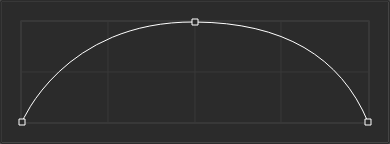 |
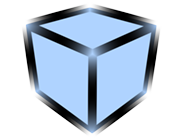 |
| Using an arch-shaped curve | Rendered image |
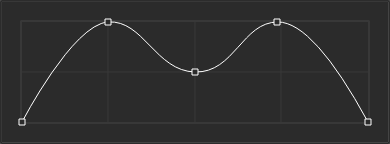 |
 |
| Using a ripple-shaped curve | Rendered image |
Copy and Paste¶
Copy / Paste the stroke alpha reduction curve. Use this to copy the curve to another curve control.
Color Range¶
This section is used to apply variations to the color of the strokes. It changes the color of individual strokes.
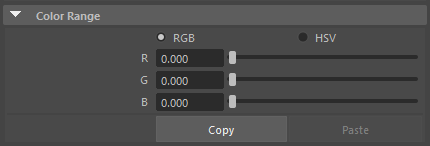
RGB¶
Specify the range of color variation using the "RGB" (Red, Green and Blue) color space.
HSV¶
Specify the range of color variation using the "HSV" (Hue, Saturation, Value) color space.
 |
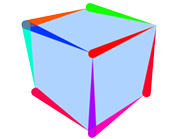 |
|---|---|
| H : 0 S : 0 V : 0 (The Line's color is set to red) |
H : 100 S : 0 V : 0 (The Line's color is set to red) |
Copy and Paste¶
Copy / Paste the parameters of the color range area. Use this to copy the values to another color range area.