PencilBrushSettings
The PencilBrushSettings node is connected to the PencilLineSet and PencilBrushDetail nodes to control the color and thickness of lines.
Brush Settings¶
Specify brush settings to be used for lines. Pencil+ 4 Lines are drawn as if the brush was stamped repeatedly over the edges. By changing the shape of the brush, it is possible to reproduce the appearance of lines drawn with a paint brush and create flexible line looks.

Brush Details¶
Shows the connected PencilBrushDetail node.
Click the button to open the attribute editor for the [PencilBrushDetail node] where detailed brush settings can be adjusted.
To make the management of the brush settings for Pencil+ 4 Lines efficient, they are split into the PencilBrushSettings node to control line color and thickness and the PencilBrushDetail node to control the shape of the brush and look of the strokes.
As an example of the efficiency of this node structure, imagine you want to use a different line color, but the same brush settings, for each Line Set or each edge. In such a case, you could use individual PencilBrushSettings nodes connected to a single PencilBrushDetail node to make management of your settings easy.
 |
|---|
| Example where PencilBrushDetail nodes are connected to multiple PencilBrushSettings nodes. It is also possible to connect a PencilBrushSettings node to multiple PencilLineSet nodes. |
Blend Mode¶
Select the blending method for the lines.
Blend Amount¶
Adjust the blending intensity. Lower the value to make the lines transparent.
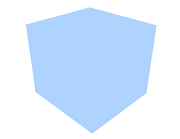 |
 |
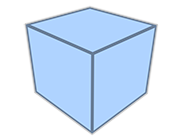 |
|---|---|---|
| Blend Amount: 0.0 | Blend Amount: 0.2 | Blend Amount: 0.4 |
 |
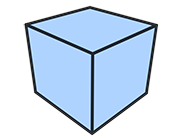 |
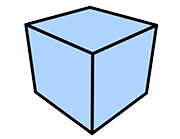 |
| Blend Amount: 0.6 | Blend Amount: 0.8 | Blend Amount: 1.0 |
Color¶
Set the base line color.
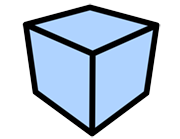 |
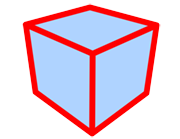 |
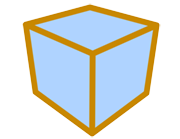 |
|---|---|---|
| Using black | Using red | Using yellow |
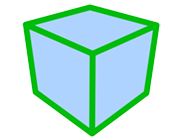 |
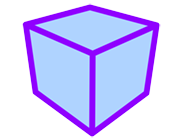 |
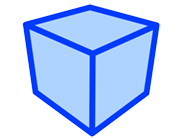 |
| Using green | Using purple | Using blue |
Enable Color Map¶
Enable / disable the use of the color map.
Color Map¶
Use a map for the line color.
Map Opacity¶
Adjust the opacity of the map. Lower the value to make the map transparent.
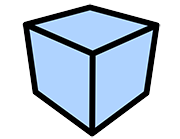 |
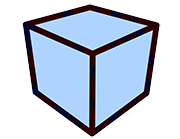 |
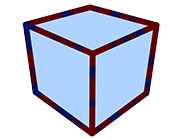 |
|---|---|---|
| Map Opacity: 0.0 (Using a noise map) |
Map Opacity: 0.2 | Map Opacity: 0.4 |
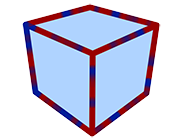 |
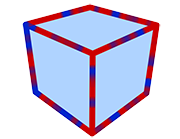 |
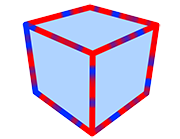 |
| Map Opacity: 0.6 | Map Opacity: 0.8 | Map Opacity: 1.0 |
Size¶
Set the line thickness (in pixels).
 |
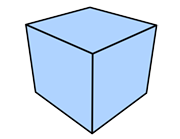 |
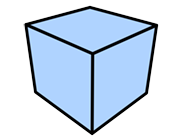 |
|---|---|---|
| Size: 1 | Size: 5 | Size: 10 |
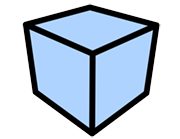 |
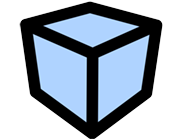 |
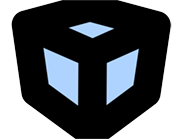 |
| Size: 20 | Size: 40 | Size: 100 |
Enable Size Map¶
Enable / disable the use of the size map.
Size Map¶
Apply a map to the line size. Using a size map speeds up the painting when the [Brush Type] is [Normal] or [Multiple].
While the processing of [Stroke Size Reduction] is based on screen space, the [Size Map] sets the line thickness based on the geometry. This way, the lines are stable and there is no flickering between frames.
Size Map Amount¶
Adjust the intensity of the Size Map.
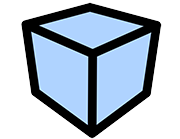 |
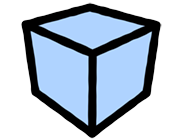 |
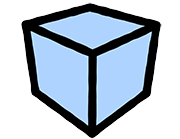 |
|---|---|---|
| Size: 30 Size Map Amount: 0.0 (Using a noise map) |
Size: 30 Size Map Amount: 0.2 |
Size: 30 Size Map Amount: 0.4 |
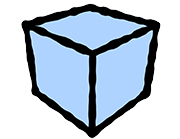 |
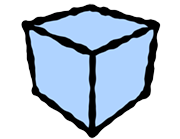 |
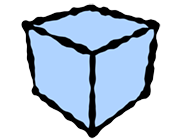 |
| Size: 30 Size Map Amount: 0.6 |
Size: 30 Size Map Amount: 0.8 |
Size: 30 Size Map Amount: 1.0 |
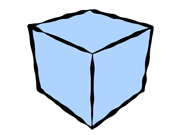 |
||
|---|---|---|
| Example using animation |
Stretch¶
Define how close to a true circle the brush should be.

| 
| 
|
|---|---|---|
| Stretch: 0 Angle: 0 |
Stretch: 0.5 Angle: 0 |
Stretch: 0.9 Angle: 0 |
Angle¶
Define the angle applied to the brush.
 |
 |
 |
|---|---|---|
| Stretch: 0.9 Angle: 0 |
Stretch: 0.9 Angle: 45 |
Stretch: 0.9 Angle: 90 |