PencilReductionSettings
The PencilReductionSettings node makes it possible to change lines based on distance. Line size and opacity can be reduced based on the distance to the camera or to an object. PencilReductionSettings nodes are used for both [Size Reduction] and [Alpha Reduction].
Start and End¶
This section makes it possible to adjust reduction settings for Pencil+ 4 Lines intuitively using a curve interface.
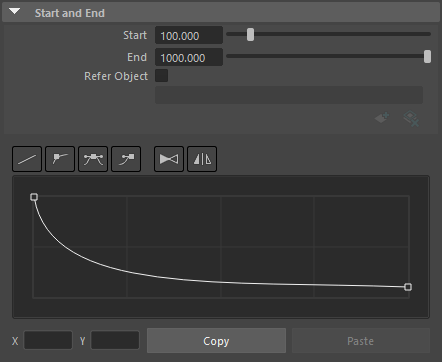
Start¶
Define the distance from the reference point at which size reduction starts.
End¶
Define the distance from the reference point at which size reduction ends.
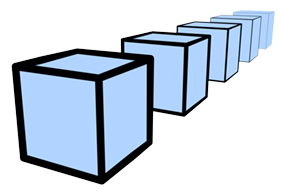
|
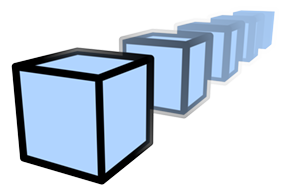
|
|---|---|
|
Size Reduction On Refer Object Off |
Alpha Reduction On Refer Object Off |
Refer Object¶
Use the selected object as the reference point for reduction. When the check is off, the distance to the camera is used. When the check is on, the distance to the specified object is used.
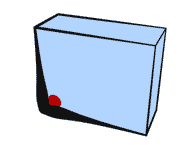
|
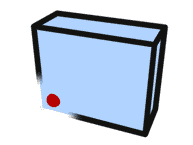
|
|---|---|
|
Size Reduction On Refer Object On |
Alpha Reduction On Refer Object On |
Interpolation¶
Use these buttons to control the curve interpolation and to flip it horizontally.
 |
|---|
| Curve edition buttons |
Linear Interpolation Button¶
Interpolate a straight line between the control points.
Auto Bezier Interpolation Button¶
Automatically interpolate a Bezier curve between the control points. Does not display Bezier handles.
Bezier Interpolation Button¶
Interpolate a Bezier curve between the control points.
Break Tangent Handle Button¶
Make the angles of the left and right Bezier handles independent so that different angles can be set.
Flip Curve Button¶
Flip the whole curve from right to left.
Symmetrize Curve Button¶
Make the curve symmetrical. The symmetrization is applied based on the currently selected control point.
Curve¶
Edit the control points to shape the curve.
Select Control Points¶
Select a control point by clicking it or drag a rectangle over an area of the interface to select multiple points. You can also use Ctrl+click or Ctrl+drag to add points to the selection. The Bezier handles are shown for the selected control points, allowing you to edit the curvature. Click an empty area of the curve interface to clear the selection.
Add Control Points¶
Click on the line of the curve to add a control point at that location.
Delete Control Points¶
Drag down a control point and move it outside of the curve interface to delete the point.
Copy and Paste¶
Copy / Paste the reduction curve. Use this to copy the curve to another curve control.