PencilLineFunctions
PencilLineFunctions nodes are used to modify Line settings on a material basis. In general, Line settings are set using Pencil+ 4 Line, but if some special settings are necessary in a scene, the settings related to Lines can be set on a material basis.
Adding Line Functions Attributes¶
It is possible to connect and use PencilLineFunctions nodes with materials other than PencilMaterials.
Select the material node, go to the Attribute Editor and click [Attributes] / [Pencil +4] / [Add Line Functions].
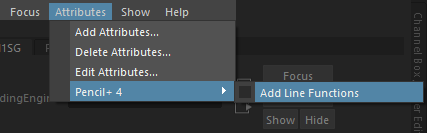
Replace Line Color¶
Change Line colors based on the material.
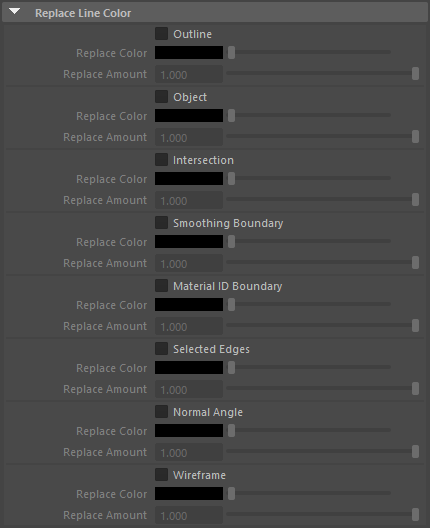
Outline¶
Enable / disable replacing the Outline color.

|
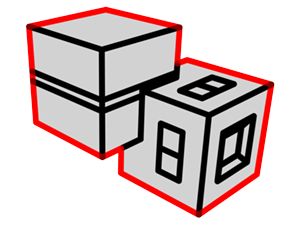
|
|---|---|
| Not replaced | Replaced Outline color with red |
Object¶
Enable / disable replacing the Object color.

|

|
|---|---|
| Not replaced | Replaced Object color with red |
Intersection¶
Enable / disable replacing the Intersection color.

|
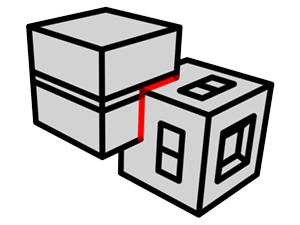
|
|---|---|
| Not replaced | Replaced Intersection color with red |
Smoothing Boundary¶
Enable / disable replacing the Smoothing Boundary color.

|
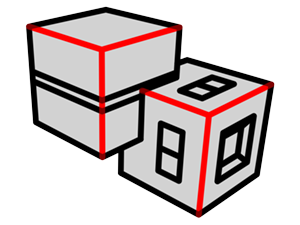
|
|---|---|
| Not replaced | Replaced Smoothing Boundary color with red |
Material ID Boundary¶
Enable / disable replacing the Material ID Boundary color.

|
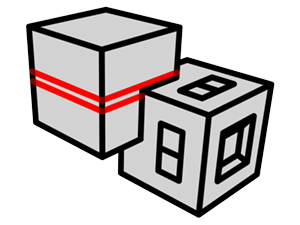
|
|---|---|
| Not replaced | Replaced Material ID Boundary color with red |
Selected Edge¶
Enable / disable replacing the Selected Edges color.

|

|
|---|---|
| Not replaced | Replaced Selected Edges color with red |
Normal Angle¶
Enable / disable replacing the Normal Angle color.

|
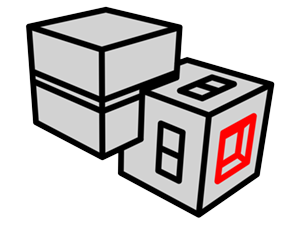
|
|---|---|
| Not replaced | Replaced Normal Angle color with red |
Wireframe¶
Enable / disable replacing the Wireframe color.
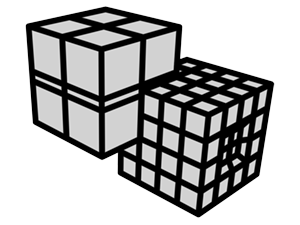
|
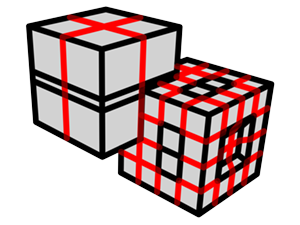
|
|---|---|
| Not replaced | Replaced Wireframe color with red |
Edge Detection¶
Used to control the edge detection for Lines on the material.
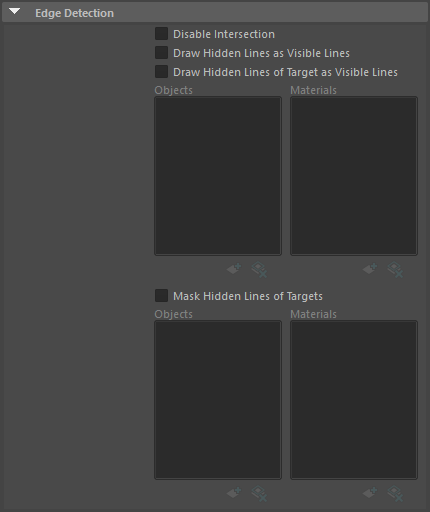
Disable Intersection¶
Enable / disable the drawing of Intersections on objects to which the material is applied.
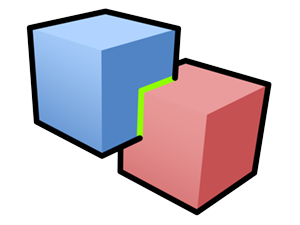
|
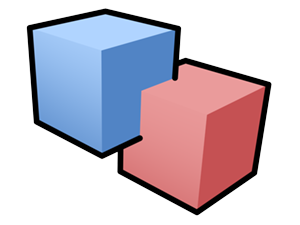
|
|---|---|
| Disable Intersection Off | Disable Intersection On |
Draw Hidden Lines as Visible Lines¶
Draw the Hidden Lines (lines obscured by the objects) as Visible Lines on objects to which the material is applied. Useful for drawing Lines on objects inside glass-like, transparent materials.
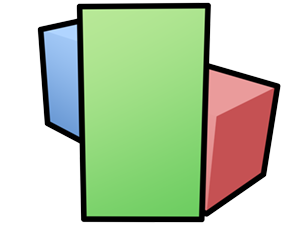
|
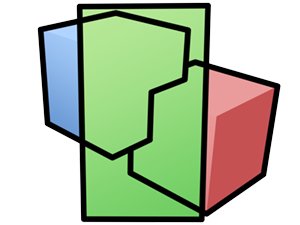
|
|---|---|
| Draw Hidden Lines as Visible Lines Off |
Draw Hidden Lines as Visible Lines On (The Lines hidden by the green material are drawn as Visible Lines) |
Draw Hidden Lines of Targets as Visible Lines¶
Draw the Hidden Lines of the target objects and materials as Visible Lines.
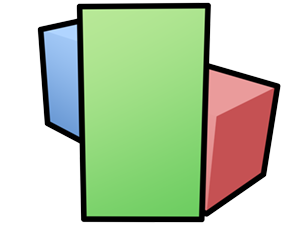
|
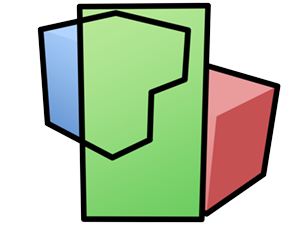
|
|---|---|
| Draw Hidden Lines of Targets as Visible Lines Off |
Draw Hidden Lines of Targets as Visible Lines On (The blue material was added to the list) |
Objects List¶
Displays the target objects for [Draw Hidden Lines of Targets as Visible Lines].
Add¶
Open the [Add Objects] window. Select objects in the [Add Objects] window and click [Add] to register the objects to the Objects List.
Delete¶
Remove the selected objects from the Objects list.
Materials List¶
Displays the target materials for [Draw Hidden Lines of Targets as Visible Lines].
Add¶
Open the [Add Materials] window. Select materials in the [Add Materials] window and click [Add] to register the materials to the Materials List.
Delete¶
Remove the selected materials from the Materials list.
Mask Hidden Lines of Targets¶
Obscure the Hidden Lines of the target objects and materials. This function is similar to Pencil+ 4 Line's [Mask Hidden Lines of Other Line Sets].
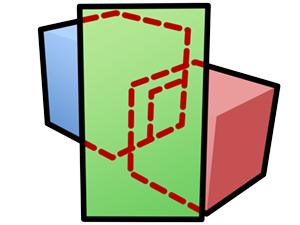
|
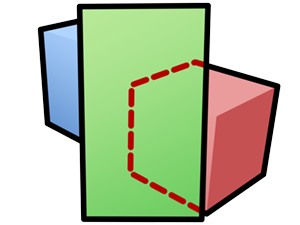
|
|---|---|
| Mask Hidden Lines of Targets Off |
Mask Hidden Lines of Targets On (The blue material was added to the list) |
Objects List¶
Displays the target objects for [Mask Hidden Lines of Targets].
Add¶
Open the [Add Objects] window. Select objects in the [Add Objects] window and click [Add] to register the objects to the Objects List.
Delete¶
Remove the selected objects from the Objects list.
Materials List¶
Displays the target materials for [Mask Hidden Lines of Targets].
Add¶
Open the [Add Materials] window. Select materials in the [Add Materials] window and click [Add] to register the materials to the Materials List.
Delete¶
Remove the selected materials from the Materials list.