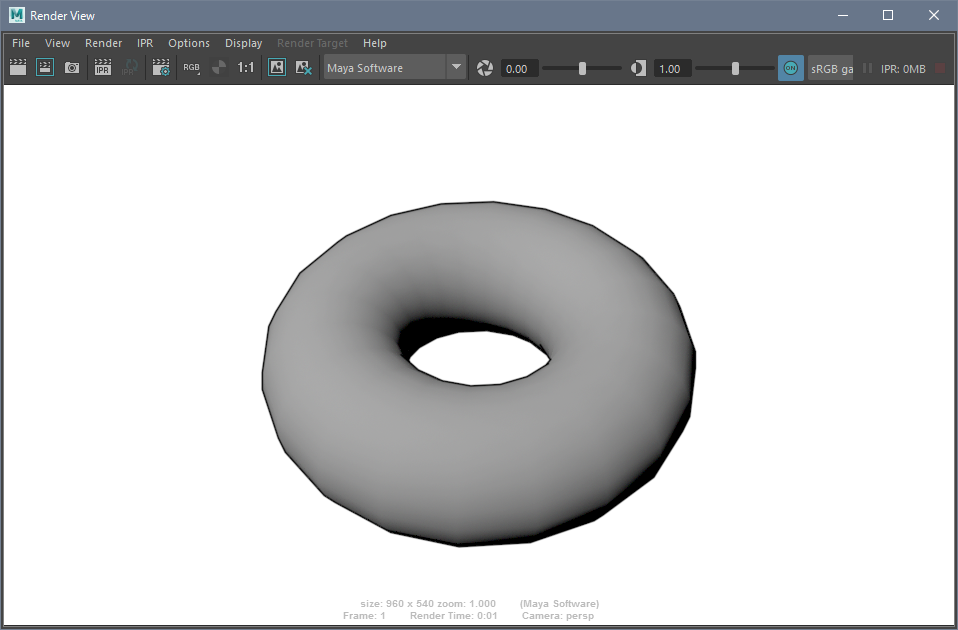Pencil+ 4 Line
We explain how to draw lines on objects using Pencil+ 4 Line.
-
Change the renderer to [Maya Software].
-
Create an object for drawing lines.
In this example, we use a standard [Polygon Torus].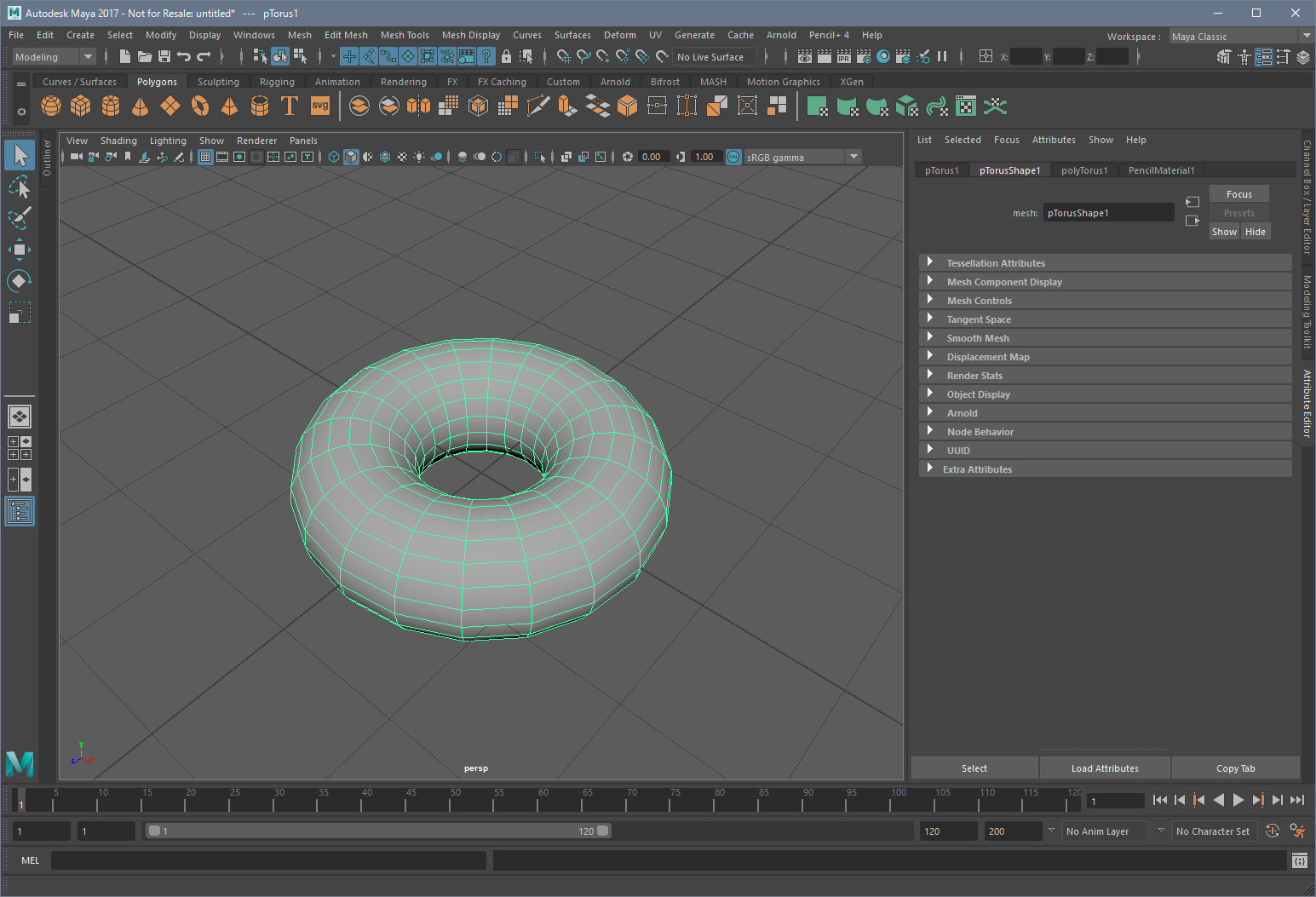
-
Open the [Pencil+ 4 Line] window.
From the file menu, we select [Pencil+ 4] / [Open Line Window].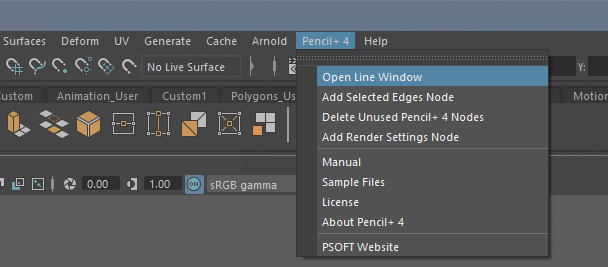
-
Add a Pencil+ 4 Line node.
We click the [Add] button.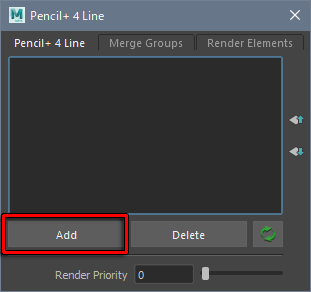
-
Add a Line Set node.
With the Pencil Line node selected, we click the addition button under the Line Sets list in the Attribute Editor.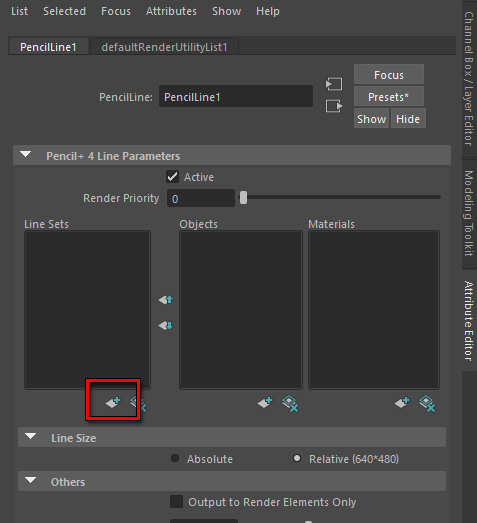
-
Add the object to the Line Set.
We click the addition button under the Objects list to open the window [Add objects].
We select the Torus object in the list and click [Add].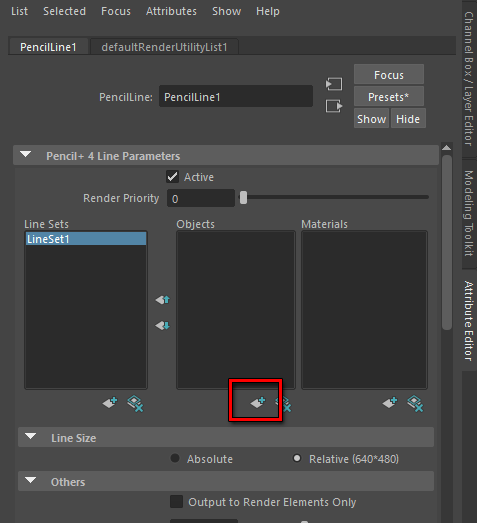
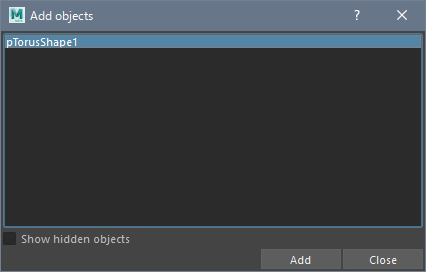
-
Render.
We click the button [Render the current frame] above the viewport. The Pencil+ 4 Lines are rendered.
We can control the color and thickness of the Lines in the Brush area of the Line Set section.