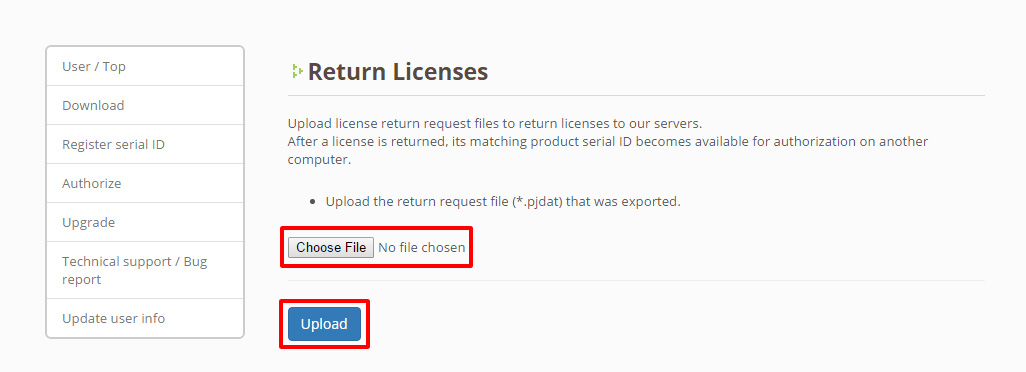8. Returning a License
Returning licenses makes it possible to move those licenses. This is useful when you wish to change the license server or wish to transfer some licenses to a different PC. Licenses can be returned online or offline.
Caution
Pencil+ 2, Liquid+, anti-aliasing for After Effects (products with a Serial ID starting with ANN100W) do not support returning licenses.
Please apply for re-authorization from the [User Page] for products that do not support license returns.
Go to the [Authorize] page and click the button [Re-authorize] to the right of the product you wish to re-authorize to open the re-authorization application form.
User Page
8-1. Returning Online¶
Step 1: Select the licenses you wish to return (you can select multiple licenses) and click [Return].¶
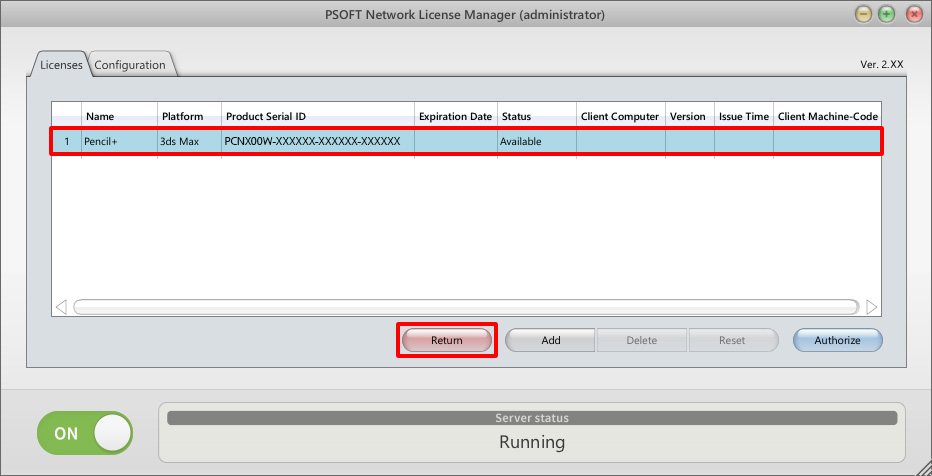
Step 2: Enter your login ID and password in the tab Return online and click [OK].¶
A confirmation dialog is shown. If there is no problem, click [OK].
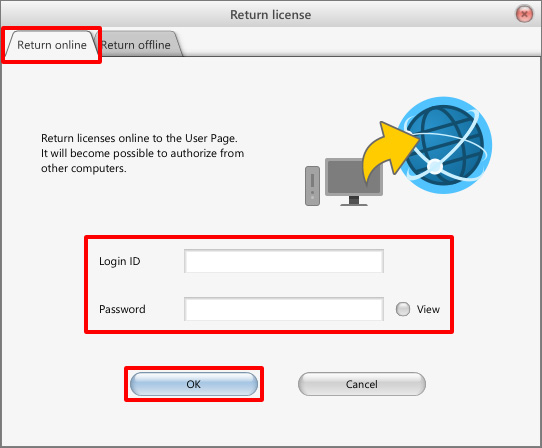
Step 3: Confirm that the status of the licenses changed to [Un-Authorized].¶

8-2. Returning Offline¶
Step 1: Select the licenses you wish to return (you can select multiple licenses) and click [Return].¶

Step 2: Click [Create file] in the tab Return offline.¶
A confirmation dialog is shown. If there is no problem, click [OK].

Step 3: Select a location to save the file and click [Save].¶
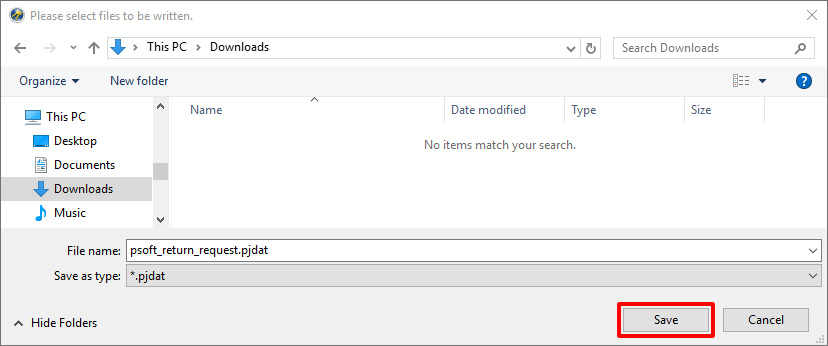
Step 4: Log in to the User Page and click [Authorize].¶
User Page(https://www.psoft.co.jp/user/en/)
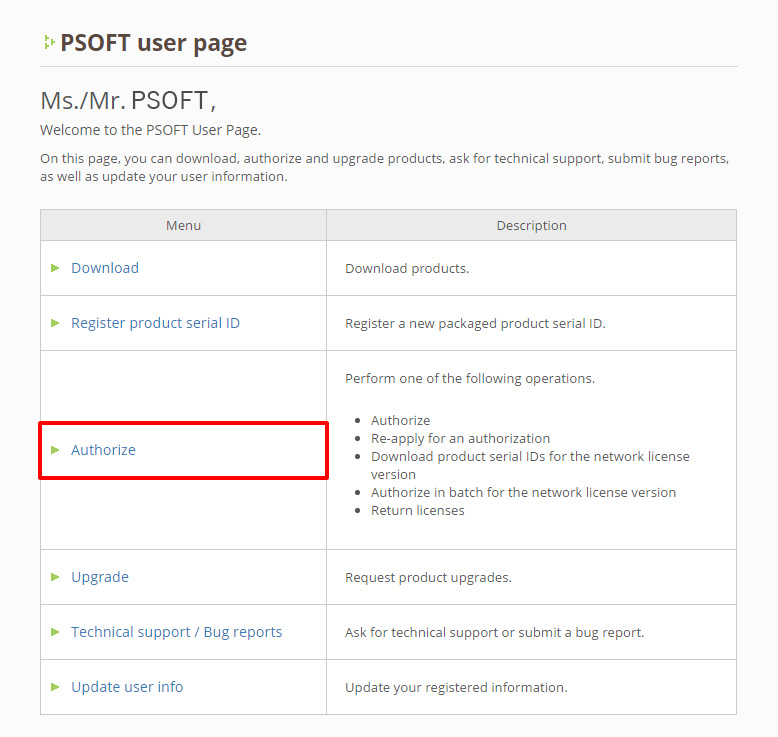
Step 5: Click [Return licenses].¶
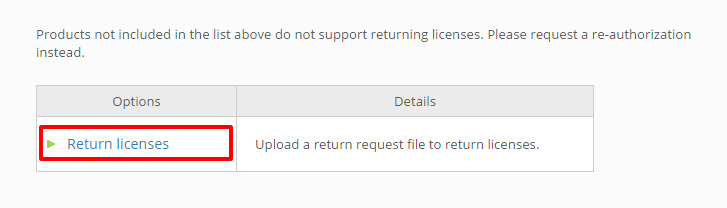
Step 6: Select the file saved in Step 3 and click [Upload].¶