5. Adding Licenses to the Server
You will need to add the license to the license server before authorizing your product. You can add licenses by inputting their product serial IDs one at a time, or register multiple licenses at a time with a registration file.
Cution
You need to register your user information and product serial IDs before adding licenses to the server.
5-1. Add a License by Entering the Product Serial ID¶
Step 1:Click [Add] on the licenses tab.¶
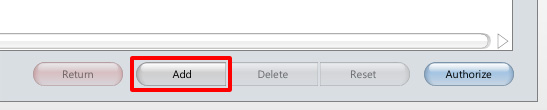
Step 2:Enter the new product’s serial ID in the entry field of the dialog box and click [OK].¶
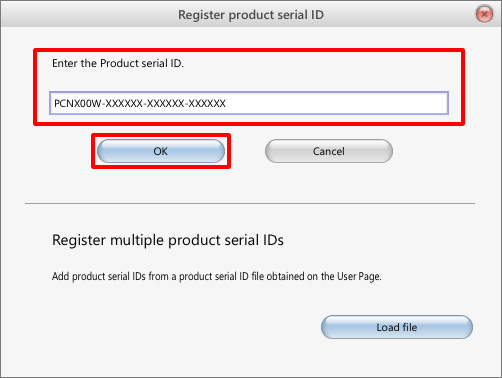
Step 3:Confirm that the new license was added to the licenses overview.¶

5-2. Register Multiple Licenses With a Registration File¶
Step 1:Login to the User Page and click [Authorize].¶
User Page(https://www.psoft.co.jp/user/en/)
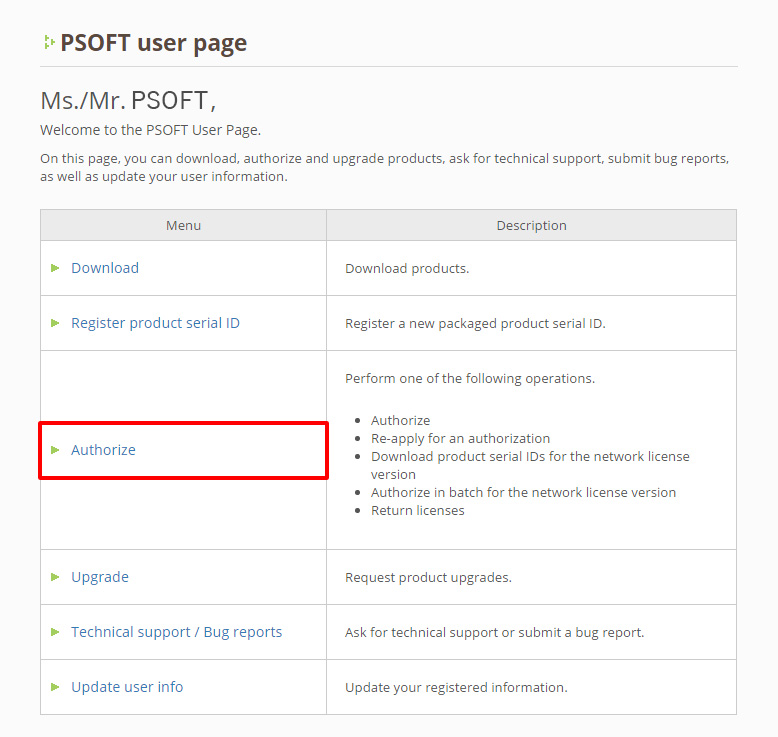
Step 2:Click [Download product serial IDs].¶
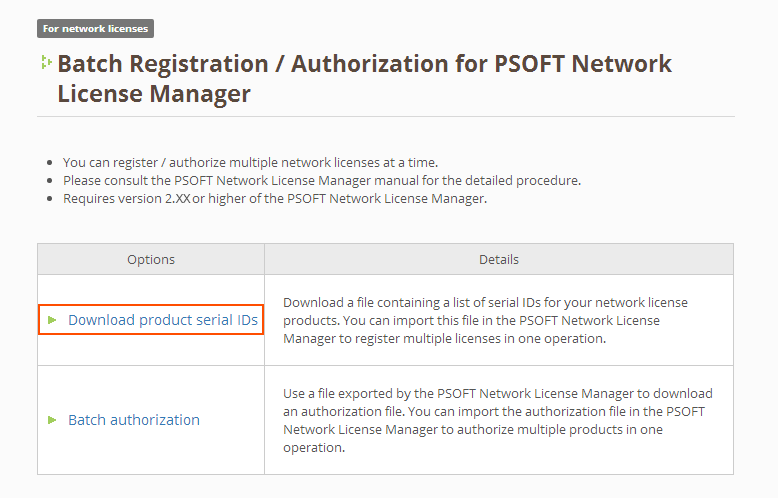
Step 3:Check in the boxes next to the products you wish to add to the license server and click [Download].¶
The next screen will start the file download.

Step 4:Click [Add] on the licenses tab.¶
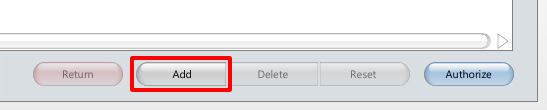
Step 5:Click [Load file].¶
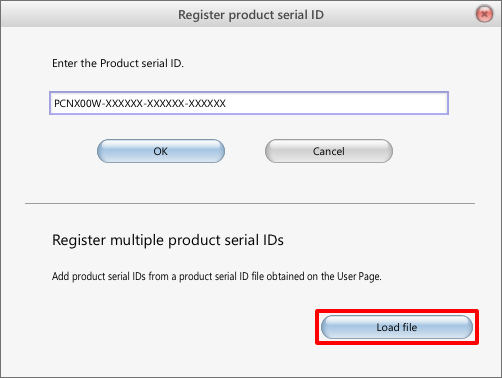
Step 6:Select the file downloaded in Step 3 and click [Open].¶
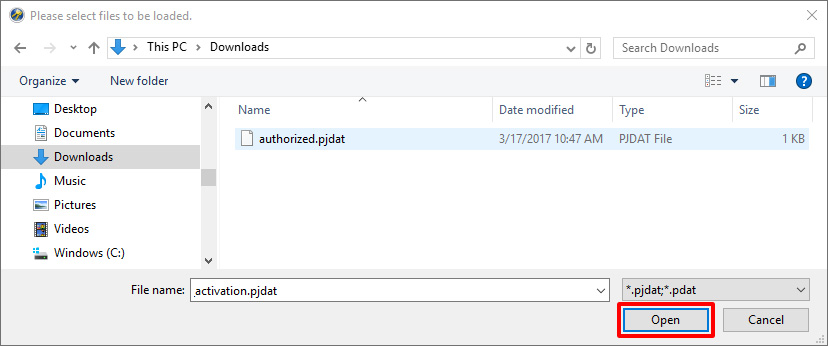
Step 7:Confirm that the new licenses were added to the licenses overview.¶
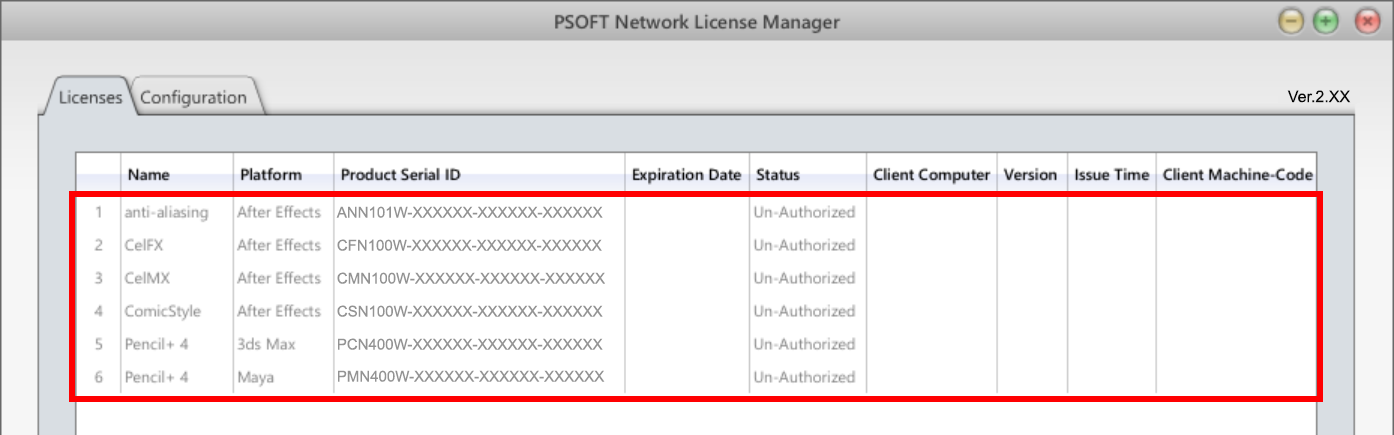
Important
The newly added licenses are not yet authorized. (* Status is [Un-Authorized].)
You must do the authorization procedure to activate the licenses.
Deleting a license¶
If you make a mistake when registering the product’s serial ID, you can delete the license by following the steps below.