7. Releasing / Resetting a License
Licenses on the license server that are stuck in the Reserved state due to troubles on the client can be released / reset by following the steps below.
Info
Licenses are returned when the application (After Effects, 3ds Max, Maya, Pencil+ 4 Render App) is closed. However, if the application is forced to close, the license will not be returned and will remain in the Reserved state. In that case, the license will be returned after starting the crashed application and closing it normally. This operation is the recommended solution since it can be performed on the client PC.
7-1. Releasing a License¶
Step 1: Execute the license release procedure on the client.¶
Since the procedure depends on the type of the client, please refer to the client's manual.
Step 2: If the product is a plugin, try restarting the host application and executing Step 1 again.¶
Step 3: Try restarting the client computer where the trouble occurred and executing Step 1 again.¶
7-2. Resetting a License¶
If the license is still in the Reserved state after executing procedure "7-1. Releasing a License", it becomes necessary to reset the license. Open the License tab and follow the steps below to reset the license.
Step 1: Select the license you wish to reset and click [Reset].¶

Step 2: Verify the contents of the confirmation message and press [OK] to confirm the operation.¶
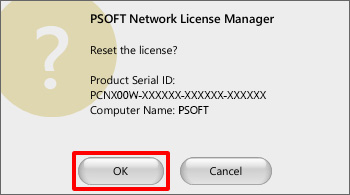
Step 3: Confirm that the status of the license changed from [Reserved] to [Available].¶
