Material / Pencil+ 4 Line Functions
Line Functions is an auxiliary feature used to modify Line settings on a material basis. In general, Line settings are set using Pencil+ 4 Line, but if some special settings are necessary in a scene, the settings related to Lines can be set on a material basis.
Line Functions¶
Use this section to set auxiliary settings related to Pencil+ 4 Lines. You can change Line color or define settings related to the drawing of Hidden Lines.
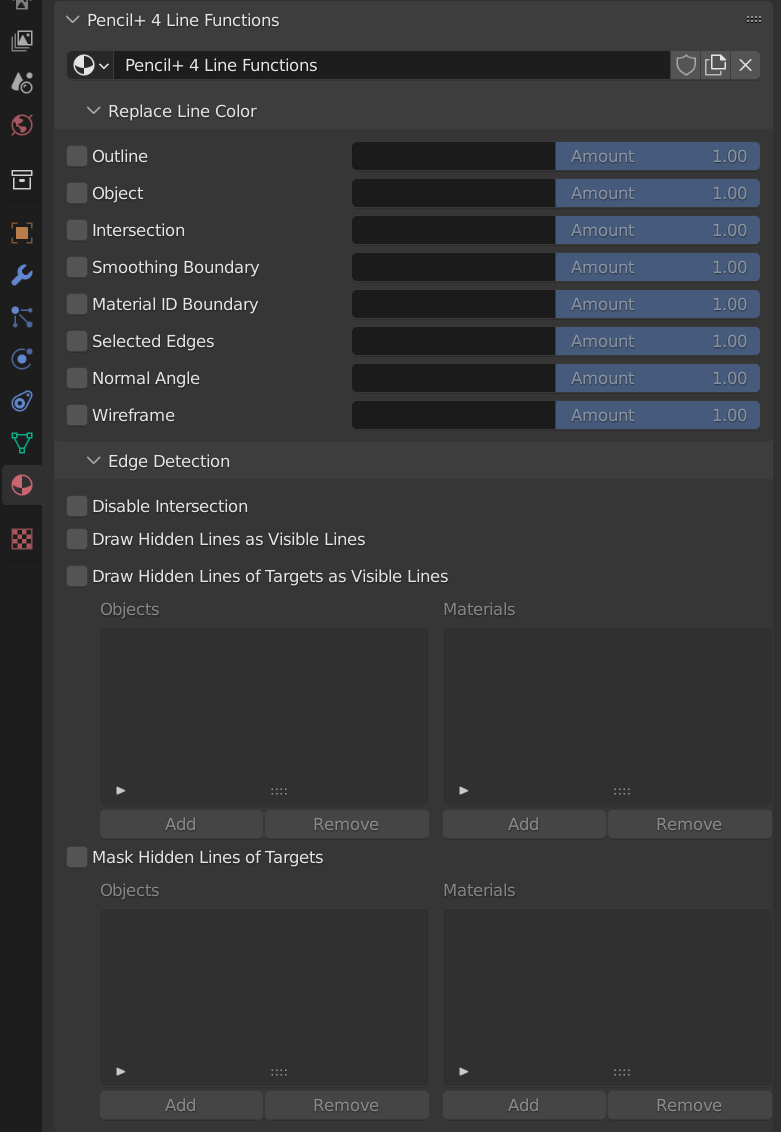
Replace Line Color¶
Change edge Line colors based on the material.
Outline
Enable / disable replacing the Outline color.

|
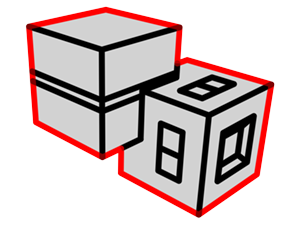
|
|---|---|
| Not replaced | Replaced Outline color with red |
Object
Enable / disable replacing the Object color.

|

|
|---|---|
| Not replaced | Replaced Object color with red |
Intersection
Enable / disable replacing the Intersection color.

|
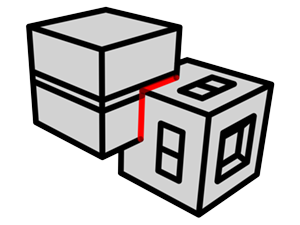
|
|---|---|
| Not replaced | Replaced Intersection color with red |
Smoothing Boundary
Enable / disable replacing the Smoothing Boundary color.

|
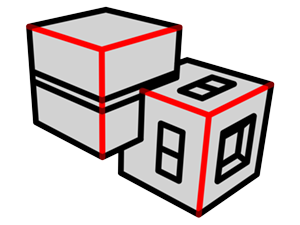
|
|---|---|
| Not replaced | Replaced Smoothing Boundary color with red |
Material ID Boundary
Enable / disable replacing the Material ID Boundary color.

|
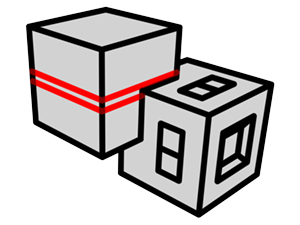
|
|---|---|
| Not replaced | Replaced Material ID Boundary color with red |
Selected Edges
Enable / disable replacing the Selected Edges color.

|
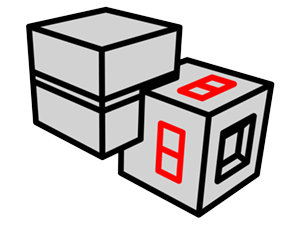
|
|---|---|
| Not replaced | Replaced Selected Edges color with red |
Normal Angle
Enable / disable replacing the Normal Angle color.

|
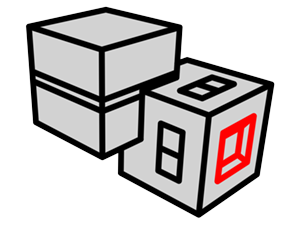
|
|---|---|
| Not replaced | Replaced Normal Angle color with red |
Wireframe
Enable / disable replacing the Wireframe color.
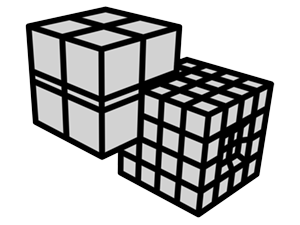
|
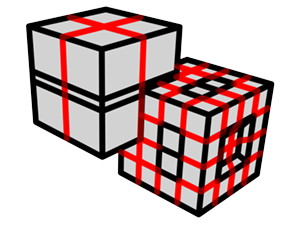
|
|---|---|
| Not replaced | Replaced Wireframe color with red |
Edge Detection¶
Control the edge detection for Lines on the material.
Disable Intersection
Enable / disable the drawing of Intersections on objects to which the material is applied.
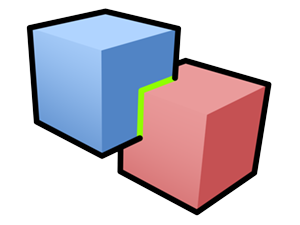
|
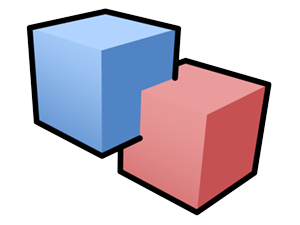
|
|---|---|
| Disable Intersection Off | Disable Intersection On |
Draw Hidden Lines as Visible Lines
Draw the Hidden Lines (lines obscured by the objects) as Visible Lines on objects to which the material is applied. Useful for drawing Lines on objects inside glass-like, transparent materials.
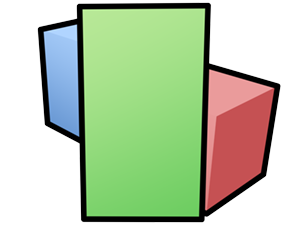
|

|
|---|---|
| Draw Hidden Lines as Visible Lines Off |
Draw Hidden Lines as Visible Lines On (The Lines hidden by the green material are drawn as Visible Lines) |
Draw Hidden Lines of Targets as Visible Lines
Draw the Hidden Lines of the target objects and materials as Visible Lines.
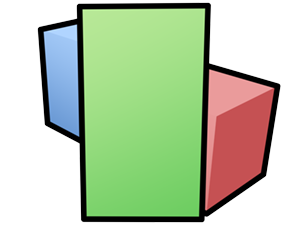
|

|
|---|---|
| Draw Hidden Lines of Targets as Visible Lines Off |
Draw Hidden Lines of Targets as Visible Lines On (The blue material was added to the list) |
Objects List
Displays the target objects for [Draw Hidden Lines of Targets as Visible Lines].
Add
Open the [Add Objects] window. Check objects in the [Add Objects] window and click [OK] to register the objects to the Objects list.
Remove
Open the [Remove Objects] window. Check objects in the [Remove Objects] window and click [OK] to remove the objects from the Objects list.
Materials List
Displays the target materials for [Draw Hidden Lines of Targets as Visible Lines].
Add
Open the [Add Materials] window. Check materials in the [Add Materials] window and click [OK] to register the materials to the Materials list.
Remove
Open the [Remove Materials] window. Check materials in the [Remove Materials] window and click [OK] to remove the materials from the Materials list.
Mask Hidden Lines of Targets
Obscure the Hidden Lines of the target objects and materials. This function is similar to Pencil+ 4 Line's [Mask Hidden Lines of Other Line Sets].
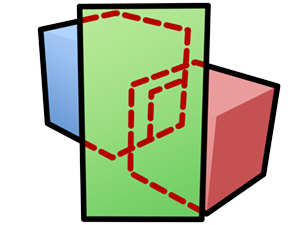
|
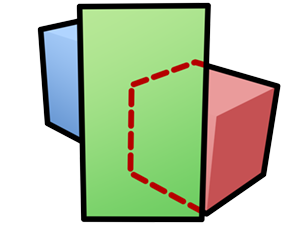
|
|---|---|
| Mask Hidden Lines of Targets Off |
Mask Hidden Lines of Targets On (The blue material was added to the list) |
Objects List
Displays the target objects for [Mask Hidden Lines of Targets].
Add
Open the [Add Objects] window. Check objects in the [Add Objects] window and click [OK] to register the objects to the Objects list.
Remove
Open the [Remove Objects] window. Check objects in the [Remove Objects] window and click [OK] to remove the objects from the Objects list.
Materials List
Displays the target materials for [Mask Hidden Lines of Targets].
Add
Open the [Add Materials] window. Check materials in the [Add Materials] window and click [OK] to register the materials to the Materials list.
Remove
Open the [Remove Materials] window. Check materials in the [Remove Materials] window and click [OK] to remove the materials from the Materials list.