P_InnerShadow
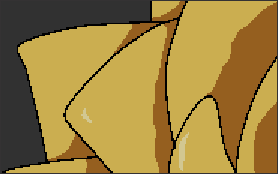 |
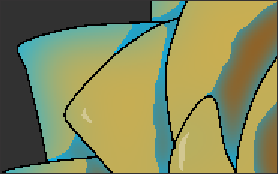 |
| Before | After applying InnerShadow |
This effect adds inner shadows using specified colors or alpha.
It can create rounded three-dimensional effects or light wrap-around effects. Pixels at the edge of the layer are excluded from processing.
Parameters Reference¶
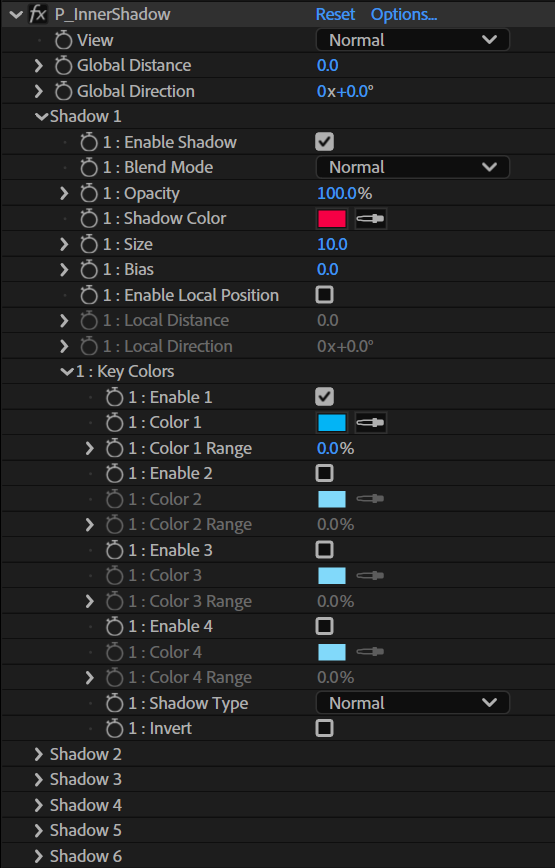
View¶
Select how the effect is displayed.
Normal¶
Show the source image and the effect simultaneously.
Matte¶
Show the areas where the effect is applied in black and white. This display is intended for use with [Track Matte].
Extract¶
Show only the areas where the effect is applied.
Shadow 1 - 6¶
Individually show the areas where the effects of [Shadow 1 - 6] are applied.
Global Distance¶
Set the shadow distance. This parameter is referenced by the [Shadow 1 - 6] groups where [Enable Local Position] is off.
Global Direction¶
Set the direction of the shadows. This parameter is referenced by the [Shadow 1 - 6] groups where [Enable Local Position] is off.
Shadow 1 - 6¶
Apply shadow processing by group.
Enable Shadow¶
Check this box to enable the corresponding effect group.
Blend Mode¶
Set how [Shadow Color] is blended with the source image.
Opacity¶
Set the opacity of [Shadow Color].
Shadow Color¶
Set the color of the shadows.
Size¶
Set the size of the shadows.
Bias¶
Adjust the blur width of the shadows.
Enable Local Position¶
Check the box to enable [Local Distance] and [Local Direction].
When enabled, the shadow distance and direction are set individually for the group, without reference to [Global Distance] and [Global Direction].
Local Distance¶
Set the group's shadow distance.
Local Direction¶
Set the group's shadow direction.
Key Colors¶
The shadow effect is applied to the specified colors.
If all the key colors are disabled, the shadow effect will be applied to the layer's alpha.
Enable 1 - 4¶
Check the box to enable the matching key color.
Color 1 - 4¶
Set the colors to be used as the basis for processing.
Color Range 1 - 4¶
Set an extended range for the specified color.
Shadow Type¶
Select how the shadows are drawn.
Normal¶
Draw shadows in the areas matching the colors set in [Key Colors].
Alpha¶
Draw shadows using the layer's alpha.
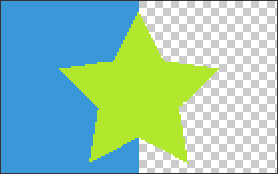 |
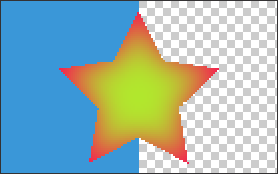 |
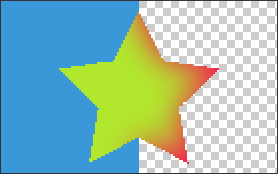 |
| Original image | Normal | Alpha |
Invert¶
Draw shadows in the areas that do not match the colors set in [Key Colors].