Viewport Display And Rendering
Lines can be displayed on the Viewport with this functionality. By being able to check the Lines in the Viewport, the labor of rendering every time we check Line settings changes can be avoided. Active views where lines were added can also be rendered by using Viewport Rendering.
Viewport Display Side Menu¶
Set the Line Viewport display settings with this side menu. Clicking [Line Preview] starts Line drawing and displays settings related to [Line Preview].
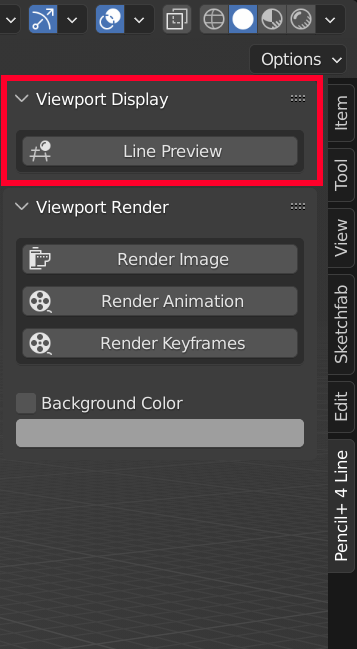
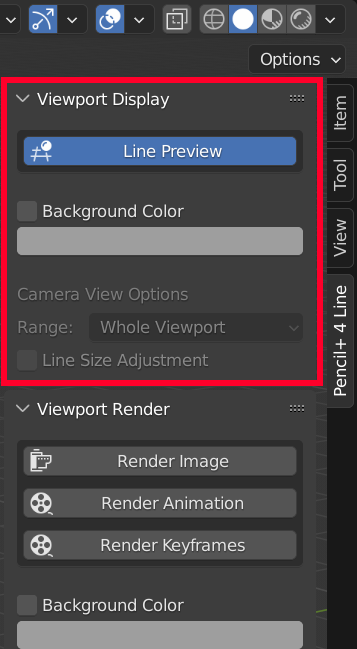
Background Color¶
The background will be painted in the specified color. The display result containing only the Lines can be checked on the Viewport.
Info
The Background Color set in [Viewport Display] is not rendered by the Viewport Render function. If you want to render using a background color, please set the [Background Color] in [Viewport Render].
Camera View Options¶
Range¶
When the Viewport is set to Camera View, select the range where lines are drawn between [Whole Viewport] and [Camera Area]. When [Camera Area] is selected, lines are drawn on image data matching the rendering size and pasted while scaling the image to fit the camera's display range. Therefore, the preview is closer to the actual rendering result, but when the image scale is far from the actual size, lines are more likely to become blurred or jagged.
Line Size Adjustment¶
When the Viewport is set to Camera View, the Line size is automatically scaled up or down along with the view's zoom.
Timeout¶
When the Viewport cannot be updated in real-time due to a large scale scene, the Line Preview process is automatically suspended. Following that, if a certain amount of time passes without any mouse input, Lines are updated to the latest state.
When it takes several seconds to render because of the scene's large scale, the Line Preview times out and is handled as an error to keep Blender from freezing. In such cases, please re-enable Line Preview after reducing the amount of processing required by, for example, limiting the objects displayed in the view.
The Line Preview timeout setting can be adjusted in the preferences of the add-on.
Viewport Render Side Menu¶
Render the current active view with Lines displayed. Except for displaying Lines and the background color, it works the same as Blender's 3D Viewport's [Viewport Render].

Render Image¶
Render a still image of the current active view with Lines displayed.
Render Animation¶
Render an animation of the current active view with Lines displayed.
Render Keyframes¶
Render the current active view with Lines displayed. Only those frames for which the selected objects have keyframes are rendered. The last-rendered frame is repeated for sections without keyframes.
Background Color¶
When the checkbox is enabled, the background of the image is filled with the specified color when rendering the three Viewport Renders above. The rendered display result contains only the Lines and the Background Color.