Parameters Reference¶
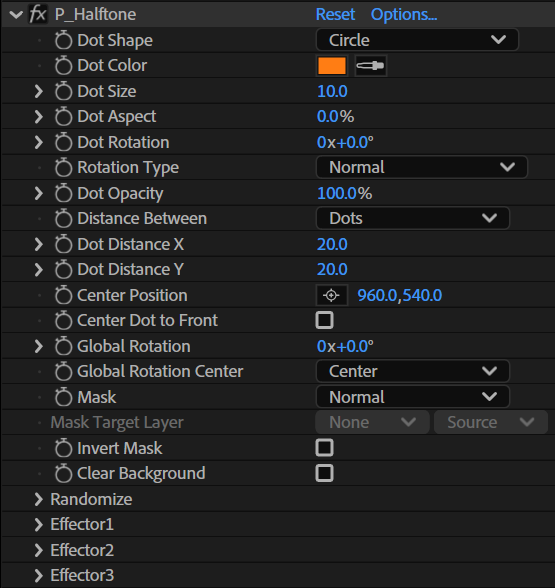
Root Parameters¶
Dot Shape¶
Use this pulldown menu to select the shape of the dots.
- Circle
- Square
- Round Square
- Cross
- Star
- Diamond
| Dot Shape | |||||
|---|---|---|---|---|---|
|
|
|
|
|
|
|
| circle | square | round- square |
cross | diamond | star |
Dot Color¶
Specify the basic color of the dots.
Dot Size¶
Unit: Pixels
Specify the diameter of the dots.
Dot Aspect¶
Unit: % (-100 to 100)
Specify the aspect ratio of the dots.
A value of 0 sets the aspect ratio to 1:1, a positive value contracts along the y-axis, and a negative value contracts along the x-axis.
Dot Rotation¶
Unit: Angle
Specify the rotation angle of the dots.
Rotation Type¶
Use this pulldown menu to select the type of rotation for the dots.
Normal¶
Normal rotation type.
This mode rotates each dot around its center by the angle specified by [Dot Rotation].
Look at Center¶
This rotation type rotates the dots so that their y-orientation points toward the center when [Dot Rotation]=0.
The coordinate type selected by [Global Rotation Center] is used for the center.
By default, the dots face [Center Position].
Info
The center is at the coordinates selected according to the [Global Rotation Center] parameter.
Fix Dot Angle¶
This resembles the Normal rotation type, but even if the dot arrangement is rotated by [Global Rotation], the rotation angle of the dots themselves is maintained at the angle set by [Dot Rotation].
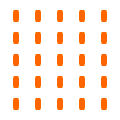 |
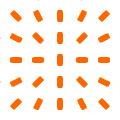 |
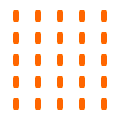 |
Normal |
Look at Center |
Fix Dot Angle |
Dot Opacity¶
Unit: %
Specify the opacity of the dots.
Distance Between¶
Use this pulldown menu to select the method used for specifying the spacing between the dots. This setting has an impact on the effects of [Dot Distance X] and [Dot Distance Y].
Dots¶
Arrange the dots by specifying the space between them with [Dot Distance X] and [Dot Distance Y].
Centers¶
Arrange the dots by specifying the distance between their centers with [Dot Distance X] and [Dot Distance Y].
Info
When changing this parameter, the values of Dot Distance X/Y are automatically converted.
Dot Distance X¶
Unit: Pixels
Specify the spacing between the dots along the x-axis. 1
The value is reflected as either the distance between the dots or the distance between the centers of the dots, depending on the value of [Distance Between].
Dot Distance Y¶
Unit: Pixels
Specify the spacing between the dots along the y-axis. 1
The value is reflected as either the distance between the dots or the distance between the centers of the dots, depending on the value of [Distance Between].
Center Position¶
Unit: Coordinates
Specify the center coordinates for drawing the group of dots.
By default, it sets the center of rotation specified by [Global Rotation].
Center Dot to Front¶
Check this box to draw dots closer to the coordinates specified by Center Position in the foreground.
Other dots are drawn in the background the further away they are from Center Position.
Global Rotation¶
Unit: Angle
Set the rotation angle of the group of dots.
The center of rotation is determined by [Global Rotation Center].
Global Rotation Center¶
Use this pulldown menu to select the center of rotation for [Global Rotation].
Center¶
Use [Center Position] as the center of rotation.
FX1¶
Use the [Position] of [Effector 1] as the center of rotation.
FX2¶
Use the [Position] of [Effector 2] as the center of rotation.
FX3¶
Use the [Position] of [Effector 3] as the center of rotation.
Mask¶
Use this pulldown menu to select the inheritance method for the opacity of the Halftone effect.
Normal¶
Draw using the opacity of the layer to which the effect is assigned.
None¶
Draw while ignoring the opacity of the layer to which the effect is assigned.
Layer¶
Draw using the opacity data from the layer specified by the parameter [Mask Target Layer] below.
Mask Target Layer¶
Select the layer whose opacity data is referenced when [Layer] is selected in [Mask] above.
Invert Mask¶
If checked when [Mask] is not [None], the opacity data is inverted.
Clear Background¶
Check this box to clear the background before drawing the Halftone effect.
Info
However, opacity and layer mask data is inherited.
Randomize Directory¶
In this section, we describe the parameters for randomizing the settings of each dot.
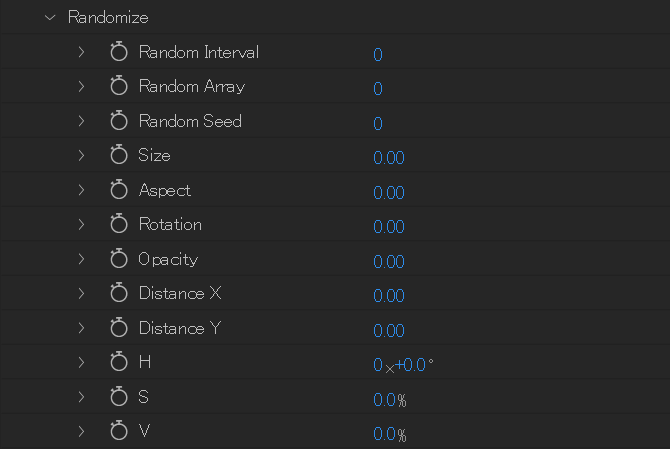
Random Interval¶
Unit: Number of frames
Specify the number of frames between updates of randomized parameters.
When set to 0, randomization occurs only once at the beginning.
Re-randomization occurs every frame if set to 1, every two frames if set to 2, and so on.
Random Array¶
Unit: Number of patterns
Set a number of randomization patterns by limiting the number of times randomization is performed.
A number of randomized data patterns equal to the specified value are repeated and reused.
When set to 0, re-randomization is performed for each randomized update, and no pattern is created.
Info
When this parameter is set to 1, the number of randomization patterns is 1, so only one pattern is repeated and reused, making it look like there are no randomized updates.
Random Seed¶
Unit: Integer value
Set the random seed value.
By setting it to a value other than 0, you can change the random number table and fix the order of appearance of random numbers.
Size (Randomize)¶
Unit: Ratio
Specify a random amount to add to the [Dot Size] value.
The value specified here is a ratio of the [Dot Size] value.
When set to 1.0, the maximum value of the random amount of change2 applied is the value of the root parameter [Dot Size].
Aspect (Randomize)¶
Unit: Ratio
Specify a random amount to add to the [Dot Aspect] value.
The value specified here is a ratio of the available range of [Dot Aspect] (-100 to +100).
When set to 1.0, a random value in the range of ±100 is applied.
Rotation (Randomize)¶
Unit: Ratio
Specify a random amount to add to the [Dot Rotation] value.
The value specified here is a ratio of 360.
When set to 1.0, a random value in the range of ±360 is applied.
Opacity (Randomize)¶
Unit: Ratio
Specify a random amount to add to the [Dot Opacity] value.
The value specified here is a ratio of the maximum value that can be taken by the [Dot Opacity] value (100).
When set to 1.0, a random value in the range of ±100 is applied.
The resulting value after applying the random amount will be adjusted to the range of 0 to 100.
Distance X (Randomize)¶
Unit: Ratio
Specify a random amount to add to the [Dot Distance X] value.
The value specified here is a ratio of the distance between dot centers.
When set to 1.0, the maximum value of the random amount of change2 applied is the distance between dot centers.
Distance Y (Randomize)¶
Unit: Ratio
Specify a random amount to add to the [Dot Distance Y] value.
The value specified here is a ratio of the distance between dot centers.
When set to 1.0, the maximum value of the random amount of change2 applied is the distance between dot centers.
H / S / V (Randomize)¶
Unit (H): Hue
Unit (S): Saturation
Unit (V): Value
Specify random amounts for H, S, V to add to [Color].
The values specified here are the maximum values for the random amounts applied to H, S and V.
Effector 1 / Effector 2 / Effector 3¶
In this section, we describe the parameters of the effectors. These parameters are common to Effector 1, 2, and 3, and a number is added to the actual parameter names to identify their effector.
Example:
Enable Effector → Actual name is [Enable Effector 1] for Effector 1
Shape → Actual name is [Shape 2] for Effector 2
You can find details about the concepts specific to effectors, such as effector strength and strength maps, here.
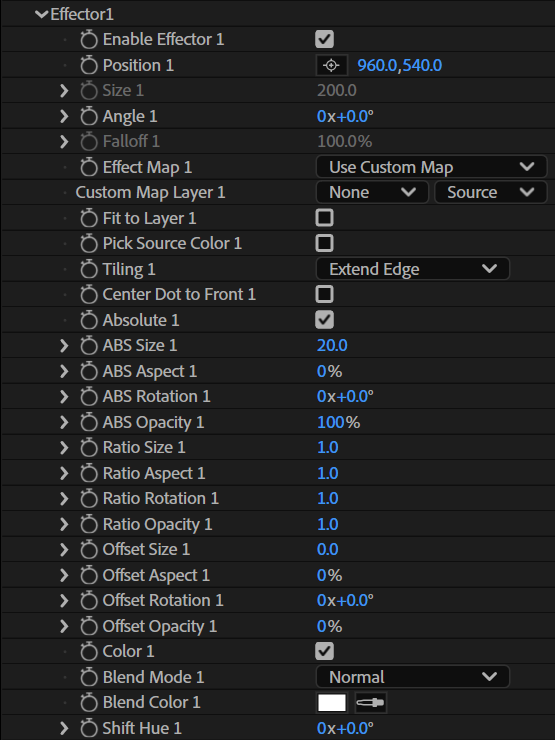
Enable Effector¶
Check this box to enable the corresponding effector.
Position¶
Unit: [x, y] coordinates
Set the coordinates of the center of the effector strength map.
When using a custom map, this controls the coordinates of the custom map.
Size¶
Unit: Pixels
Specify the size of the effector strength map when specified as a Shape.
Angle¶
Unit: Angle
Specify the angle of the effector strength map.
This can be used when [Use Custom Map], [Linear], or [Linear Mirror] is selected for [Effect Map].
Falloff¶
Unit: %
Set the falloff distance of the effector strength.
Effect Map¶
Use this pulldown menu to select the shape of the effector strength map.
Use Custom Map¶
Use the luminosity data of a layer in the same composition as the effector strength map. When this item is selected, you can select the layer to use as a custom map from the [Custom Map Layer] pulldown menu.
Radial¶
A circular shaped map.
Radial Mirror¶
A donut-shaped map.
Linear¶
A map that changes in one direction.
Linear Mirror¶
A map that changes in two directions.
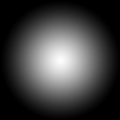 |
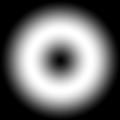 |
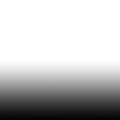 |
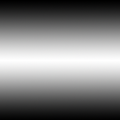 |
| Radial | Radial Mirror | Linear | Linear Mirror |
Custom Map Layer¶
Use this pulldown menu to select the layer to use for the effector strength map.
Fit to Layer¶
When using a custom map, check this box to fit the map to the size of the layer to which the Halftone effect is applied.
Pick Source Color¶
When using a custom map, check this box to set the color of the dots to the color of the map at the same coordinates.
Tiling¶
When using a custom map, use this pulldown menu to specify how to handle the outside of the map.
None¶
Treat the outside of the map as 0 effector strength.
Repeat¶
Repeat the map to fill the space.
Mirror¶
Repeat and mirror the map to fill the space.
Extend Edge¶
Fill the outside of the map with the edge pixels of the map.
 |
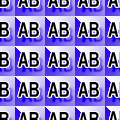 |
 |
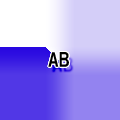 |
|
None
|
Repeat
|
Mirror
|
Extend Edge
|
Center Dot to Front¶
Check this box to draw dots closer to this effector's Position coordinates in the foreground.
Absolute¶
Check this box to enable absolute values for this effector's effects.
When this is checked, the following parameters starting with [ABS] become available.
ABS Size¶
Unit: Pixels
Specify the size of a dot at the maximum effector strength3 point.
ABS Aspect¶
Unit: %
Specify the aspect ratio of a dot at the maximum effector strength3 point.
ABS Rotation¶
Unit: Angle
Specify the rotation angle of a dot at the maximum effector strength3 point.
ABS Opacity¶
Unit: %
Specify the opacity of a dot at the maximum effector strength3 point.
Ratio Size¶
Unit: Ratio
Specify the ratio value by which a dot's Size is multiplied at the maximum effector strength3 point.
The size of a dot at a point with effector strength S will be S × Ratio Size × Size (target dot value).
Therefore, to achieve an effect, the target dot must not have a Size value of 0.
Ratio Aspect¶
Unit: Ratio
Specify the ratio value by which a dot's Aspect value is multiplied at the maximum effector strength3 point.
The aspect of a dot at a point with effector strength S will be S × Ratio Aspect × Aspect (target dot value).
Therefore, to achieve an effect, the target dot must not have an Aspect value of 0.
Ratio Rotation¶
Unit: Ratio
Specify the ratio value by which a dot's Rotation value is multiplied at the maximum effector strength3 point.
The rotation angle of a dot at a point with effector strength S will be S × Ratio Rotation × Rotation (target dot value).
Therefore, to achieve an effect, the target dot must not have a Rotation value of 0.
Ratio Opacity¶
Unit: Ratio
Specify the ratio value by which the dot's Opacity value is multiplied at the maximum effector strength3 point.
The opacity of a dot at a point with effector strength S will be S × Ratio Opacity × Opacity (target dot value).
Therefore, to achieve an effect, the target dot must not have an Opacity value of 0.
Offset Size¶
Unit: Pixels
Specify the value to add to a dot's Size at the maximum effector strength3 point.
The value added to the dot's Size at a point with effector strength S will be S × Offset Size.
Offset Aspect¶
Unit: %
Specify the value to add to a dot's Aspect at the maximum effector strength3 point.
The value added to the dot's Aspect at a point with effector strength S will be S × Offset Aspect.
Offset Rotation¶
Unit: Angle
Specify the value to add to a dot's Rotation at the maximum effector strength3 point.
The value added to the dot's Rotation at a point with effector strength S will be S × Offset Rotation.
Offset Opacity¶
Unit: %
Specify the value to add to a dot's Opacity at the maximum effector strength3 point.
The value added to the dot's Opacity at a point with effector strength S will be S × Offset Opacity.
Color¶
Check this box to enable the effector's effect on the color.
Blend Mode¶
Use this pulldown menu to select the blend mode used when applying the effector color effect.
Blend Color¶
Specify the color to blend with the dot color at the maximum effector strength3 point.
Unlike other parameters, the color of a dot at a given effector strength will be
a linear interpolated color (gradient) between the color at the maximum effector strength3 point and the dot's basic color.
The effector strength represents the interpolation position.
Shift Hue¶
Unit: Angle
Shift the hue based on the effector strength.
The value is the hue shift at the maximum effector strength3 point.
The shift value at a point with effector strength S will be S × Shift Hue.
-
If [Distance Between] is set to [Centers], the value is rounded up to 1 internally even if 0 is specified. ↩↩
-
When the term "amount of change" is used for a value, it includes both its positive and negative values. ↩↩↩
-
The maximum effector strength is the maximum theoretical value. It is in the vicinity of Position for basic shapes (except for Radial Mirror), and is the product of the images' luminance and opacity when using a custom map. ↩↩↩↩↩↩↩↩↩↩↩↩↩↩↩