P_BlurRGB
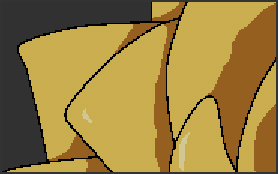 |
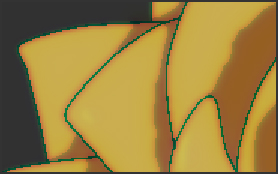 |
| Before | After applying BlurRGB |
This effect applies blur separately to the RGB channels.
Parameters Reference¶
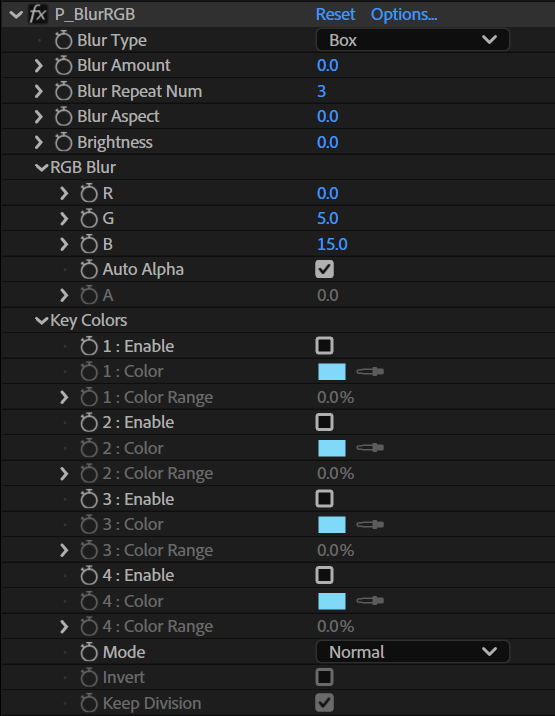
Blur Type¶
Select the blur algorithm.
Gaussian¶
Apply a Gaussian blur.
Box¶
Apply a box blur.
Blur Amount¶
Set the amount of blur.
Blur Repeat Num¶
Set the number of times the blur is re-applied to the image.
When a large amount of blur is applied to the areas specified by the key colors, patterns like streaks may appear. In such cases, set this value to a large number.
Blur Aspect¶
Set the blur orientation. A positive value blurs horizontally, while a negative value blurs vertically.
Brightness¶
Set the image brightness. Increasing the value will give an overexposure effect.
RGB Blur¶
Set the blur effect separately for the RGB channels.
R¶
Set the blur effect for the Red channel.
G¶
Set the blur effect for the Green channel.
B¶
Set the blur effect for the Blue channel.
Auto Alpha¶
Check this to automatically compute the blur for the alpha channel when applying the effect to a layer with an alpha channel.
A¶
Set the blur effect for the Alpha channel. Can be used when Auto Alpha is unchecked.
Key Colors¶
Apply blur only to the specified color ranges.
Enable 1 - 4¶
Check this box to enable the corresponding key color.
Color 1 - 4¶
Set the colors to be used as the basis for processing.
Color Range 1 - 4¶
Set an extended range for the specified color.
Mode¶
Set the processing method for Key Colors.
Normal¶
Show both the areas where the blur effect is applied and the source image.
Extract¶
Show only the areas where the blur effect is applied.
Disable All¶
Temporarily disable the Key Colors functionality.
Invert¶
Invert the areas where the blur effect is applied and where it is not.
Keep Division¶
Specify whether the blur effect will cross over and affect main lines and other color areas.
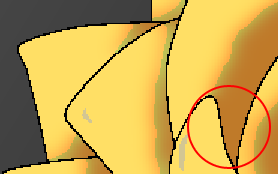 |
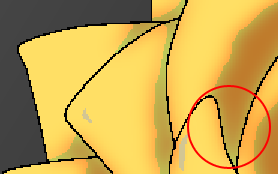 |
| Keep Division ON | Keep Division OFF |