Render Element
Use Render Elements to output Line components separately. Add a Pencil+ 4 Line Render Element ViewLayer to the compositor editor and adjust the settings from the [Render Element] panel of the [Pencil+ 4 Line] tab in the sidebar.
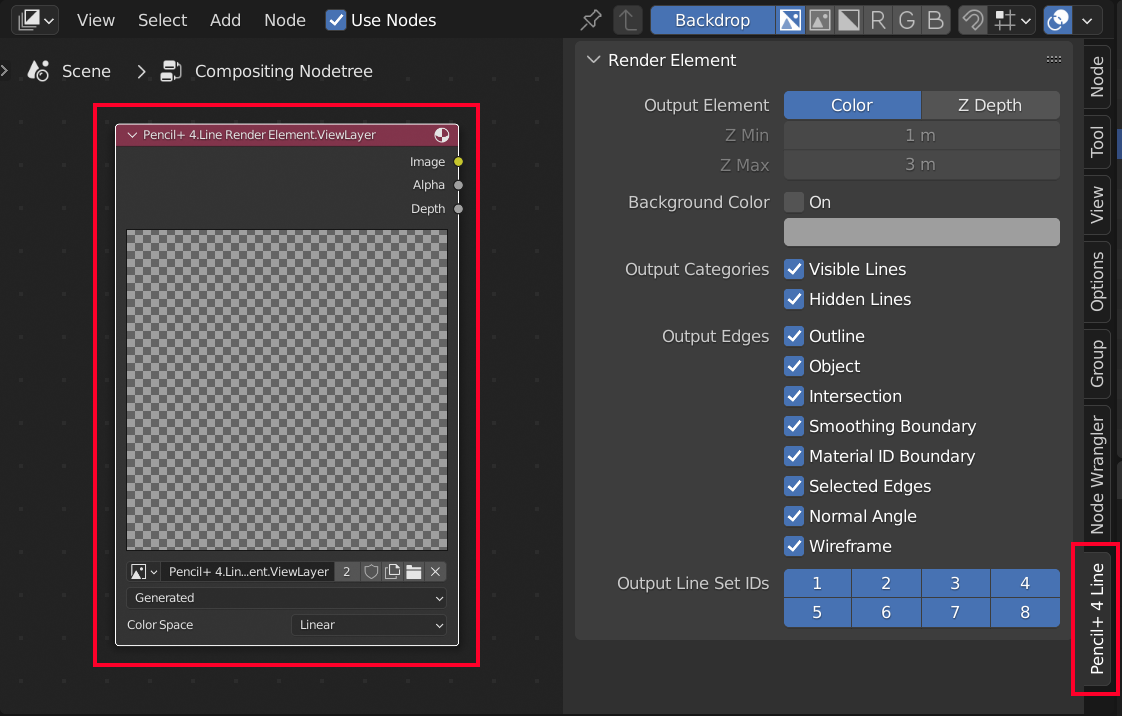
Select [Add] in the compositor editor menu and then [Pencil+ 4 Line Render Element] - [ViewLayer] - [New] to add a new [Pencil+ 4.Line Render Element.ViewLayer] node.
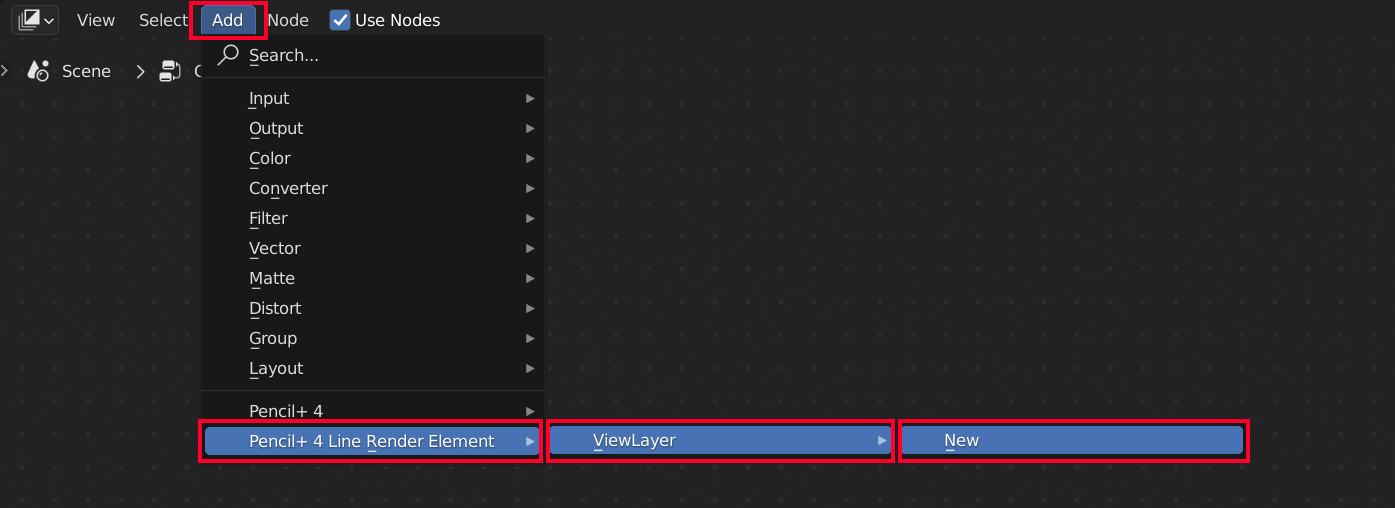
Render Element Panel¶
Use this panel to setup the Render Element output.
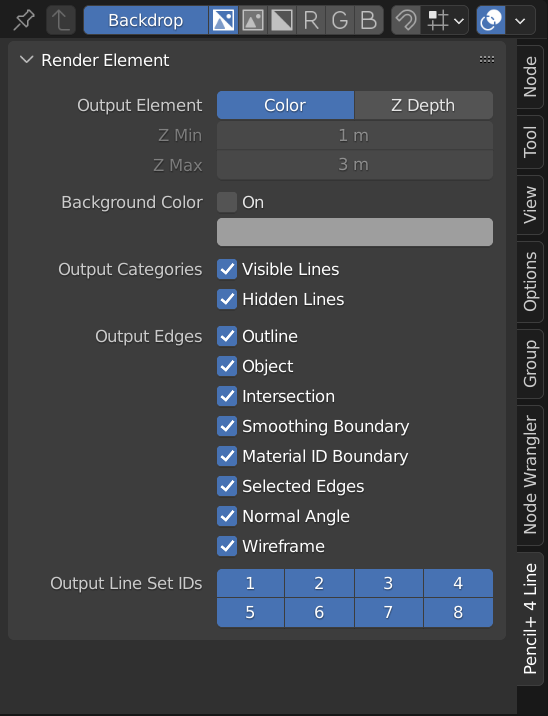
Output Element¶
This section contains settings related to Line color and depth information.
Color¶
Output Line colors.
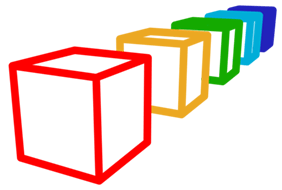
|
|---|
| Color |
Z Depth¶
Output Line depth in grayscale.
Z Min¶
Specify the minimum depth position. Lines are drawn in a whiter shade the closer they get to that value.
Z Max¶
Specify the maximum depth position. Lines are drawn in a blacker shade the closer they get to that value.
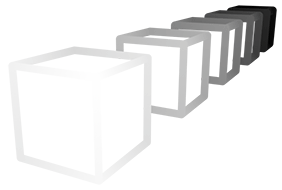
|
|---|
| Z Depth |
Background Color¶
Select the background color for the render elements. When the colors of the Lines and background are similar, changing the background color makes inspection of the Lines easier.
On¶
Enable / disable the background color replacement. When enabled, the selected [Color] is used as the rendering background color.
Color¶
Select the background color.
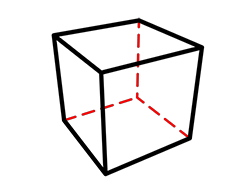
|
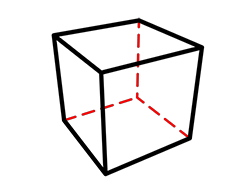
|
|---|---|
|
Background Color: Off (Background color is black) |
Background Color: On (Setting a blue Background Color) |
Output Categories¶
Use these options to output [Visible Lines] and [Hidden Lines] independently.
Visible Lines¶
Enable / disable [Visible Lines] output.
Hidden Lines¶
Enable / disable [Hidden Lines] output.
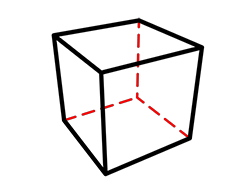
|
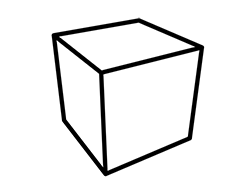
|
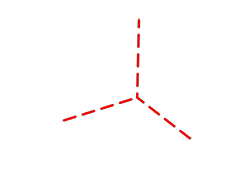
|
|---|---|---|
|
Visible Lines: On Hidden Lines: On |
Visible Lines: On Hidden Lines: Off |
Visible Lines: Off Hidden Lines: On |
Output Edges¶
Select the edges you wish to output as render elements.
Outline¶
Enable / disable output of [Outline].
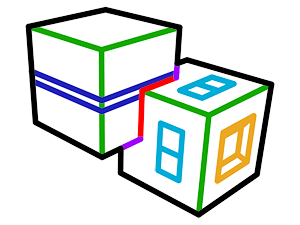
|
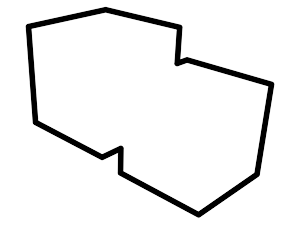
|
|---|---|
| Rendered image | Only Outline is enabled |
Object¶
Enable / disable output of [Object].
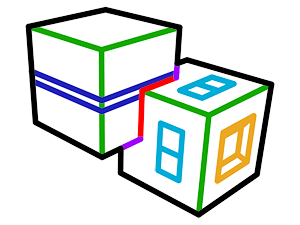
|
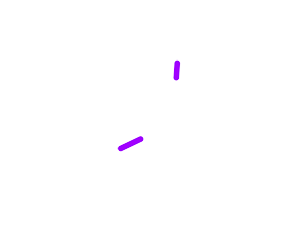
|
|---|---|
| Rendered image | Only Object is enabled |
Intersection¶
Enable / disable output of [Intersection].
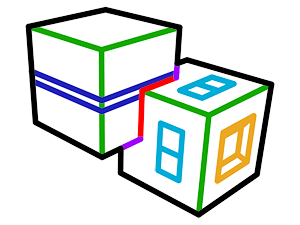
|
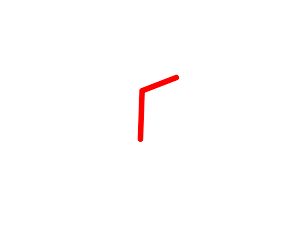
|
|---|---|
| Rendered image | Only Intersection is enabled |
Smoothing Boundary¶
Enable / disable output of [Smoothing Boundary].
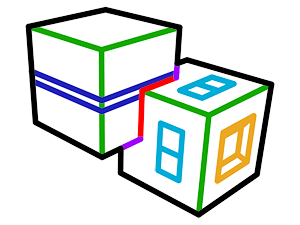
|
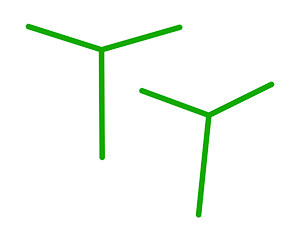
|
|---|---|
| Rendered image | Only Smoothing Boundary is enabled |
Material ID Boundary¶
Enable / disable output of [Material ID Boundary].
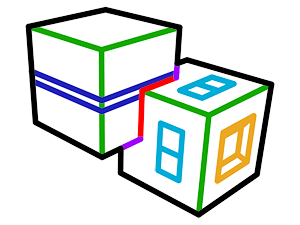
|
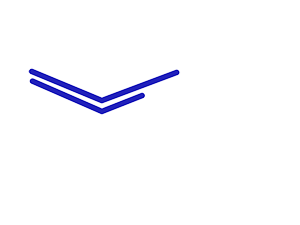
|
|---|---|
| Rendered image | Only Material ID Boundary is enabled |
Selected Edges¶
Enable / disable output of [Selected Edges].
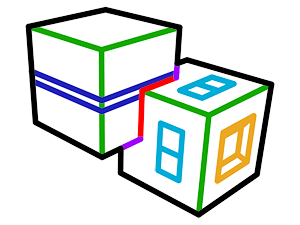
|
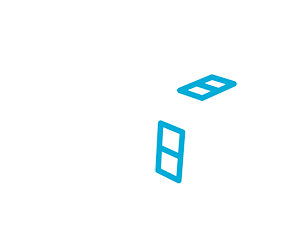
|
|---|---|
| Rendered image | Only Selected Edges is enabled |
Normal Angle¶
Enable / disable output of [Normal Angle].
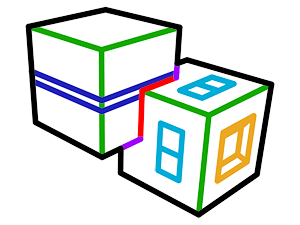
|
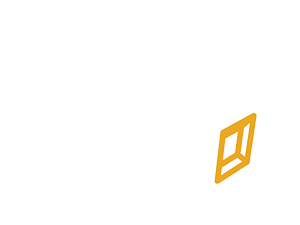
|
|---|---|
| Rendered image | Only Normal Angle is enabled |
Wireframe¶
Enable / disable output of [Wireframe].
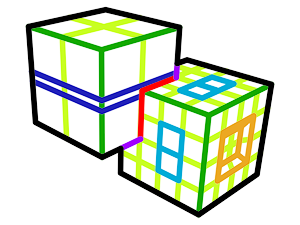
|
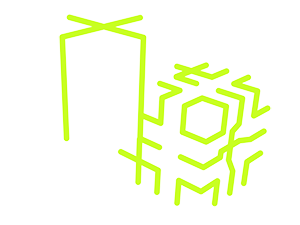
|
|---|---|
| Rendered image | Only Wireframe is enabled |
Output Line Set IDs¶
Select the [Line Set IDs] you wish to output as render elements.
Use this when you wish to output separately only specific objects or Lines. For example, by assigning different Line Set IDs to a character and its background, you can output the character and the background to their own respective image files.
1 - 8¶
Enable / disable output of the matching Line Set IDs.
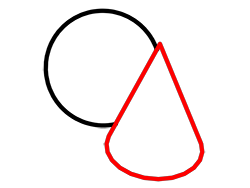
|
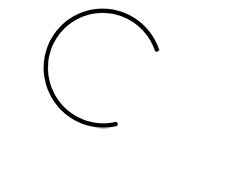
|
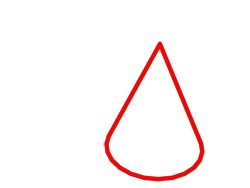
|
|---|---|---|
|
ID 1: On (black) ID 2: On (red) |
ID 1: On ID 2: Off |
ID 1: Off ID 2: On |