Linking / Appending blend Files Containing Line Settings
We explain how to link / append .blend file Blender files containing Pencil+ 4 Line settings.
Complex operations when reading files can be eliminated by using the [Line Merge Helper].
Create A Line Merge Helper¶
We explain how to create a Line Merge Helper. Line Merge Helper is a helper object used when appending or linking Pencil+ 4 Line data to another Blender file. When the helper object is linked / appended, the Line settings are also automatically linked / appended. When objects are also read simultaneously, the matching relationships of object lists / material lists set in Line Sets are also maintained.
- Create the scene containing Pencil+ 4 Line settings that will be used to append / link.
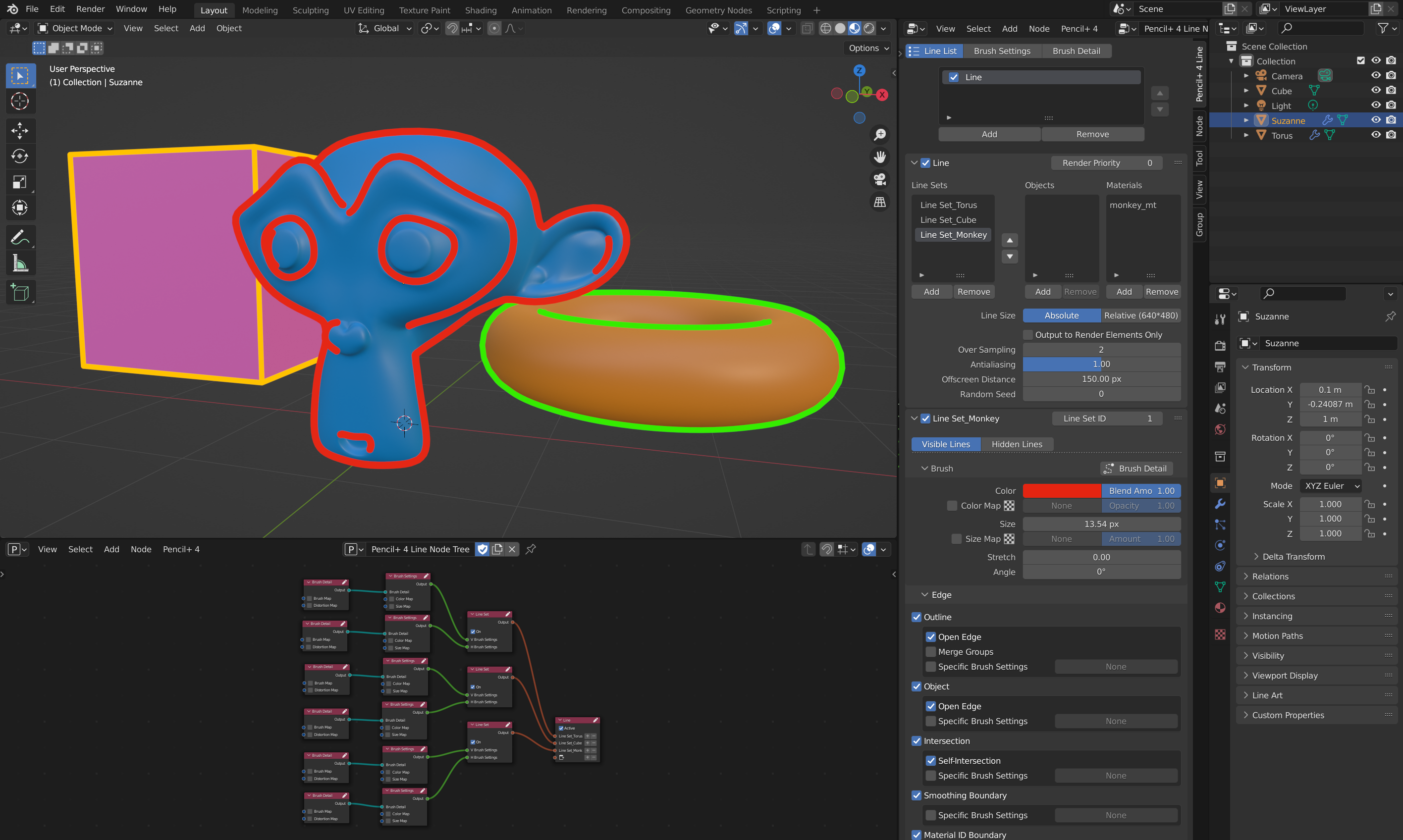
2. In Object Mode, select [Add] from the header's menu, then select [Pencil+ 4] - [Line Merge Helper] to add a Line Merge Helper.
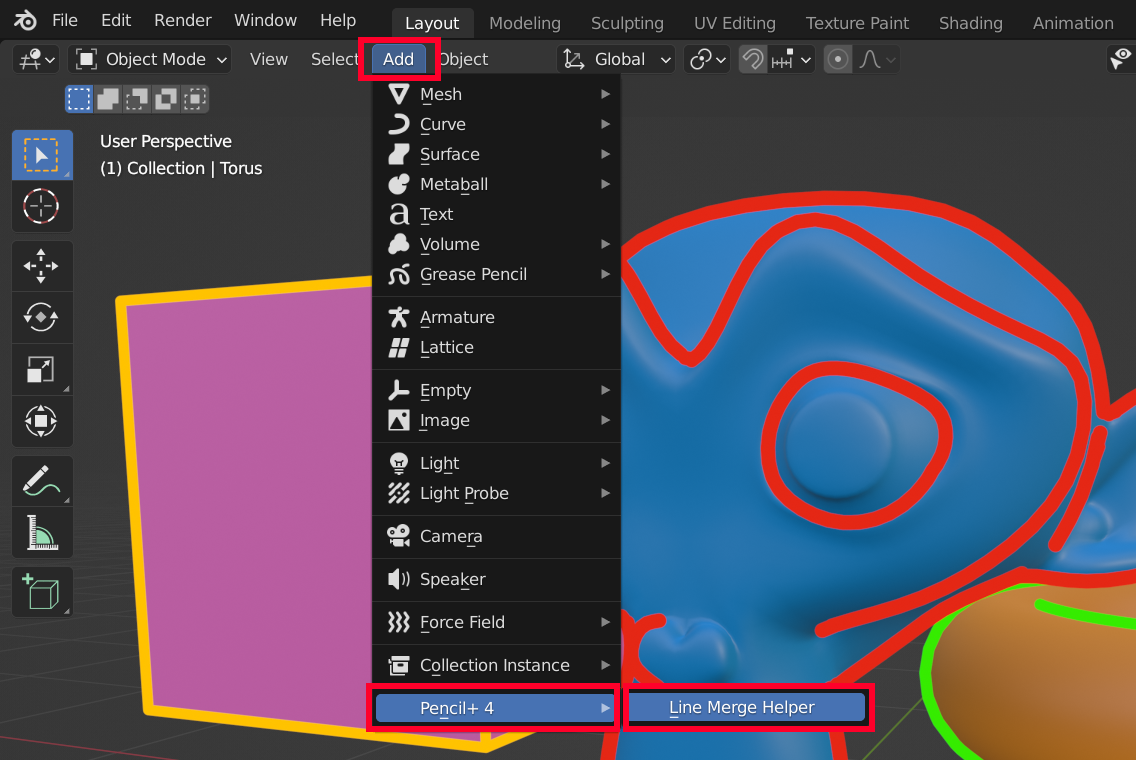
3. Save the scene where the Line Merge Helper was added.
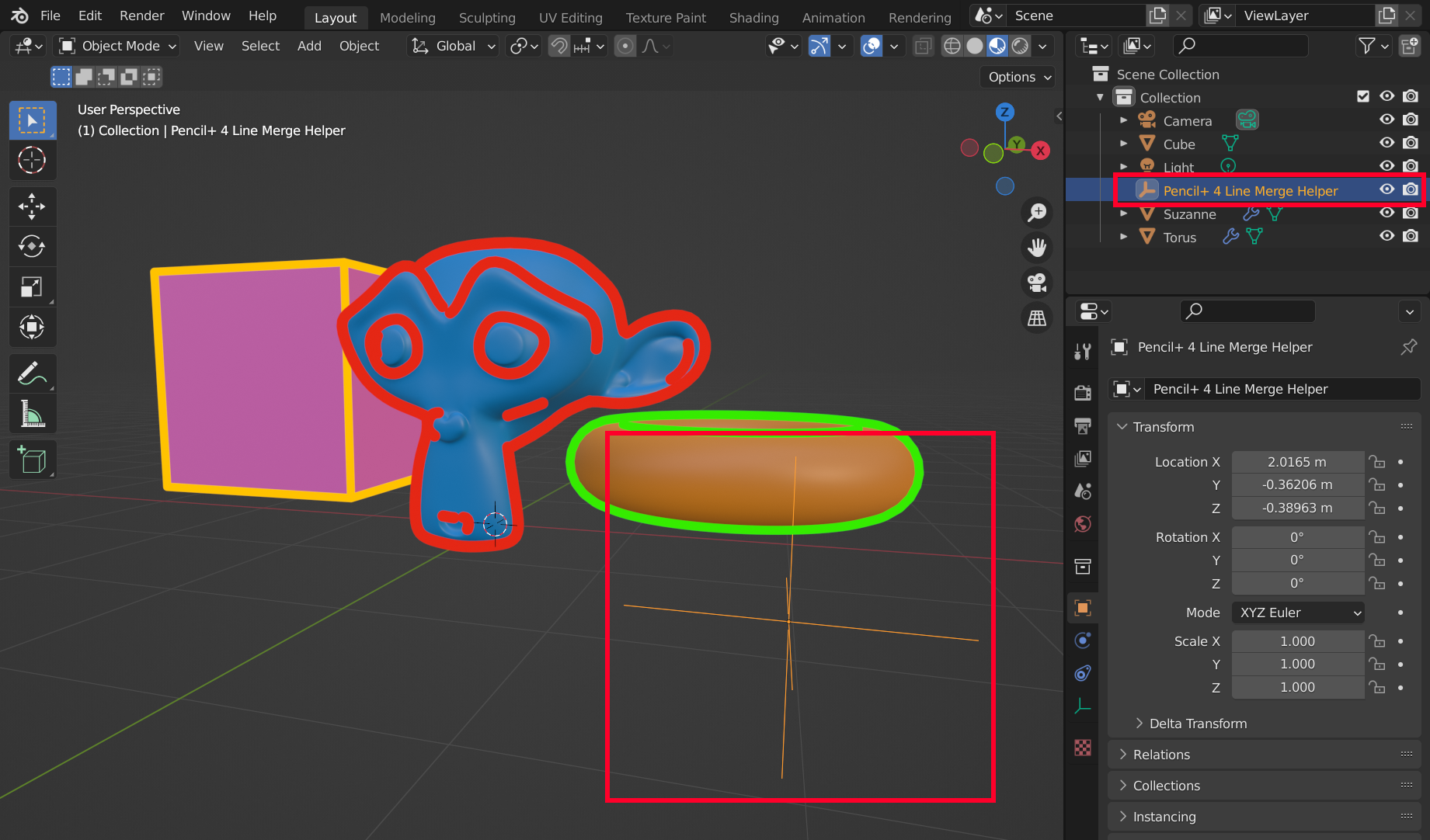
Link Line Settings¶
- Select [File] - [Link...] from the Blender menu.
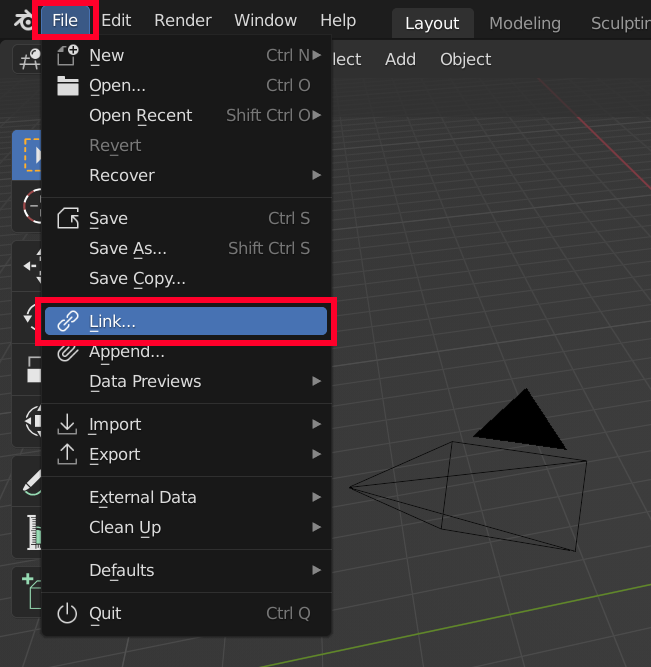
2. Double-click the file where the Line settings to be linked are saved.
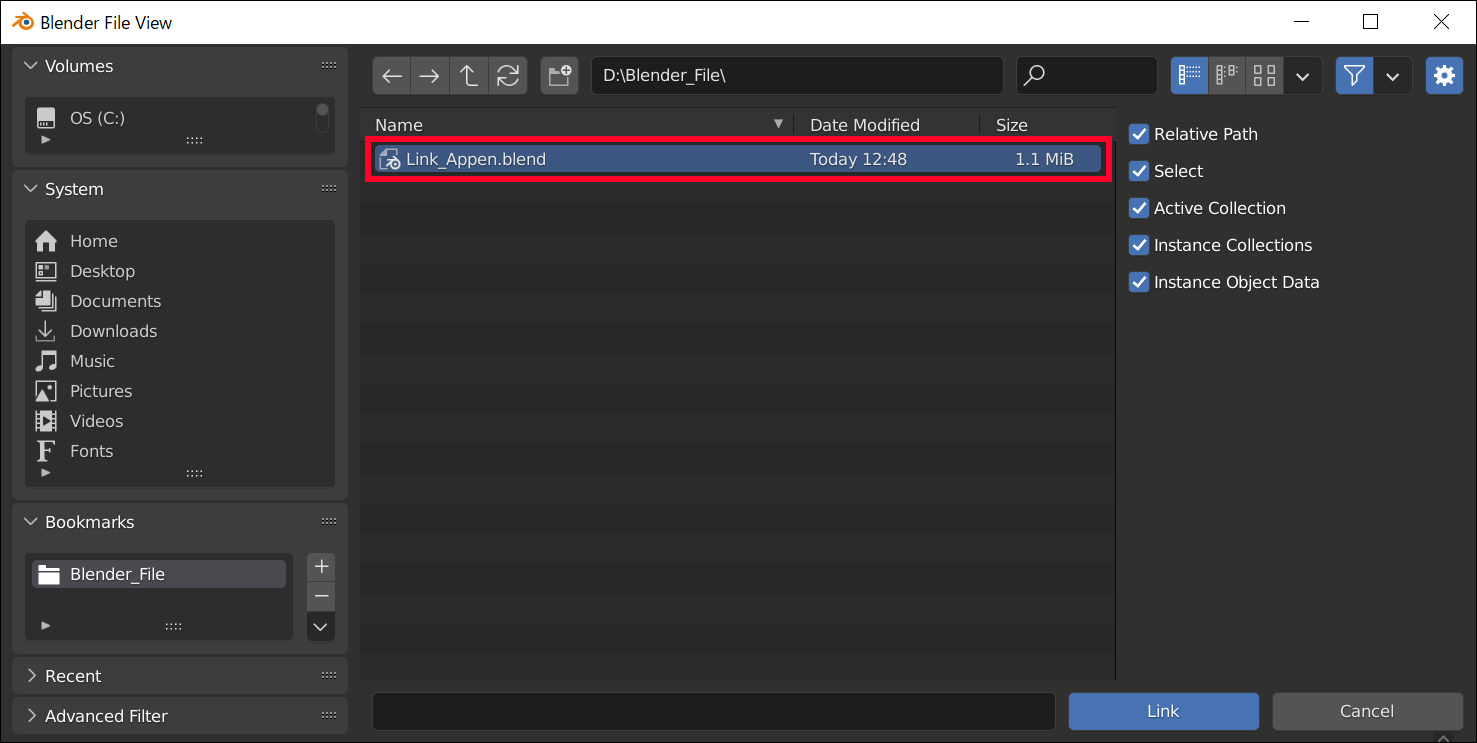
3. Double-click the [Collection] folder.
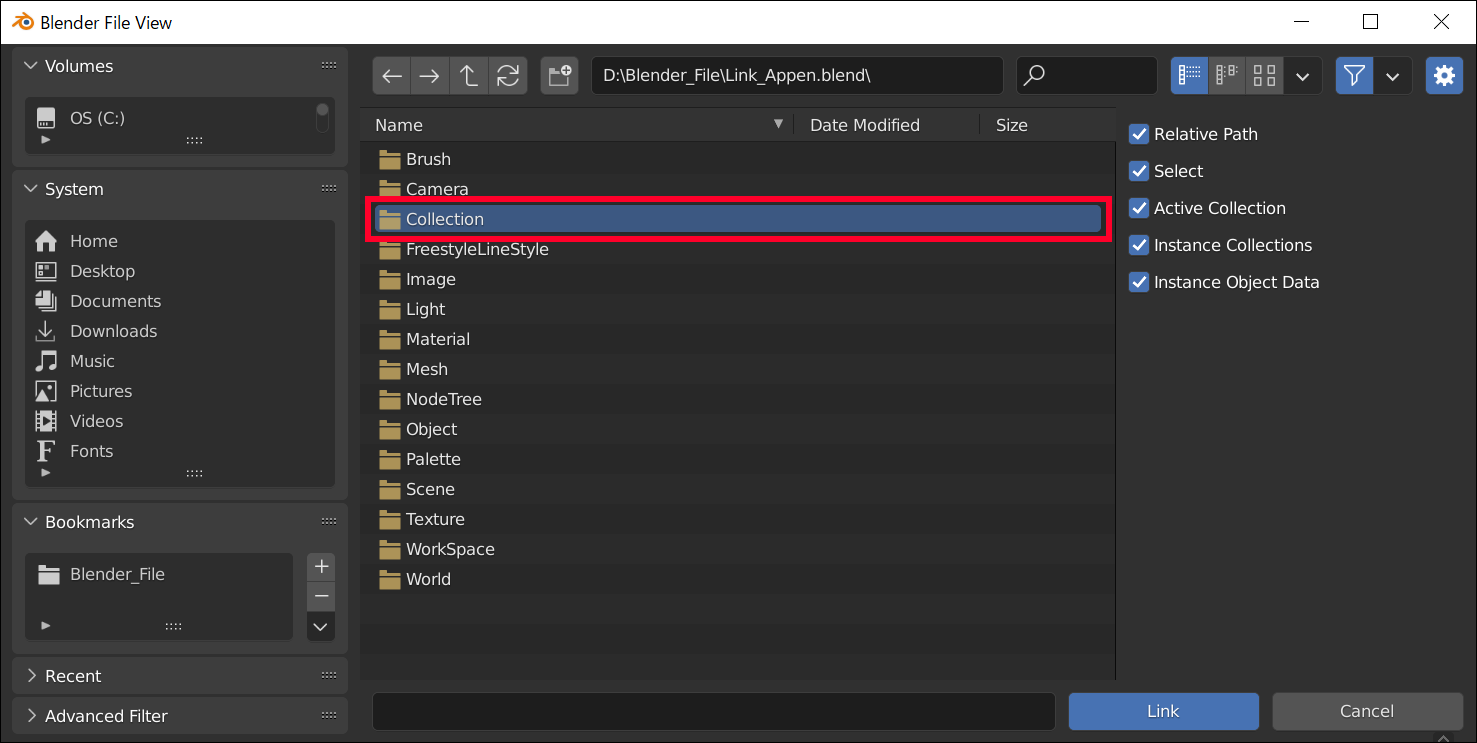
4. Select [Collection] and click the [Link] button.

5. The collection containing the Line settings is linked.
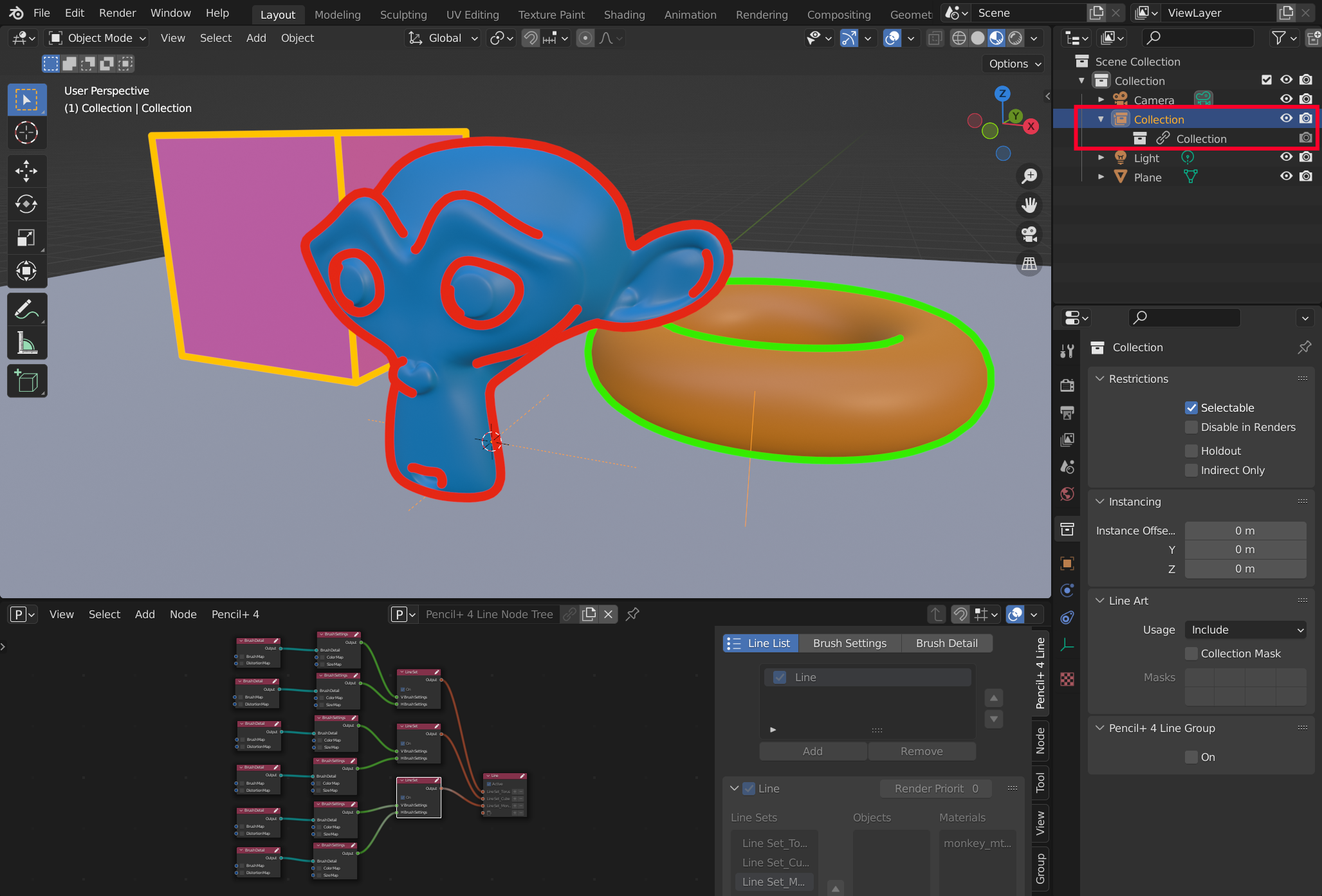
Info
The linked collection cannot be edited. To do edits, edit the source file of the link and save it.
Append Line Settings¶
- Select [File] - [Append...] from the Blender menu.
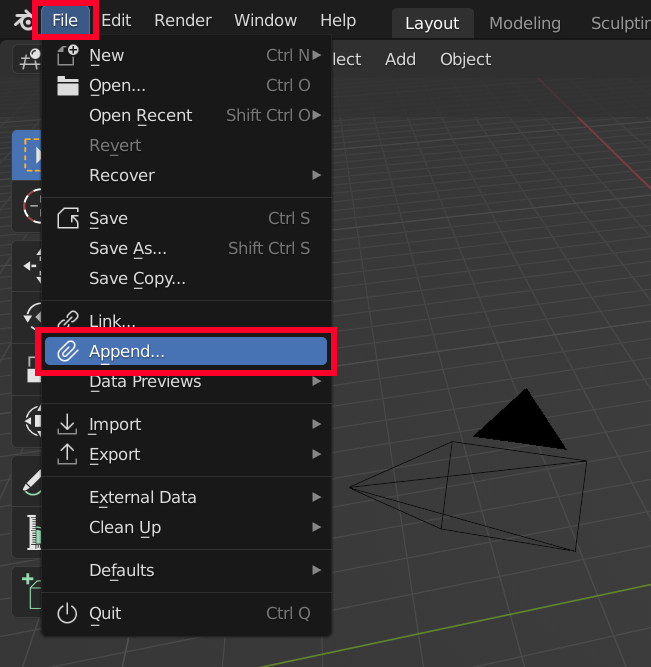
2. Double-click the file where the Line settings to be appended are saved. Here we use the file we used when we linked Line settings.
3. Double-click the [Collection] folder, select the [Collection] where the Lines are set and click the [Append] button to add the collection containing the Line settings.
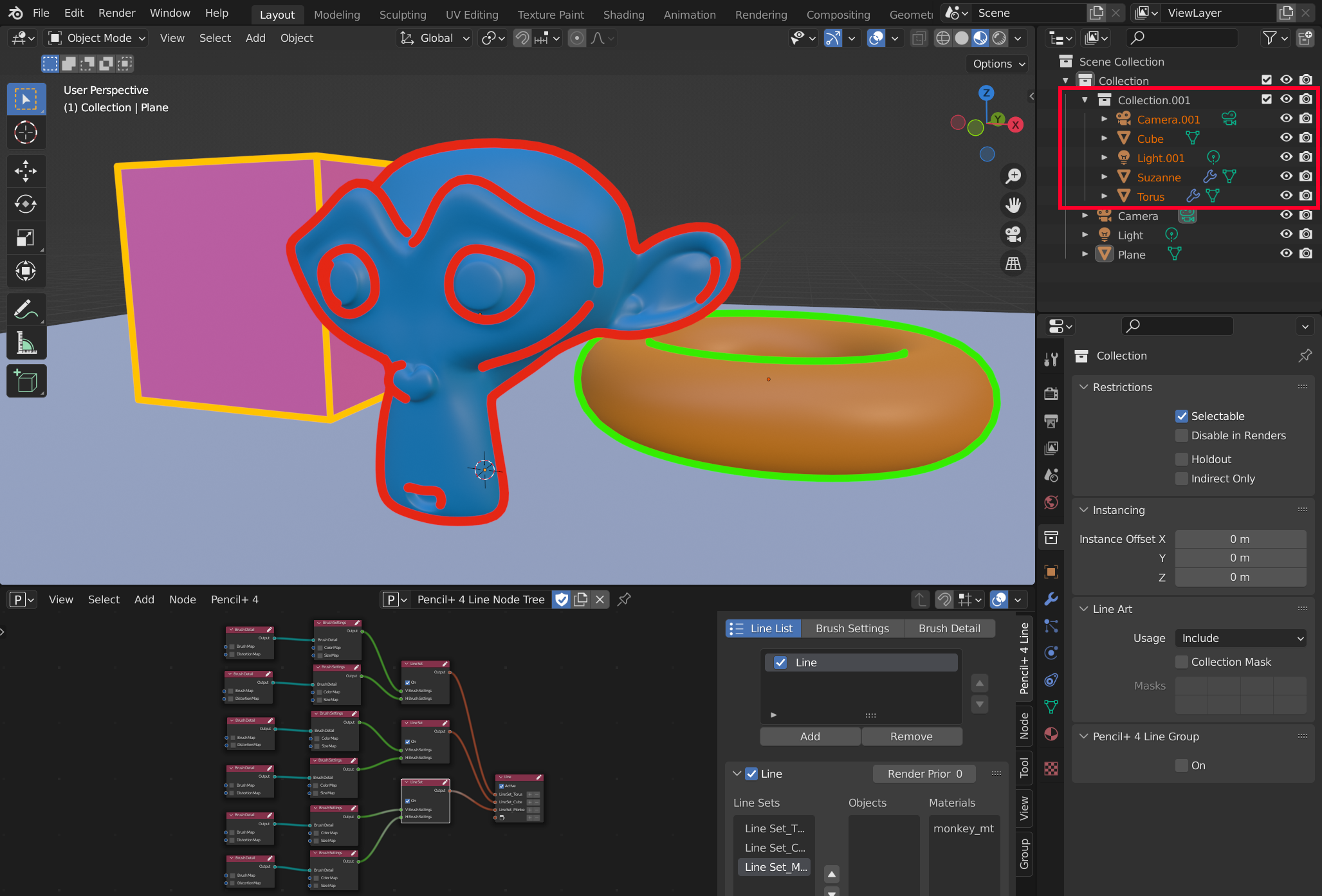
4. Click the button [Browse Node Tree to be linked.] and select the appended [Pencil+ 4 Line Node Tree] to check the appended Line settings.
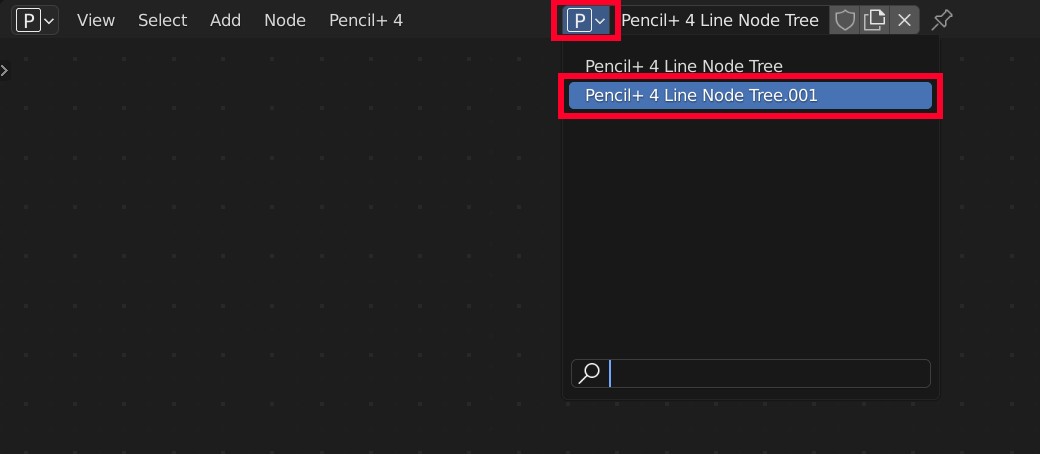
Info
If materials in the appended Line Sets are not used by the objects in the scene, name matching can be used to update them to materials assigned to objects in the scene. Please refer to Fix Unused Library Materials by Name Matching for details.
Info
Linking and appending can also be performed per object. When reading the Line settings, please also read the [Pencil+ 4 Line Merge Helper] object in the [Object] folder at the same time.