Brush Detail¶
The Brush Detail settings node is connected to [Brush] settings to control the shape of brushes and the feel of strokes.
Brush Editor¶
This section contains settings related to the appearance of the brush. Pencil+ 4 Lines are drawn as if the brush was stamped repeatedly over the edges. By changing the shape of the brush, it is possible to reproduce the appearance of lines drawn with a paint brush and create flexible line looks.
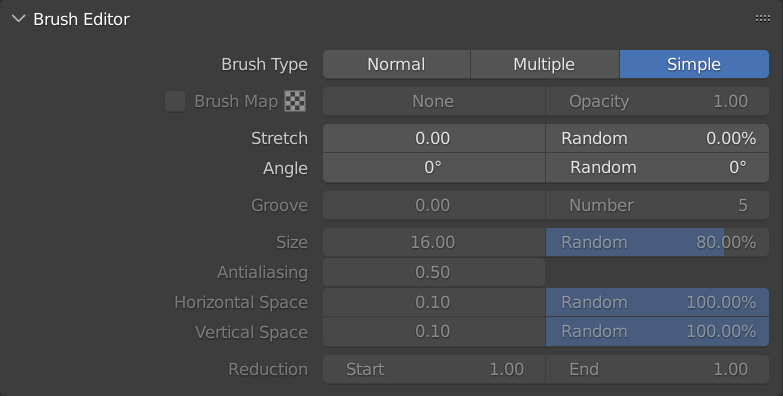
Brush Type¶
Select a type of brush.
Normal¶
Create a brush made from one point.
Multiple¶
Create a brush made from several points.
Simple¶
Create a brush made from one point. The processing for [Simple] brushes is faster than for the other brushes.
 |
 |
 |
|---|---|---|
| Normal | Multiple | Simple |
Brush Map¶
Set a map to be used for the brush. A [Texture Map] can be used when the option is checked. The texture selection and settings are made with the [Texture Map] settings. The brush map is active when the [Brush Type] is [Normal] or [Multiple].
 |
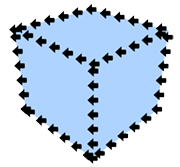 |
|---|---|
| Map Image | Example of rendering with a map. The Stroke was set to Dashed. |
Activation¶
Enable / disable the use of the brush map with the check box in front of it.
Opacity¶
Adjust the opacity of the map. Lower the value to make the map transparent.
Stretch¶
Define how close to a true circle the brush should be. Linked to the matching parameter in [Brush] settings.
 |
 |
 |
|---|---|---|
| Stretch: 0 Angle: 0 |
Stretch: 0.5 Angle: 0 |
Stretch: 0.9 Angle: 0 |
Random¶
Make the brush stretching variable.
Angle¶
Define the angle applied to the brush. Linked to the matching parameter in [Brush] settings.
 |
 |
 |
|---|---|---|
| Stretch: 0.9 Angle: 0 |
Stretch: 0.9 Angle: 45 |
Stretch: 0.9 Angle: 90 |
Random¶
Make the brush angle variable.
Groove¶
Set the intensity of the grooves that are applied randomly to the shape of the brush.
 |
 |
 |
|---|---|---|
| Groove: 0 Number: 5 | Groove: 0.2 Number: 5 | Groove: 0.4 Number: 5 |
 |
 |
 |
| Groove: 0.6 Number: 5 |
Groove: 0.8 Number: 5 |
Groove: 1 Number: 5 |
Number¶
Set the number of grooves applied to the brush.
 |
 |
 |
|---|---|---|
| Groove: 1 Number: 3 | Groove: 1 Number: 5 | Groove: 1 Number: 10 |
The parameters from [Size] to [Vertical Space Random] below are active when the [Brush Type] is [Multiple].
Size¶
Adjust the size of the points making up the brush.
 |
 |
 |
|---|---|---|
| Size: 1 Horizontal Space: 0.1 Vertical Space: 0.1 |
Size: 5 Horizontal Space: 0.1 Vertical Space: 0.1 |
Size: 10 Horizontal Space: 0.1 Vertical Space: 0.1 |
 |
||
| Size: 20 Horizontal Space: 0.1 Vertical Space: 0.1 |
Random Size¶
Make the size of the brush points variable.
 |
 |
 |
|---|---|---|
| Size: 5 Random: 0% |
Size: 5 Random: 20% |
Size: 5 Random: 40% |
 |
 |
 |
| Size: 5 Random: 60% |
Size: 5 Random: 80% |
Size: 5 Random: 100% |
Antialiasing¶
Set the strength of the antialiasing applied to the brush points.
 |
 |
 |
|---|---|---|
| Antialiasing: 0 | Antialiasing: 0.2 | Antialiasing: 0.4 |
 |
 |
 |
| Antialiasing: 0.6 | Antialiasing: 0.8 | Antialiasing: 1 |
 |
||
| Antialiasing: 2 |
Horizontal Space¶
Set the horizontal space between brush points.
 |
 |
 |
|---|---|---|
| Size: 5 Horizontal Space: 0 Vertical Space: 0.1 |
Size: 5 Horizontal Space: 0.1 Vertical Space: 0.1 |
Size: 5 Horizontal Space: 0.2 Vertical Space: 0.1 |
 |
||
| Size: 5 Horizontal Space: 0.3 Vertical Space: 0.1 |
Random Horizontal Space¶
Make the horizontal space between brush points variable.
 |
 |
 |
|---|---|---|
| Horizontal Space: 0.1 Random: 0% |
Horizontal Space: 0.1 Random: 20% |
Horizontal Space: 0.1 Random: 40% |
 |
 |
 |
| Horizontal Space: 0.1 Random: 60% |
Horizontal Space: 0.1 Random: 80% |
Horizontal Space: 0.1 Random: 100% |
Vertical Space¶
Set the vertical space between brush points.
 |
 |
 |
|---|---|---|
| Size: 5 Horizontal Space: 0.1 Vertical Space: 0 |
Size: 5 Horizontal Space: 0.1 Vertical Space: 0.1 |
Size: 5 Horizontal Space: 0.1 Vertical Space: 0.2 |
 |
||
| Size: 5 Horizontal Space: 0.1 Vertical Space: 0.3 |
Random Vertical Space¶
Make the vertical space between brush points variable.
 |
 |
 |
|---|---|---|
| Vertical Space: 0.1 Random: 0% |
Vertical Space: 0.1 Random: 20% |
Vertical Space: 0.1 Random: 40% |
 |
 |
 |
| Vertical Space: 0.1 Random: 60% |
Vertical Space: 0.1 Random: 80% |
Vertical Space: 0.1 Random: 100% |
Reduction¶
Use this section to reduce the outline of the brush. These parameters are active when the [Brush Type] is [Normal] or [Multiple].
Start¶
Set the starting point for the reduction.
End¶
Set the end point for the reduction.
 |
 |
 |
 |
|---|---|---|---|
| Start: 0 End: 1 |
Start: 0.5 End: 1 |
Start: 1 End: 1 |
Start: 1 End: 0 |
Stroke¶
This section contains settings related to Strokes. Use it to add randomness to the positions and lengths of strokes and to control the connections between strokes.
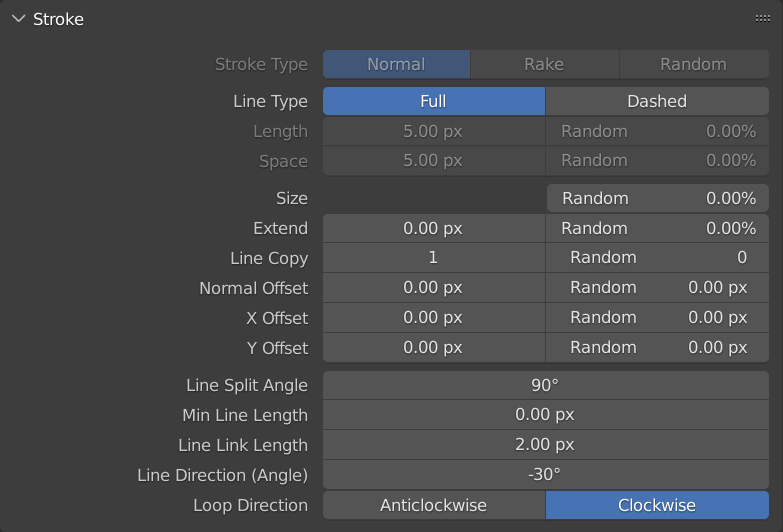
Stroke Type¶
Set the handling of the brush with regards to strokes. This parameter is active when the [Brush Type] is [Normal] or [Multiple].
Normal¶
The brush is applied with a constant angle.
Rake¶
The angle of the brush rotates according to the stroke orientation. Suitable for obtaining a "path" look similar to a paint brush stroke.
Random¶
Applies variability to the brush angle based on the brush's [Random] parameters. Best suited for producing random brush looks such as spray effects.
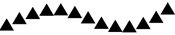 |
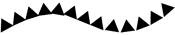 |
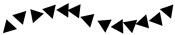 |
|---|---|---|
| Normal Stroke | Rake Stroke | Random Stroke |
Line Type¶
Set the type of lines.
Full¶
Draw continuous strokes.
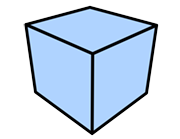 |
|---|
| Full |
Dashed¶
Draw strokes with gaps.
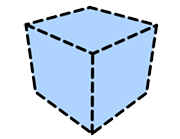 |
|---|
| Dashed |
Length¶
Set the length of the stroke segments (in pixels) when drawing [Dashed] strokes.
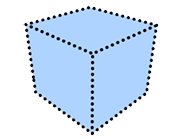 |
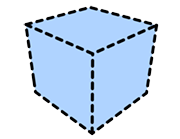 |
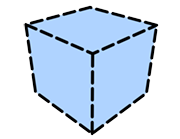 |
|---|---|---|
| Length: 0 Space: 20 |
Length: 20 Space: 20 |
Length: 40 Space: 20 |
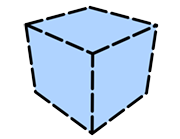 |
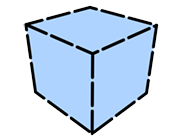 |
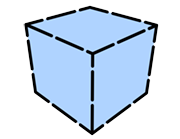 |
| Length: 60 Space: 20 |
Length: 80 Space: 20 |
Length: 100 Space: 20 |
Random Length¶
Make the length variable.
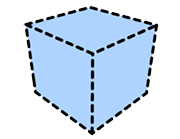 |
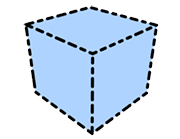 |
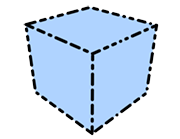 |
|---|---|---|
| Length: 20 Random: 0% Space: 20 |
Length: 20 Random: 50% Space: 20 |
Length: 20 Random: 100% Space: 20 |
Space¶
Set the space (in pixels) between stroke segments when drawing [Dashed] strokes.
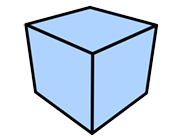 |
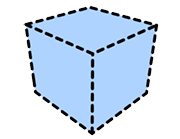 |
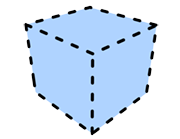 |
|---|---|---|
| Length: 20 Space: 0 |
Length: 20 Space: 20 |
Length: 20 Space: 40 |
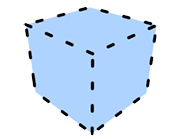 |
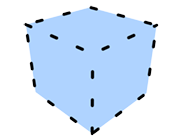 |
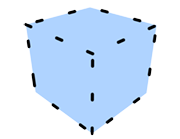 |
| Length: 20 Space: 60 |
Length: 20 Space: 80 |
Length: 20 Space: 100 |
Random Space¶
Make the space variable.
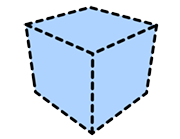 |
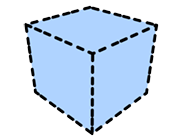 |
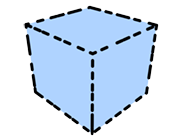 |
|---|---|---|
| Length: 20 Space: 20 Random: 0% |
Length: 20 Space: 20 Random: 50% |
Length: 20 Space: 20 Random: 100% |
Random Size¶
Make the stroke thickness variable.
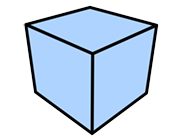 |
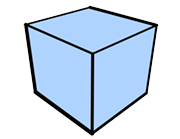 |
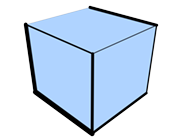 |
|---|---|---|
| Random Size: 0% | Random Size: 50% | Random Size: 100% |
Extend¶
Specify how far (in pixels) the start and end of strokes extend from an object.
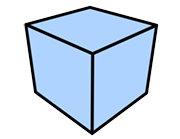 |
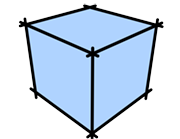 |
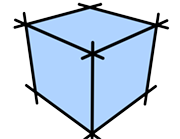 |
|---|---|---|
| Extend: 0 | Extend: 20 | Extend: 40 |
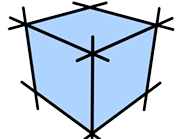 |
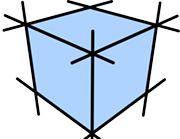 |
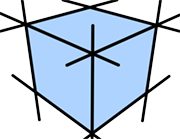 |
| Extend: 60 | Extend: 80 | Extend: 100 |
Random Extend¶
Make the extension length variable.
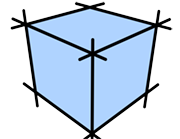 |
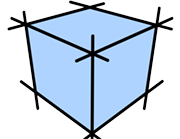 |
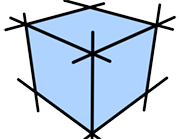 |
|---|---|---|
| Random Extend: 0% | Random Extend: 50% | Random Extend: 100% |
Line Copy¶
Draw duplicated strokes.
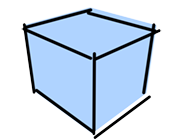 |
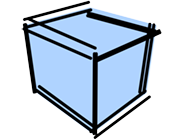 |
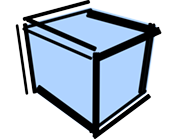 |
|---|---|---|
| Line Copy: 1 Random Normal Offset: 50 |
Line Copy: 2 Random Normal Offset: 50 |
Line Copy: 3 Random Normal Offset: 50 |
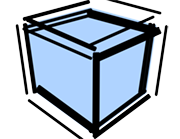 |
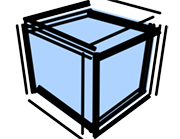 |
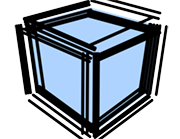 |
| Line Copy: 4 Random Normal Offset: 50 |
Line Copy: 5 Random Normal Offset: 50 |
Line Copy: 6 Random Normal Offset: 50 |
Random Line Copy¶
Make the number of duplicates variable.
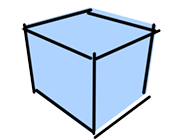 |
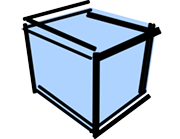 |
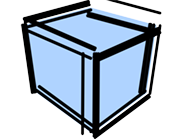 |
|---|---|---|
| Line Copy: 1 Random Line Copy: 0 Random Normal Offset: 50 |
Line Copy: 1 Random Line Copy: 2 Random Normal Offset: 50 |
Line Copy: 1 Random Line Copy: 4 Random Normal Offset: 50 |
Normal Offset¶
Set the offset (in pixels) of the strokes in the direction of the normal.
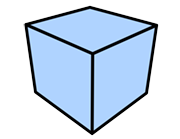 |
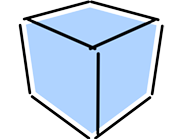 |
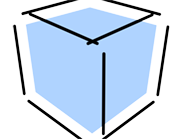 |
|---|---|---|
| Normal Offset: 0 | Normal Offset: 20 | Normal Offset: 40 |
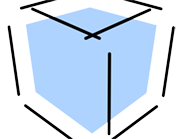 |
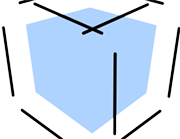 |
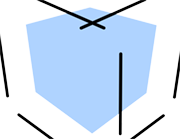 |
| Normal Offset: 60 | Normal Offset: 80 | Normal Offset: 100 |
Random Normal Offset¶
Make the normal offset distance variable.
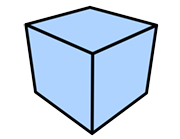 |
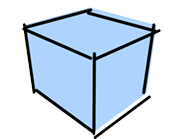 |
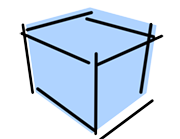 |
|---|---|---|
| Random Normal Offset: 0 | Random Normal Offset: 50 | Random Normal Offset: 100 |
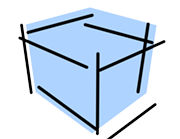 |
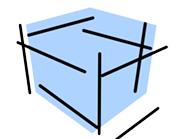 |
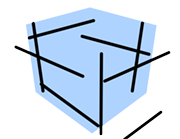 |
| Random Normal Offset: 150 | Random Normal Offset: 200 | Random Normal Offset: 250 |
X Offset¶
Set the offset (in pixels) of the strokes towards the right or left of the screen.
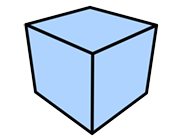 |
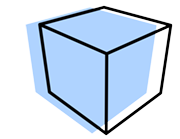 |
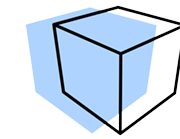 |
|---|---|---|
| X Offset: 0 | X Offset: 50 | X Offset: 100 |
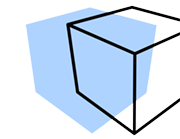 |
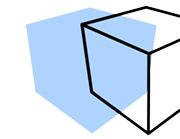 |
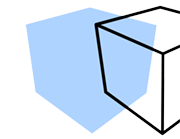 |
| X Offset: 150 | X Offset: 200 | X Offset: 250 |
Random X Offset¶
Make the X offset distance variable.
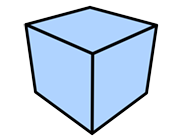 |
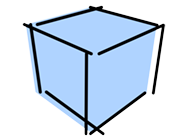 |
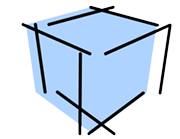 |
|---|---|---|
| Random X Offset: 0 | Random X Offset: 50 | Random X Offset: 100 |
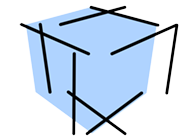 |
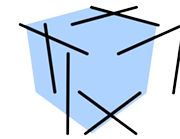 |
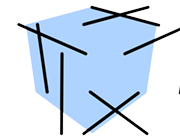 |
| Random X Offset: 150 | Random X Offset: 200 | Random X Offset: 250 |
Y Offset¶
Set the offset (in pixels) of the strokes towards the top or bottom of the screen.
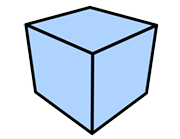 |
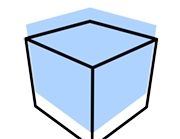 |
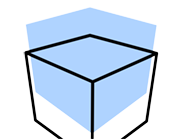 |
|---|---|---|
| Y Offset: 0 | Y Offset: 50 | Y Offset: 100 |
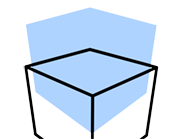 |
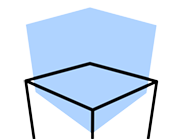 |
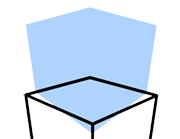 |
| Y Offset: 150 | Y Offset: 200 | Y Offset: 250 |
Random Y Offset¶
Make the Y offset distance variable.
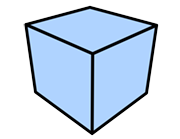 |
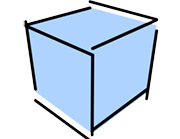 |
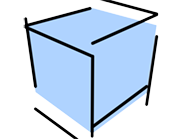 |
|---|---|---|
| Random Y Offset: 0 | Random Y Offset: 50 | Random Y Offset: 100 |
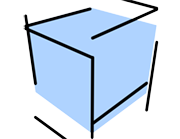 |
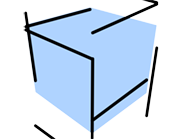 |
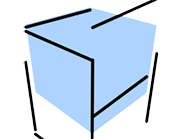 |
| Random Y Offset: 150 | Random Y Offset: 200 | Random Y Offset: 250 |
The following parameters are related to the allocation of strokes to edges. They determine how and when detected edges are allocated to a single stroke. All parameters are based on the screen plane.
Line Split Angle¶
Define the angle for which strokes for edges sharing a vertex will be split. Smaller values make it easier to split the strokes and a value of 0 will split all strokes at each edge.
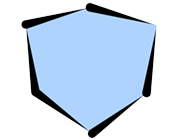 |
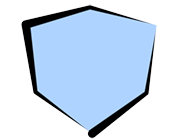 |
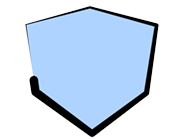 |
|---|---|---|
| Line Split Angle: 0.1 | Line Split Angle: 46 | Line Split Angle: 85 |
Min Line Length¶
Define the stroke length (in pixels) under which strokes are not drawn. Use this setting for complex shapes where many short strokes would be drawn to avoid drawing those short strokes.
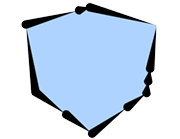 |
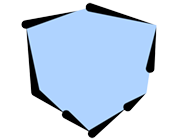 |
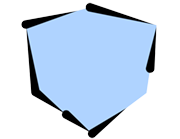 |
|---|---|---|
| Min Line Length: 0 | Min Line Length: 50 | Min Line Length: 100 |
Line Link Length¶
Define the distance (in pixels) to combine strokes. When multiple edges are detected at the same coordinates, the strokes are combined.
Line Direction (Angle)¶
Set the direction (angle) in which strokes are applied. Strokes will be drawn so that they start from the specified angle.
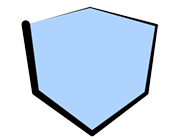 |
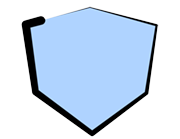 |
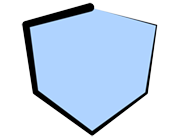 |
|---|---|---|
| Line Direction (Angle): 0 | Line Direction (Angle): 45 | Line Direction (Angle): 80 |
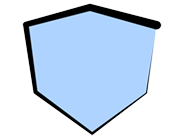 |
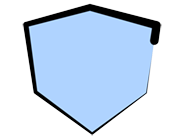 |
|
| Line Direction (Angle): 135 | Line Direction (Angle): 180 |
Loop Direction¶
Define the stroke application direction when strokes are connected so that they create a loop.
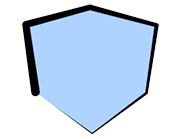 |
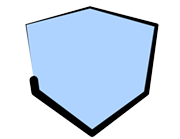 |
|---|---|
| Clockwise | Anticlockwise |
Distortion¶
This section contains settings related to stroke distortion.
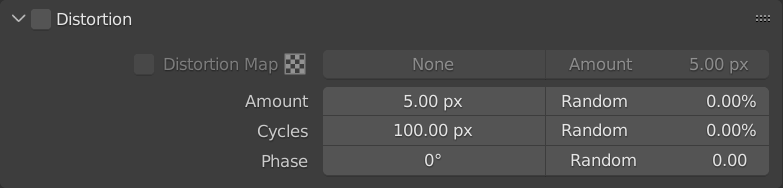
Checkbox¶
Enable / disable distortion settings.
Distortion Map¶
Set a map to affect strokes.
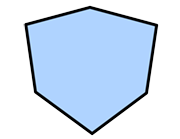 |
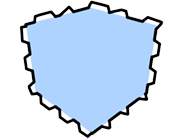 |
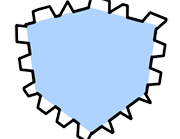 |
|---|---|---|
| Map Amount: 0 Amount: 0 (Examples where a checkered map was applied) |
Map Amount: 20 Amount: 0 |
Map Amount: 40 Amount: 0 |
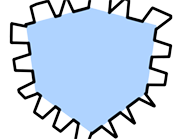 |
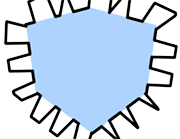 |
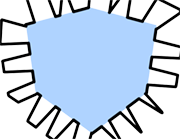 |
| Map Amount: 60 Amount: 0 |
Map Amount: 80 Amount: 0 |
Map Amount: 100 Amount: 0 |
Map Amount¶
Adjust the intensity of the effect applied to the strokes by the map.
The following parameters apply wavy distortions to strokes.
Amount¶
Set the intensity of the distortion effect added to the strokes.
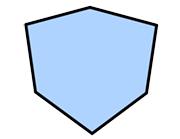 |
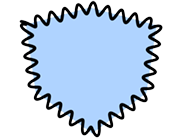 |
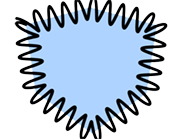 |
|---|---|---|
| Amount: 0 Cycles: 50 |
Amount: 20 Cycles: 50 |
Amount: 40 Cycles: 50 |
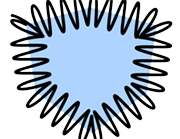 |
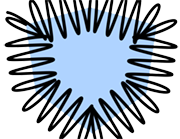 |
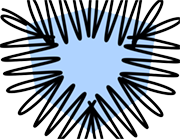 |
| Amount: 60 Cycles: 50 |
Amount: 80 Cycles: 50 |
Amount: 100 Cycles: 50 |
Random Amount¶
Make the amount of distortion variable.
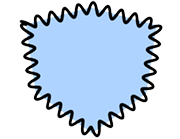 |
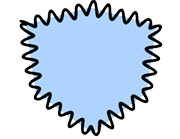 |
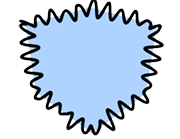 |
|---|---|---|
| Amount: 20 Random Amount: 0% Cycles: 50 |
Amount: 20 Random Amount: 50% Cycles: 50 |
Amount: 20 Random Amount: 100% Cycles: 50 |
Cycles¶
Set the periodicity of the strokes. Low values will bring the waves close together and large values will push the waves further apart.
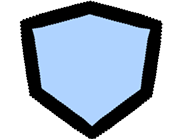 |
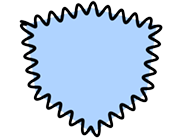 |
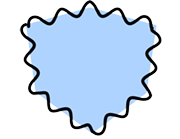 |
|---|---|---|
| Amount: 20 Cycles: 0 |
Amount: 20 Cycles: 50 |
Amount: 20 Cycles: 100 |
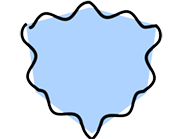 |
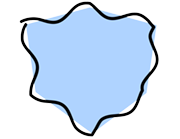 |
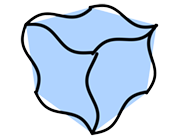 |
| Amount: 20 Cycles: 150 |
Amount: 20 Cycles: 200 |
Amount: 20 Cycles: 250 |
Random Cycles¶
Make the periodicity variable.
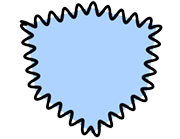 |
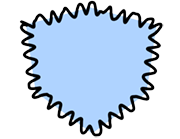 |
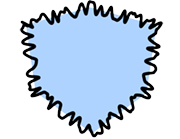 |
|---|---|---|
| Amount: 20 Cycles: 50 Random Cycles: 0% |
Amount: 20 Cycles: 50 Random Cycles: 50% |
Amount: 20 Cycles: 50 Random Cycles: 100% |
Phase¶
Specify where cycles start.
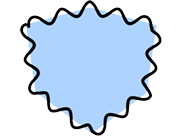 |
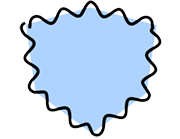 |
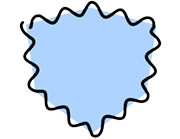 |
|---|---|---|
| Phase: 0 | Phase: 20 | Phase: 40 |
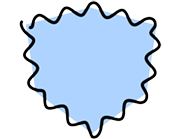 |
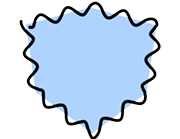 |
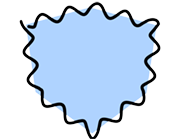 |
| Phase: 60 | Phase: 80 | Phase: 100 |
Random Phase¶
Make the phase variable.
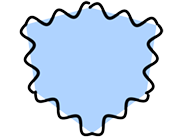 |
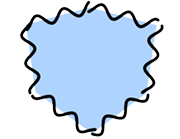 |
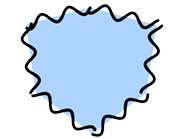 |
|---|---|---|
| Phase: 0 Random Phase: 0 |
Phase: 0 Random Phase: 0.5 |
Phase: 0 Random Phase: 1 |
Stroke Size Reduction Settings¶
This section controls stroke thickness using a curve.
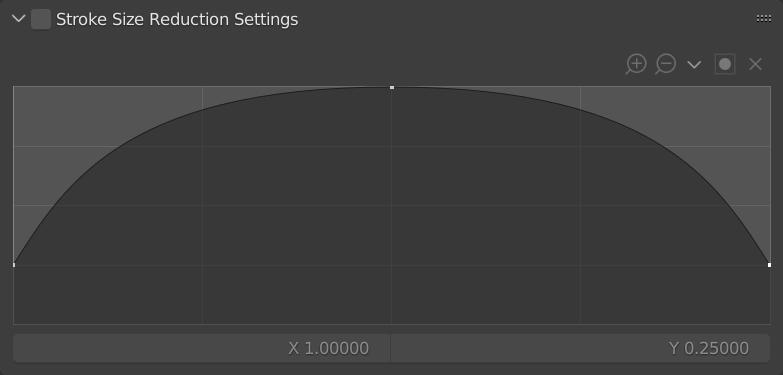
Stroke Size Reduction Settings¶
This section contains stroke size reduction settings. Use the curve interface to control the thickness of a stroke between its start and end points.
Checkbox¶
Enable / disable the stroke size reduction effect.
Curve¶
Use the curve to change the stroke thickness.
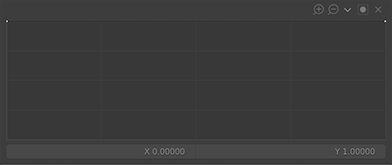 |
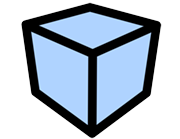 |
|---|---|
| Stroke Size Reduction OFF | Rendered Image |
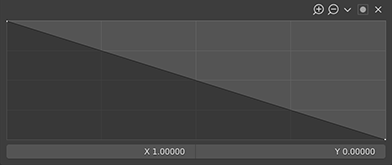 |
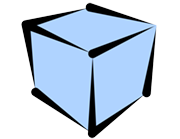 |
| Using a straight line | Rendered Image |
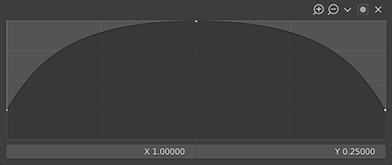 |
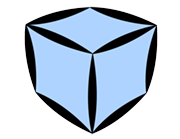 |
| Using an arch-shaped curve | Rendered Image |
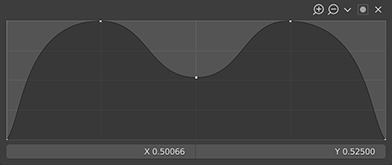 |
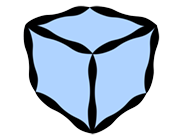 |
| Using a ripple-shaped curve | Rendered Image |
Stroke Alpha Reduction Settings¶
This section controls stroke opacity using a curve.
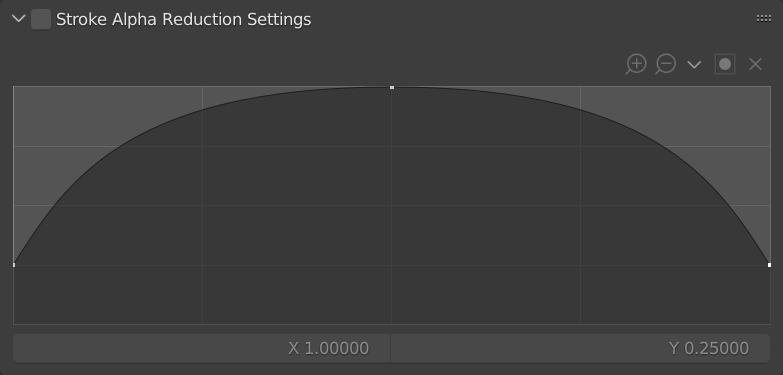
Stroke Alpha Reduction Settings¶
This section contains stroke alpha reduction settings. Use the curve interface to control the opacity of a stroke between its start and end points.
Checkbox¶
Enable / disable the stroke alpha reduction effect.
Curve¶
Use the curve to change the stroke opacity.
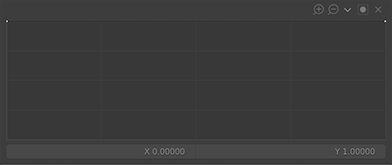 |
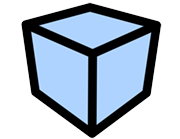 |
|---|---|
| Stroke Alpha Reduction OFF | Rendered Image |
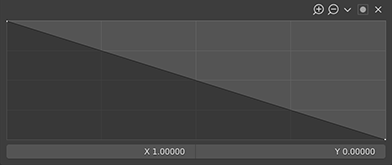 |
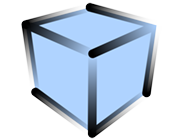 |
| Using a straight line | Rendered Image |
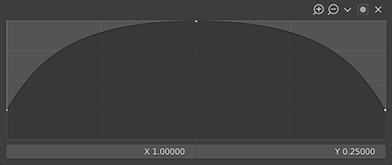 |
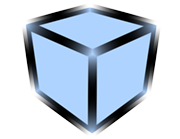 |
| Using an arch-shaped curve | Rendered Image |
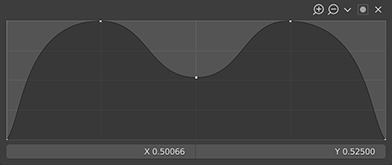 |
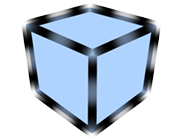 |
| Using a ripple-shaped curve | Rendered Image |
Color Range¶
This section is used to apply variations to the color of a stroke.

Color Range¶
This is the Color Range section. Use it to apply color changes to a stroke based on the [Color] in the Brush settings.
RGB¶
Specify the range of color variation using the "RGB" (Red, Green and Blue) color space.
HSV¶
Specify the range of color variation using the "HSV" (Hue, Saturation, Value) color space.
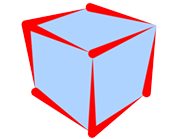 |
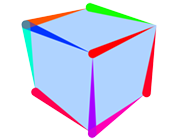 |
|---|---|
| H : 0 S : 0 V : 0 (The Line's Color is set to red) |
H : 1 S : 0 V : 0 (The Line's Color is set to red) |