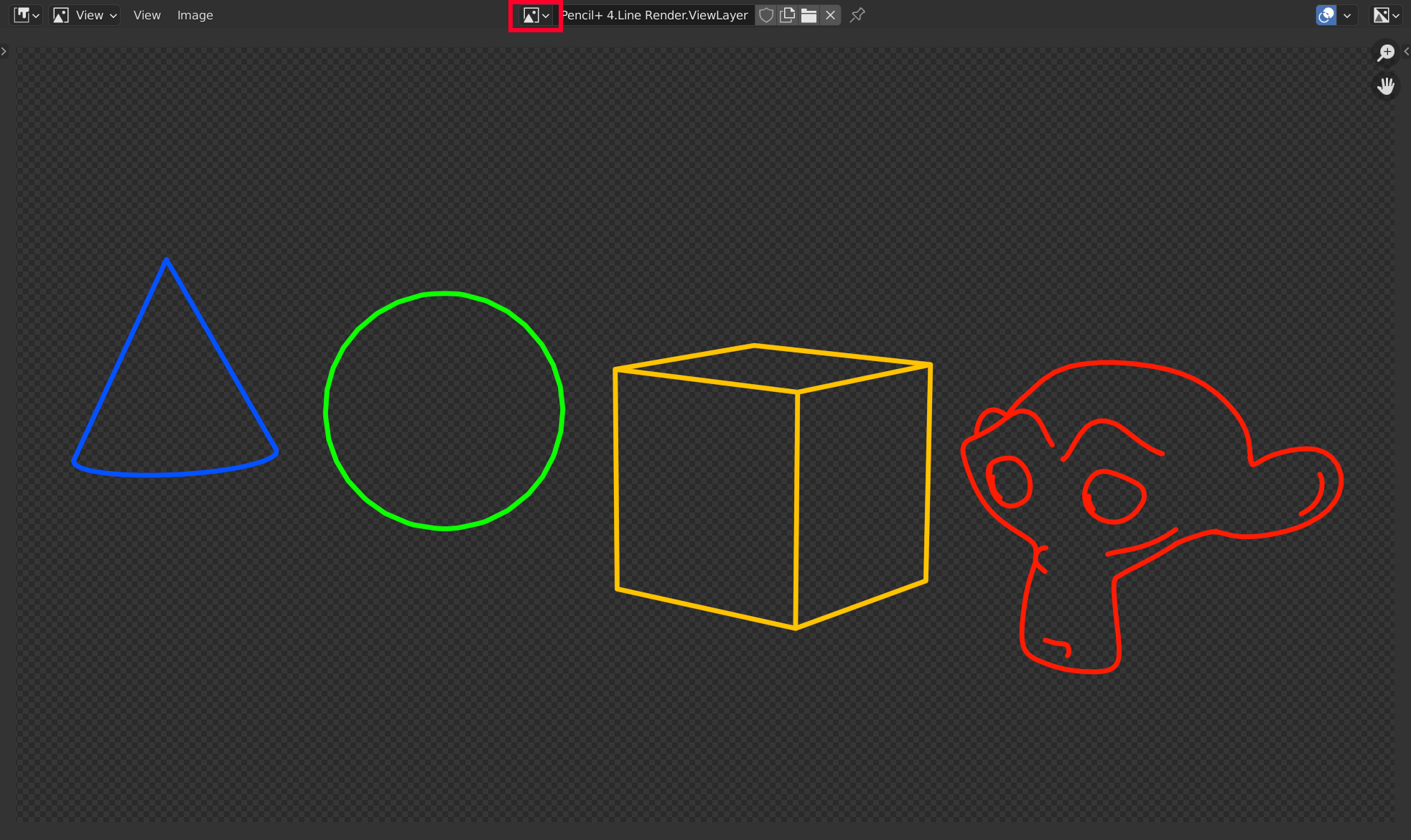Using Render Elements
We explain how to use the Render Elements functionality to export Pencil+ 4 Lines to a separate file.
Create a Scene¶
Create a scene containing Pencil+ 4 Lines.
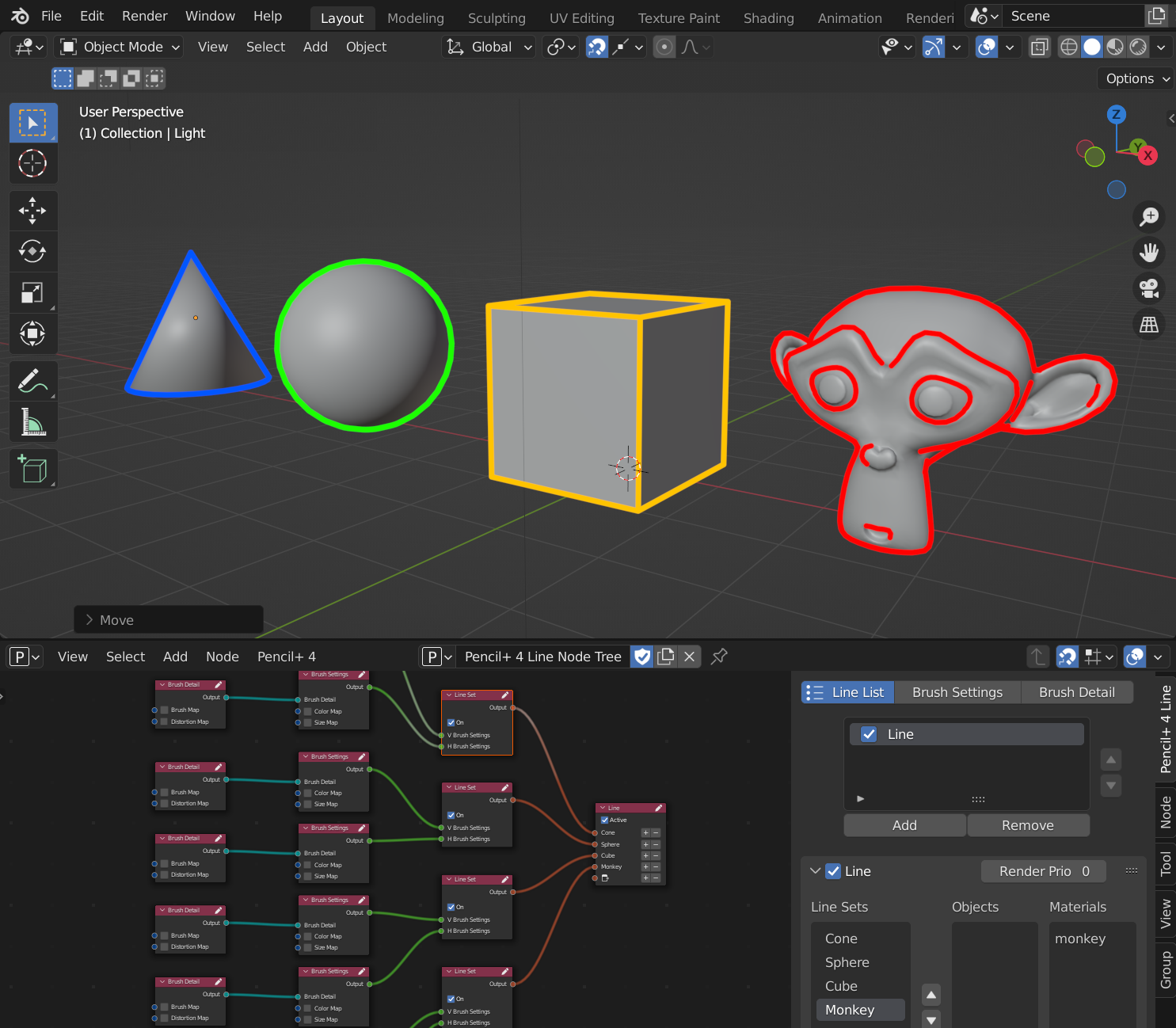
Compositor Settings¶
-
Open the compositor editor and enable [Use Nodes].
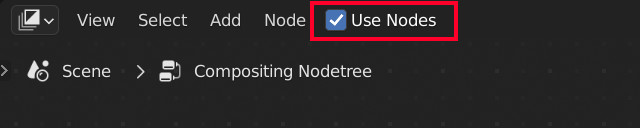
-
Select [Add] from the compositor editor's menu and then [Pencil+ 4 Line Render Element] - [ViewLayer] - [New] to add a [Pencil+ 4.Line Render Element.ViewLayer] node.
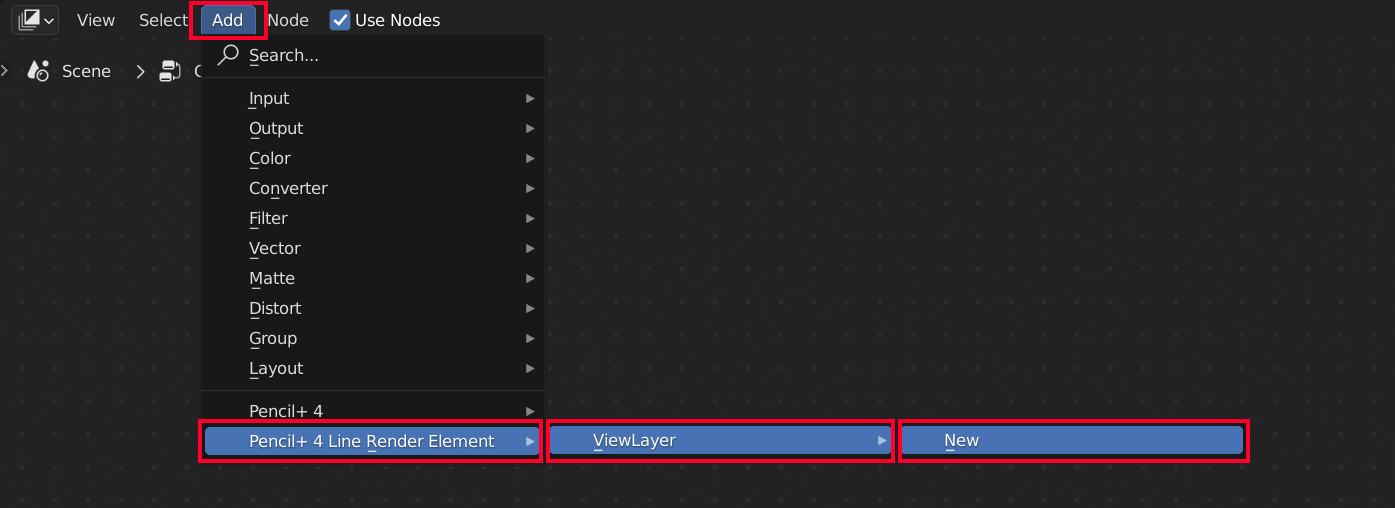
-
Add a [Output] - [File Output] node form the menu and connect the [Image] socket from the [Pencil+ 4.Line Render Element.ViewLayer] node to the [File Output] node. You can specify the file format and output path with the [File Output] node.
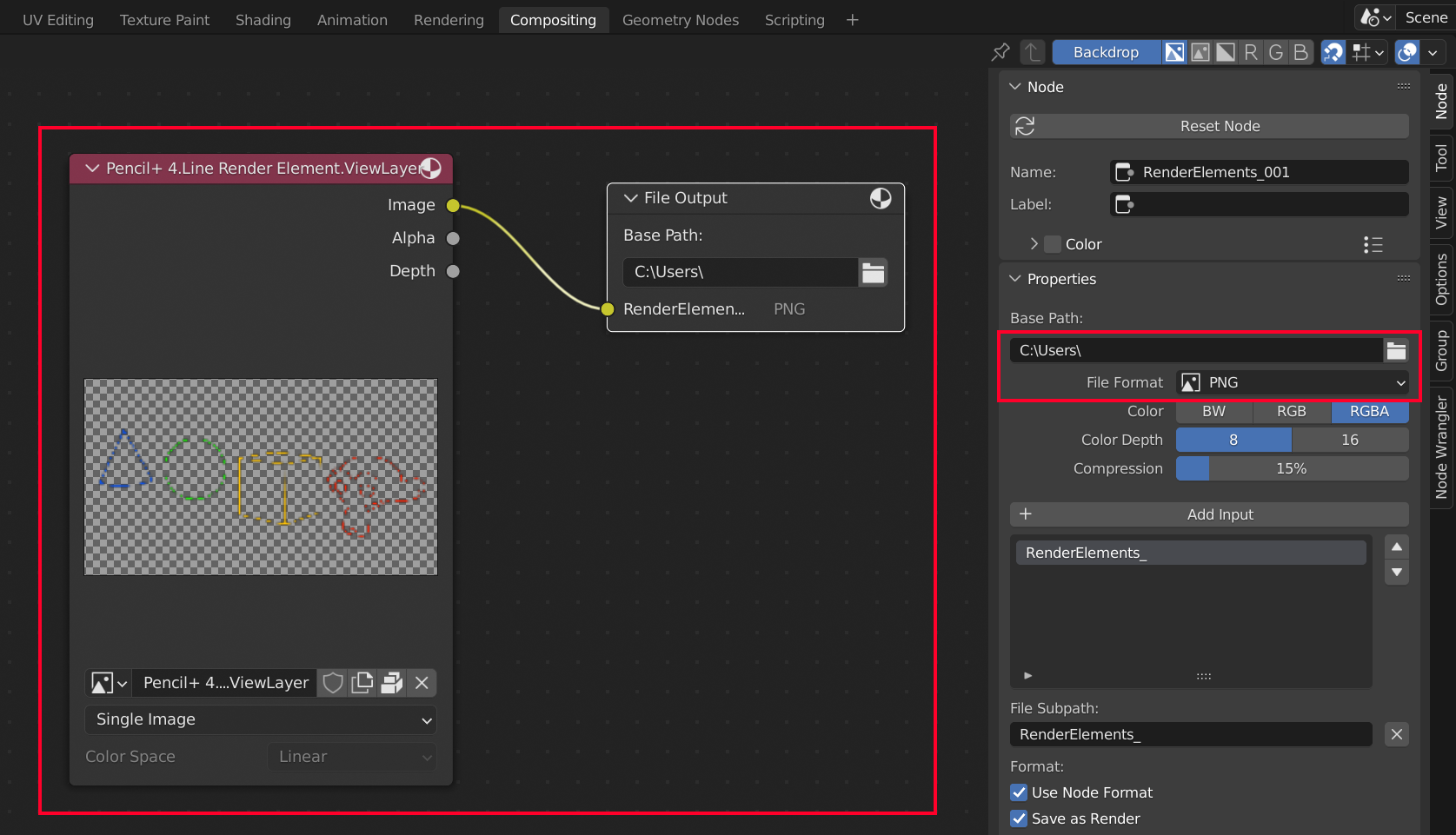
Render¶
Execute the render.
An image containing only the Pencil+ 4 Lines rendered in the render layer is output to the path specified by the [File Output] node.
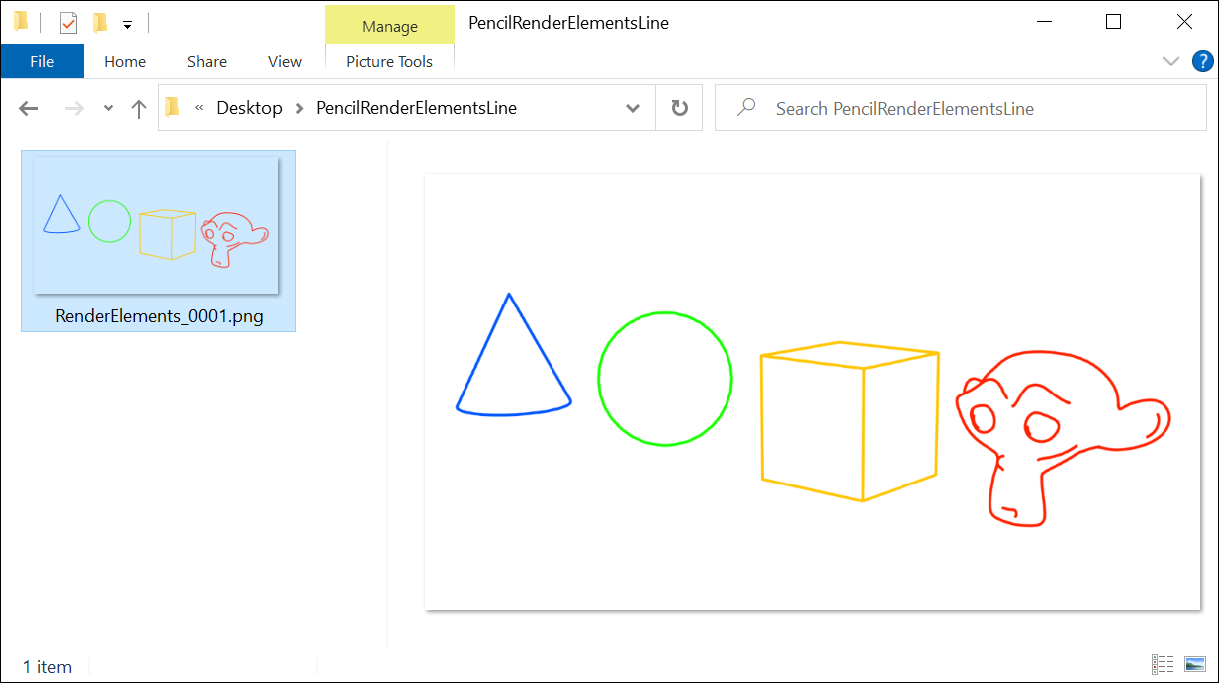
The rendered Render Elements image can also be checked with the image editor.
Click the image editor's image icon and select the Render Element ViewLayer to display the rendering result.