Standalone License Return (Offline Return)
In order to re-authorize a previously authorized license on a different PC, it is necessary to first [return] that license. This page explains how to return licenses using the User Page on our website.
License Return Procedure¶
The main steps are as follows.
- Open the [Authorize Offline / Return Offline] dialog.
- Create a return request file.
- Upload the return request file.
1. Open the [Authorize Offline / Return Offline] dialog.¶
STEP 1 - Open the [Options] dialog.¶
Apply the effect in After Effects and click [Options] in the [Effect Controls] panel to open the [Options] dialog.
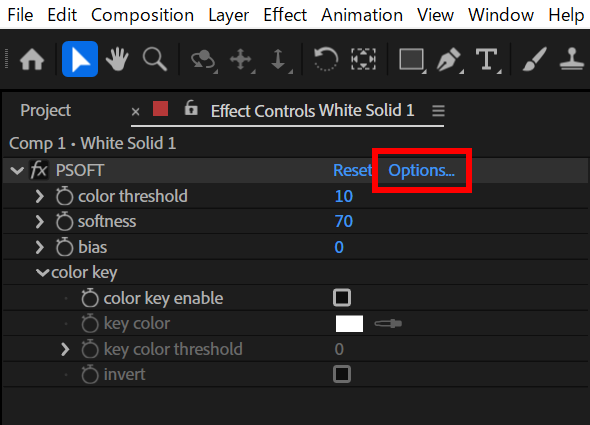
STEP 2 - Open the [anti-aliasing Standalone License] dialog.¶
Click [License setting] to open the [anti-aliasing Standalone License] dialog.
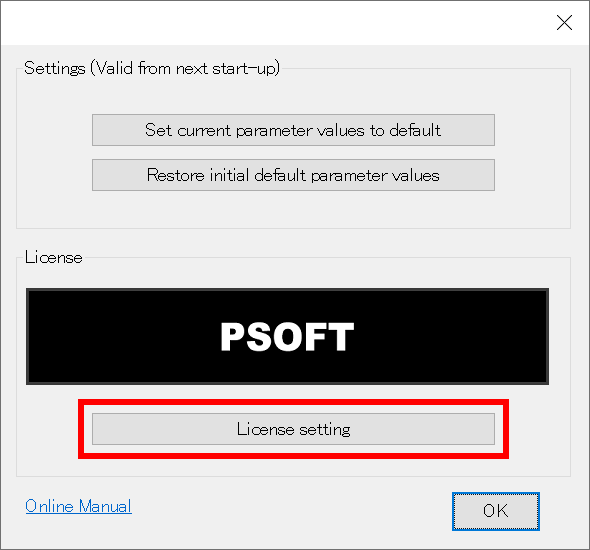
STEP 3 - Open the [Authorize Offline / Return Offline] dialog.¶
Click [authorize offline / return offline].
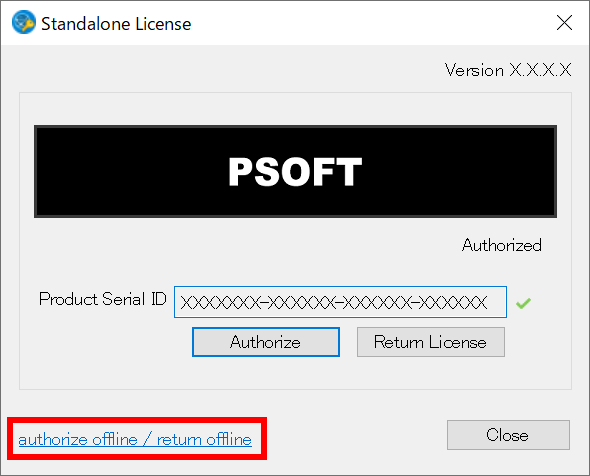
2. Create a return request file.¶
STEP 1 - Create a return request file.¶
Click [Create File] under [Create Return Request File] in the [Authorize Offline / Return Offline] dialog.
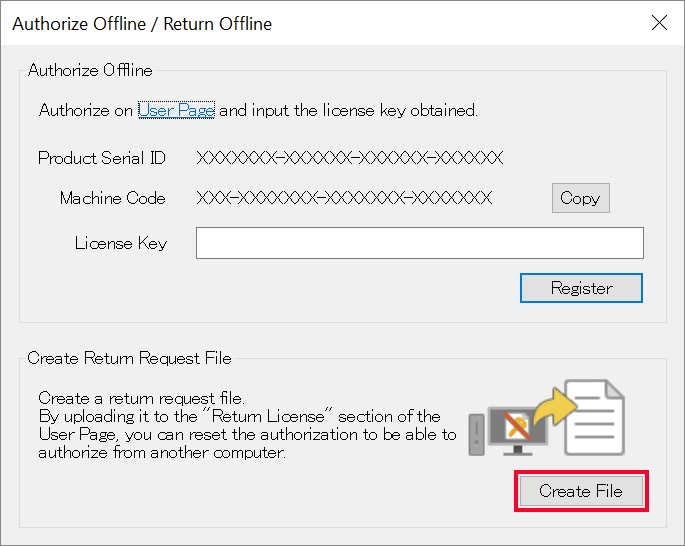
Warning
The file cannot be created if the plugin is not already authorized.
STEP 2 - Confirmation dialog.¶
A confirmation dialog is displayed. Click [OK] if you wish to proceed.
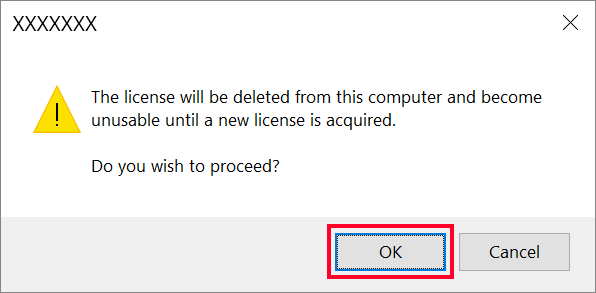
STEP 3 - Save the return request file.¶
Confirm the save location and file name in the save destination dialog and click [Save].
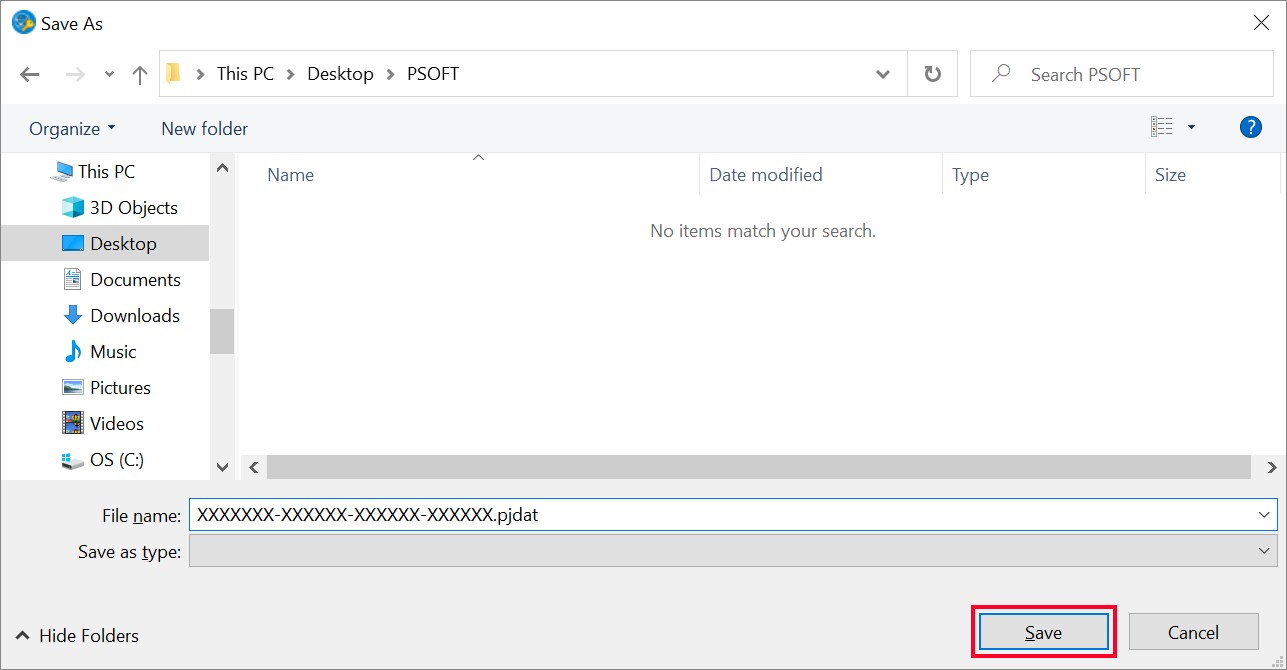
3. Upload the return request file.¶
STEP 1 - Login to the User Page.¶
Use the link below to access our company's website and login to the User Page.
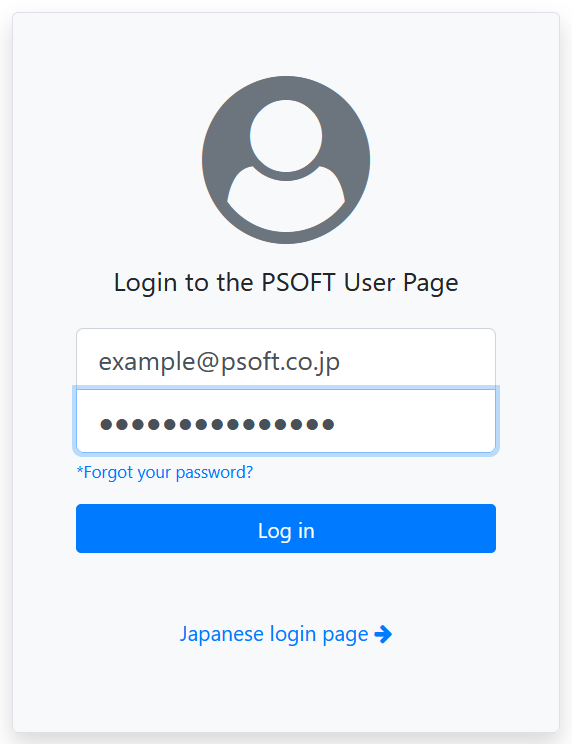
STEP 2 - Move to the [Return Licenses] page.¶
Click [Authorize] on the User Page to move to the authorization page. Click [Return licenses] at the bottom of the authorization page to move to the license return page.
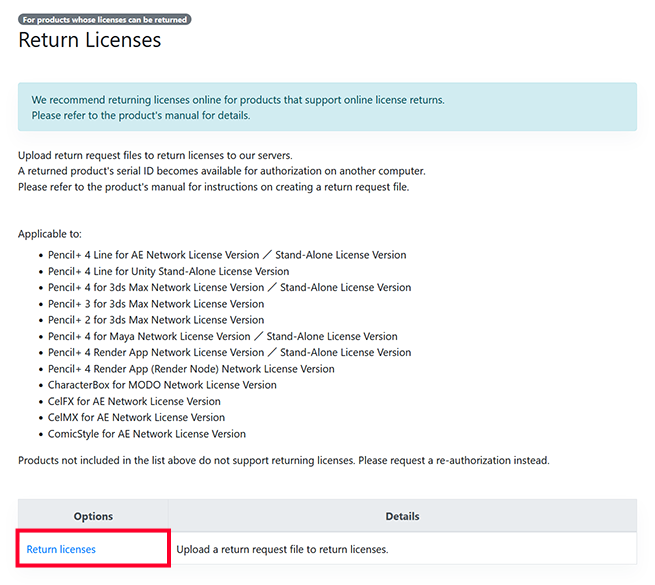
STEP 3 - Upload the return request file.¶
Click [Browse...] to open a file selection dialog and select the return request file created in [2 - STEP 3] above. Click [Upload] to upload the selected file. Once the file has been successfully uploaded, the license is returned.
