Standalone Authorization
Before Authorizing¶
The demo version cannot be authorized so if the demo version is installed, please uninstall it and then install the full version.
It is necessary to have completed your user registration and registered the product's serial ID on our website in order to authorize the product. Customers who purchased the product from a reseller should proceed to register their user information and product serial ID on our website. Customers who purchased the product in the PSOFT Online Store have already completed these steps.
Warning
The demo version cannot be authorized.
STEP 1 - Open the [Options] dialog.¶
Apply the effect in After Effects and click [Options] in the [Effect Controls] panel to open the [Options] dialog.
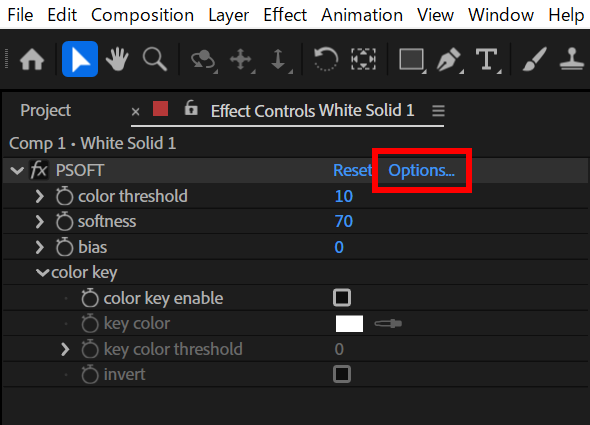
STEP 2 - Open the [anti-aliasing Standalone License] dialog.¶
Click [License setting] to open the [anti-aliasing Standalone License] dialog.
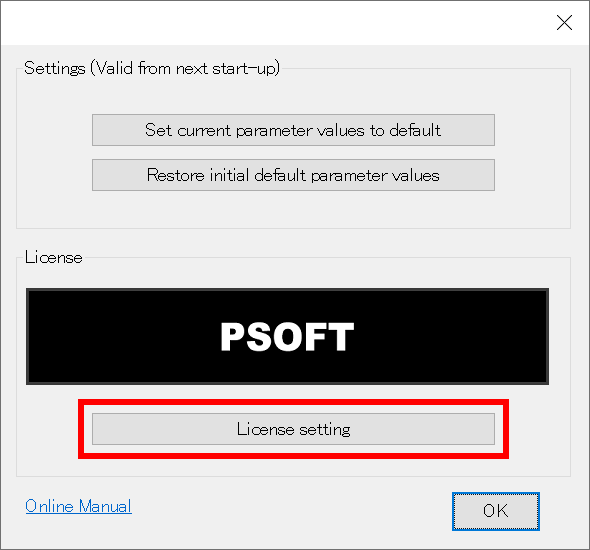
STEP 3 - Enter the Product Serial ID.¶
Enter the [Product Serial ID] in the [anti-aliasing Standalone License] dialog and click the [Authorize] button.
Warning
The button cannot be clicked unless a valid [Product Serial ID] is entered.
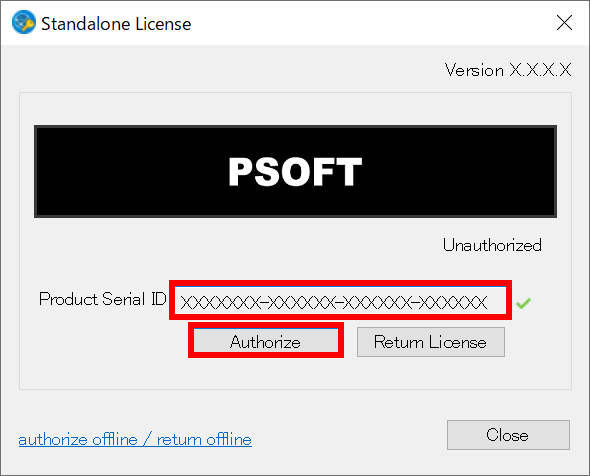
STEP 4 - Enter your login ID and password.¶
In the new dialog, enter the [Login ID] and [Password] from your user information registered on our website and click [OK].
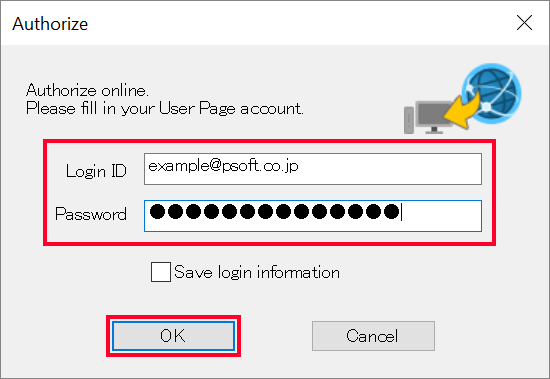
STEP 5 - Confirm the authorization.¶
Confirm that the license is shown as [Authorized] in the [anti-aliasing Standalone License] dialog.
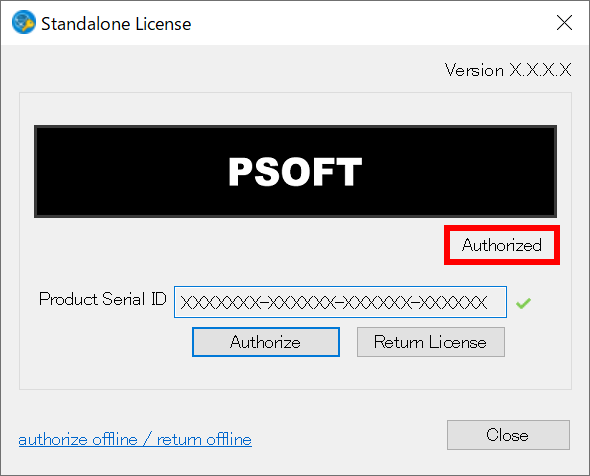
The authorization is complete.