Standalone Authorization
Before Authorizing¶
It is necessary to have completed your user registration and registered the product's serial ID in order to authorize a product. Customers who purchased the product from a reseller should proceed to register their user information and product serial ID on our website. Customers who purchased the product on the PSOFT Online Store have already completed these steps.
Authorization¶
The main authorization steps are as follows.
- Open the [Pencil+ 4 Render App Standalone License] window.
- Enter the product serial ID.
- Enter your login ID and password.
- Confirm the authorization.
STEP 1 - Open the [Pencil+ 4 Render App Standalone License] window.¶
Click [License Settings] in the Pencil+ 4 Render App to open the [Pencil+ 4 Render App Standalone License] window.
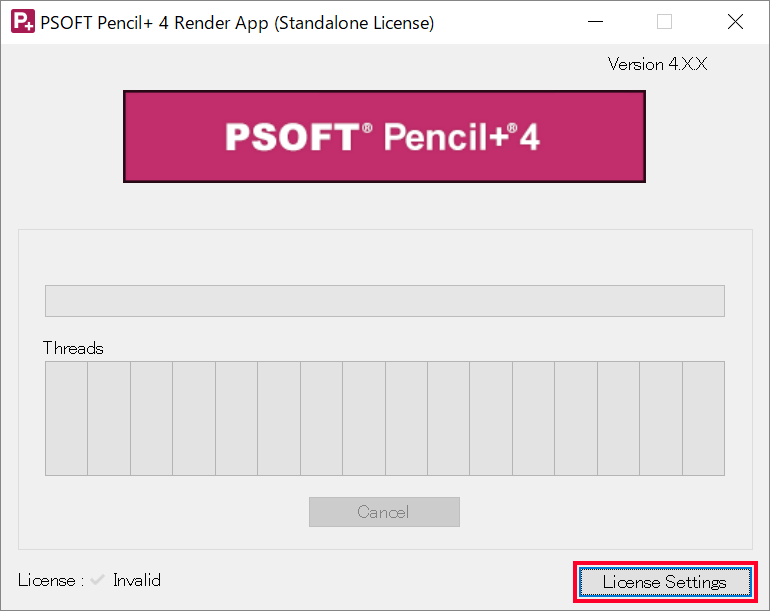
STEP 2 - Enter the product serial ID.¶
Fill in the field [Product Serial ID] in the [Pencil+ 4 Render App Standalone License] window and click [Authorize].
Warning
The button cannot be clicked unless a valid [Product Serial ID] is entered.
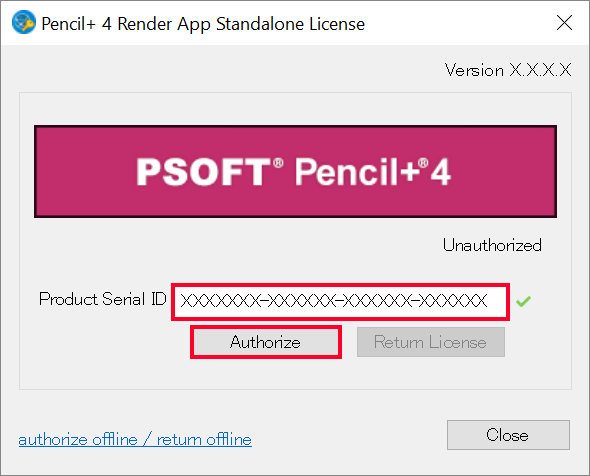
STEP 3 - Enter your login ID and password.¶
In the new window, enter the [Login ID] and [Password] from your user information registered on our website and click [OK].
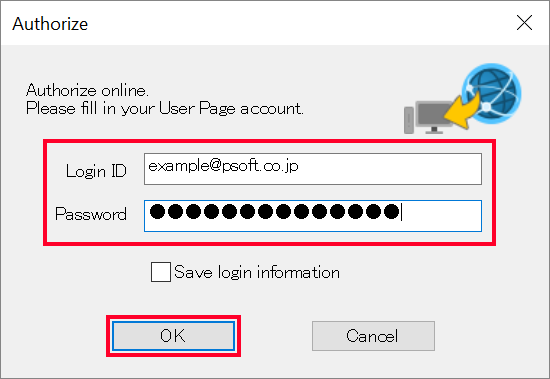
STEP 4 - Confirm the authorization.¶
Confirm that the license is shown as [Authorized] in the [Pencil+ 4 Render App Standalone License] window.
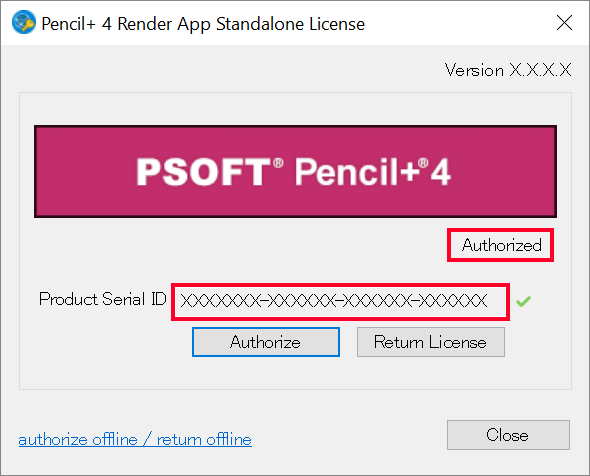
The authorization is complete.