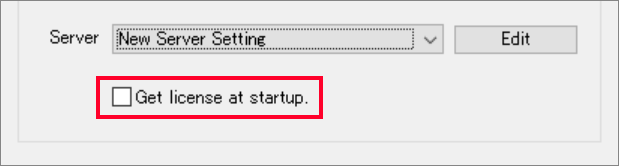License Acquisition for Network Licenses
License Acquisition for Network Licenses¶
The network license version (shortened to NL below) requires the operation of a "PSOFT Network License Manager" (shortened to NLM below) on the network or local host where authorized licenses are registered.
The network license system uses floating licenses and the number of hosts that are able to use authorized apps is limited to the number of licenses registered on the NLM.
With the floating license system, there is no need to authorize the apps on the hosts using them since the management of the acquisition and return of licenses is done dynamically. Instead, it is necessary to configure the connection to the NLM server to be able to acquire and return licenses on it.
The settings of the NL app as well as the acquisition of licenses are explained below.
warning
The Pencil+ 4 Render App Network License version requires PSOFT Network License Manager version 2.52 or later.
info
*Please refer to the NLM manual for the instructions about registering licenses and operating the NLM.
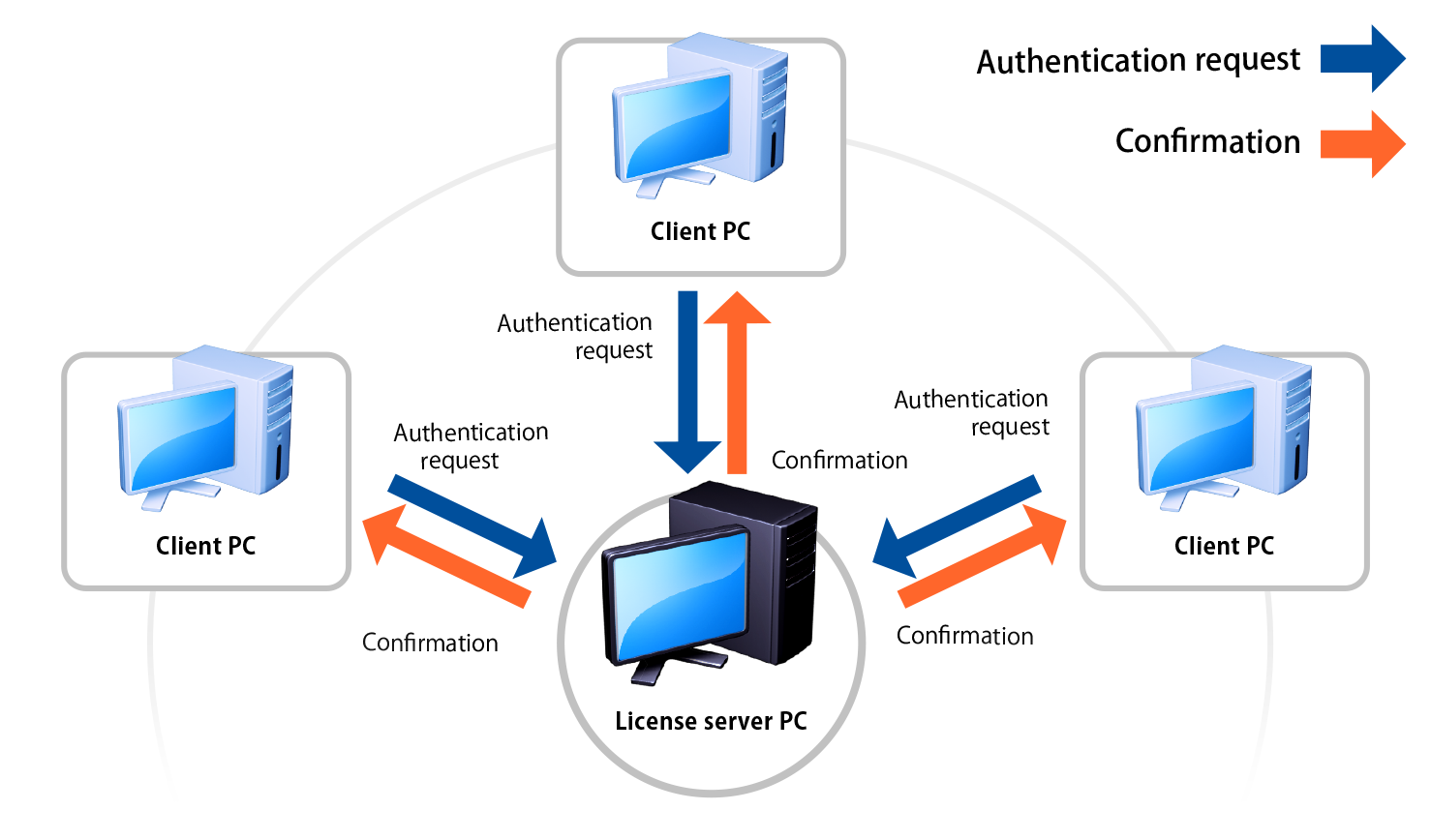
Overview¶
- NLM Server Settings (initial setup, add or edit servers)
- License Acquisition
- License Return
- Automatic Acquisition Option
1 - NLM Server Settings¶
- In the Pencil+ 4 Render App, click [Settings] to launch the [NL Setting Tool].
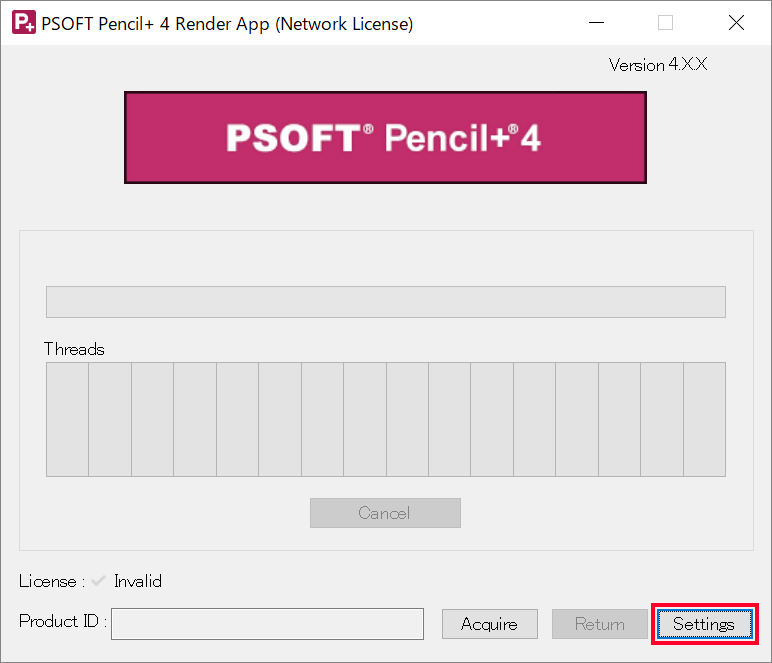
2. Click [Edit] to open the "License Server Settings" window.
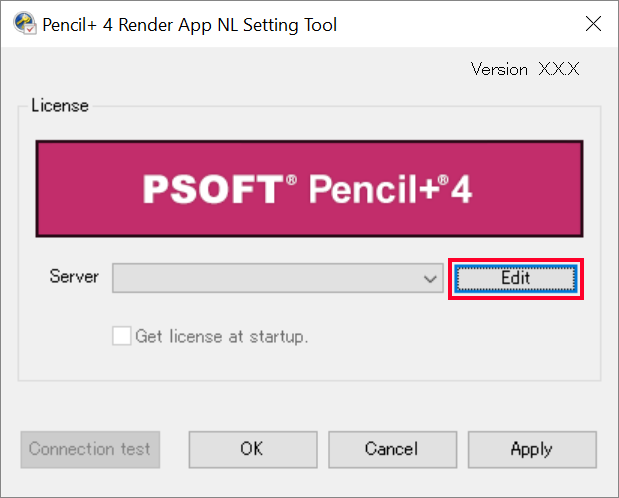
3. Click [Add]. A new entry called "New Server Setting" is added to the overview.
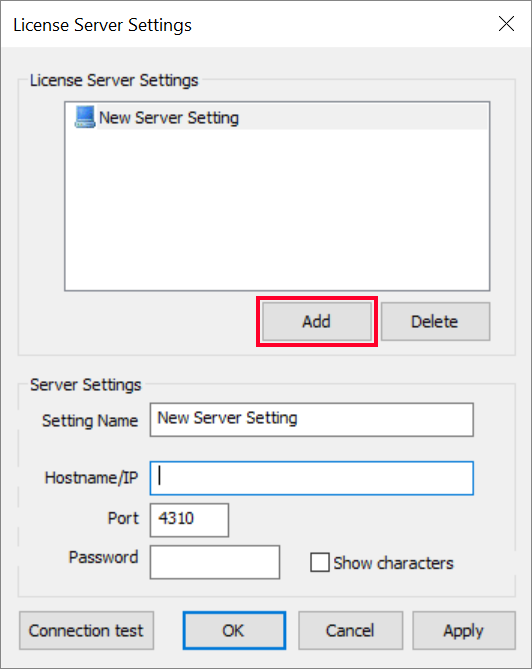
4. Fill in the fields for the [Setting Name], [Hostname/IP] and [Port]. If, on the NLM side, the port number is set to a value other than the default, or if a password is set, please fill in the appropriate values.
Warning
*You may only use alphanumeric values in the password.
Finish editing the NLM server settings by pressing [Apply] to apply the edits or by pressing [OK] to apply and close the [License Server Settings] window.
The server settings procedure is now complete.
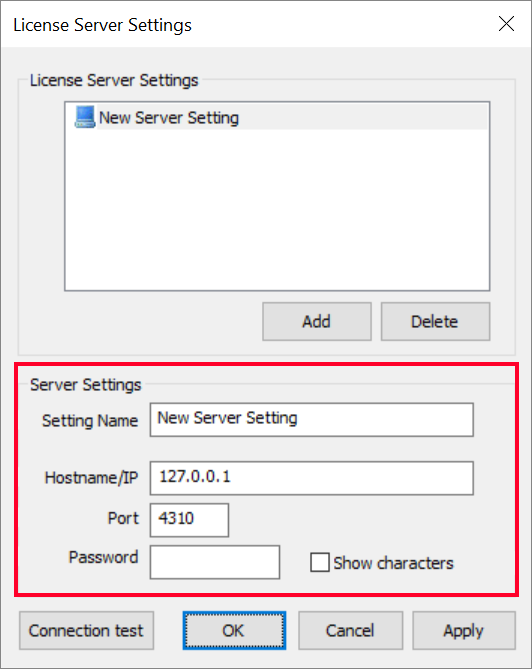
To edit some settings, select the name of the settings you wish to edit in the overview, edit the values and apply them with the [Apply] button.
To delete an entry, select the name of the entry you wish to delete in the overview and click [Delete].
2 - License Acquisition¶
In the Pencil+ 4 Render App, click [Settings] to launch the [NL Setting Tool].
- Select the NLM server for acquiring licenses from the [Server] pull-down menu in "NL Setting Tool".
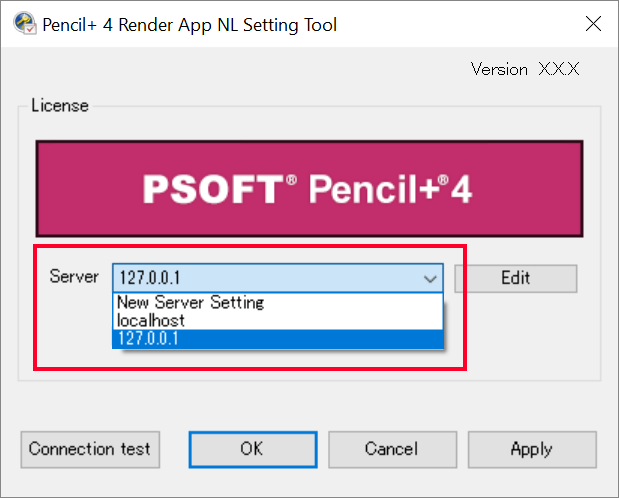
2. Click [OK] to apply the server selection.
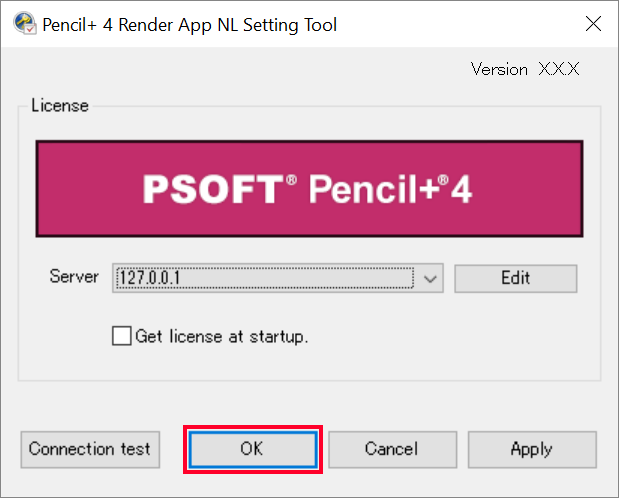
3. Click [Acquire] in the [Pencil+ 4 Render App] to acquire a license.
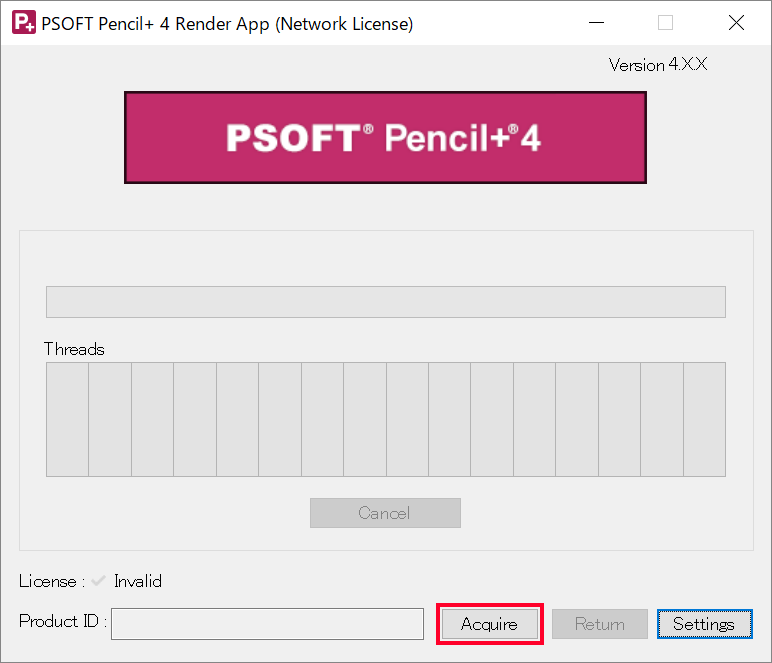
The Product ID for the acquired license is displayed when a license is successfully acquired.
3 - License Return¶
Click [Return] in the Pencil+ 4 Render App to return the license.
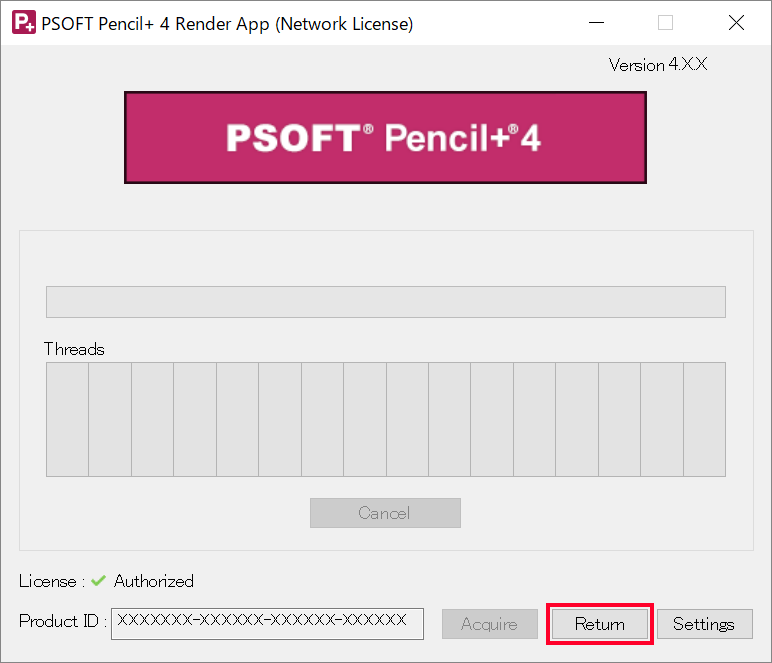
Returning the license disables the app's functionality.
4 - Automatic Acquisition Option¶
Check "Get license at startup." in "NL Setting Tool" to automatically acquire a license from the NLM when the app starts.