Reference
Pencil+ 4 Spreadsheet is a utility plugin used to batch edit the parameters of Pencil+ 4. The parameters of multiple Materials or Lines can all be edited at the same time.
Pencil+ 4 Spreadsheet functionality is composed of the toolbar at the top of the window and the grid view displaying the parameters of Pencil+ 4 Materials and Lines. The toolbar provides options to filter the grid view data. The grid view displays the values of the Pencil+ 4 Material and Line parameters. The values in the grid view can be edited in the same way as with a spreadsheet program.
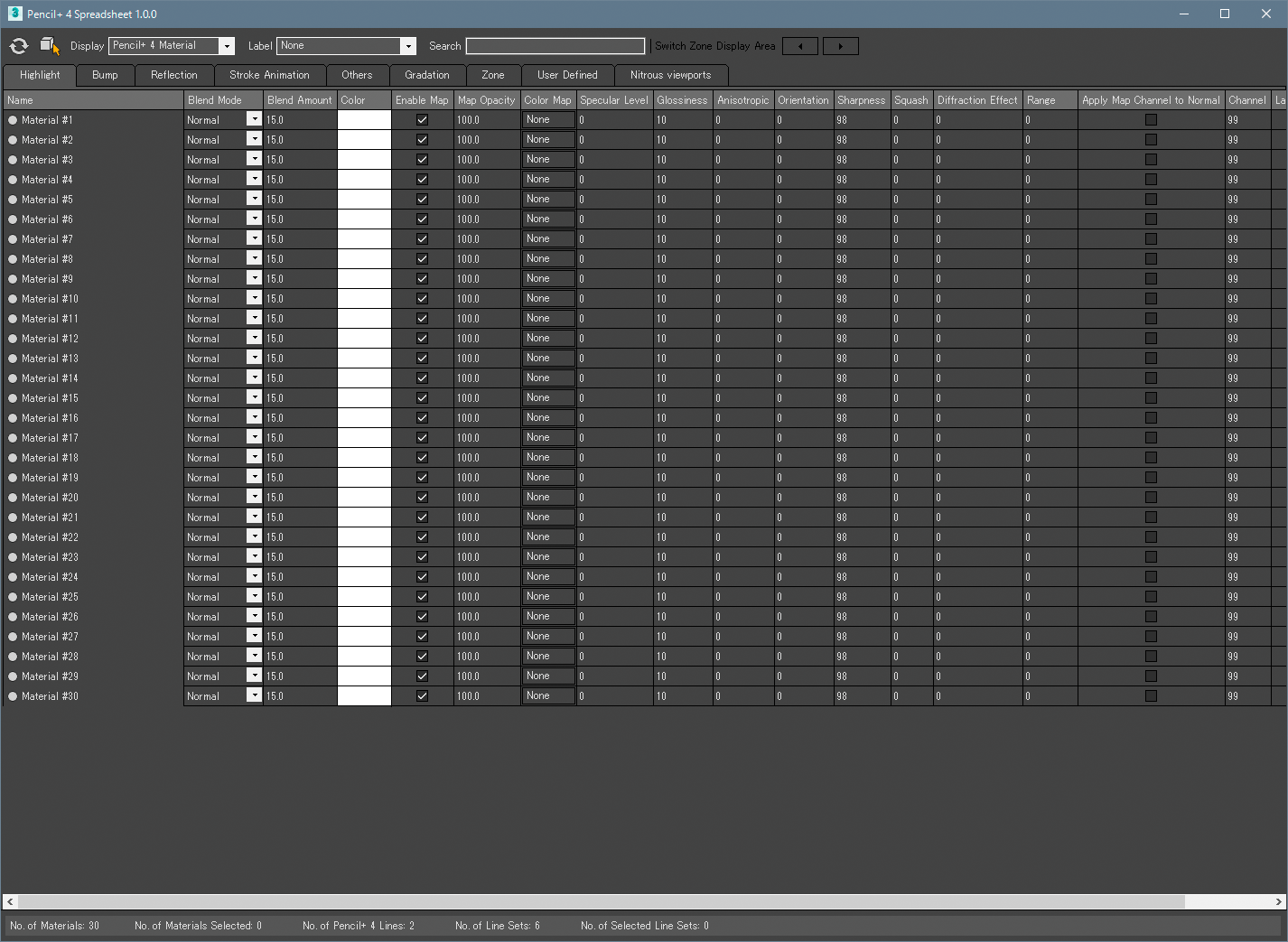
Toolbar¶
The toolbar contains settings related to the display of the grid view. It collects functions for filtering the data in the grid view.

Toolbar¶
Refresh¶
Refresh the grid view to reflect the current state.
When using Pencil+ 4 Spreadsheet, be careful when editing the scene using standard 3ds Max functionality. Pencil+ 4 Spreadsheet displays the data it read from the scene in the grid view, but editing the data using 3ds Max functions while Pencil+ 4 Spreadsheet is open introduces discrepancies between the scene data and the values displayed in the spreadsheet. This may cause edits in the spreadsheet to produce unexpected results. Please make sure to always refresh after editing the scene while using Pencil+ 4 Spreadsheet.
Show only selected items¶
When this option is enabled, only the Materials applied to selected objects in the scene are displayed in the grid view. When disabled, all the Pencil+ 4 Materials in the scene are displayed. This is only applicable when "Display", described next, is set to [Pencil+ 4 Material], [Advanced Settings] or [Line Related Functions].
Display¶
Select the parameters displayed in the grid view. The display is split between 4 categories of Pencil+ 4 functionality. Switching the display switches the tabs to match the selected Pencil+ 4 functionality and the parameters corresponding to the active tab are displayed in the grid view. The tabs are split according to the Pencil+ 4 hierarchies and groups.
Pencil+ 4 Material¶
Display parameters related to Pencil+ 4 Materials.

Advanced Settings¶
Display parameters related to Pencil+ 4 Material Advanced Settings.

Line Related Functions¶
Display parameters related to Pencil+ 4 Material's Line Related Functions.

Pencil+ 4 Line¶
Display parameters related to Pencil+ 4 Lines.

Label¶
Select a label color to be displayed in the grid view. Pencil+ 4 Spreadsheet can use the label colors from Pencil+ 4 Materials or Line Sets' "User Defined" sections to filter the grid view. When displaying [Pencil+ 4 Material], [Advanced Settings] or [Line Related Functions], the Materials' label colors are used for filtering. When displaying [Pencil+ 4 Line], the Line Sets' label colors are used for filtering.
Click [Set Label Color to Selection] in the drop-down list to open a color picker and set the label colors for the selected Materials or Lines. Similarly, you can use the "Label" column to set label colors.
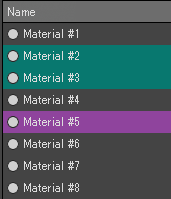 |
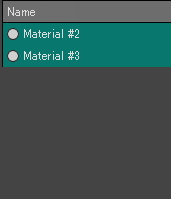 |
|---|---|
| Label: None | Label: Green ON |
Search¶
Filter the grid view with the specified string. The search targets are Pencil+ 4 Material names / Pencil+ 4 Line names / Line Set names. You can use operators to execute and-searches, minus-searches and or-searches.
String Search¶
Show only matches for the specified string.
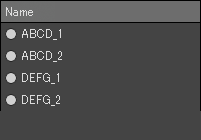 |
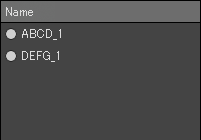 |
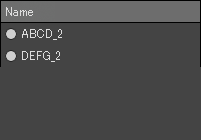 |
|---|---|---|
| Search: None | Search: 1 | Search: 2 |
And-search¶
Delimit the string with spaces to execute and-searches.
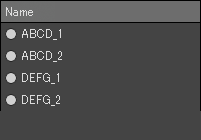 |
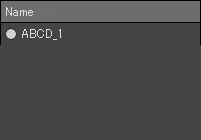 |
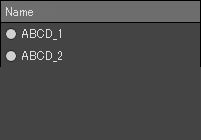 |
|---|---|---|
| Search: None | Search: A 1 | Search A D |
Minus-search¶
Insert a hyphen at the beginning of the string to execute a minus-search.
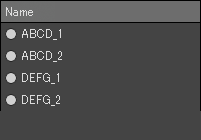 |
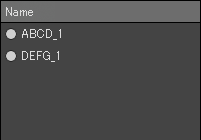 |
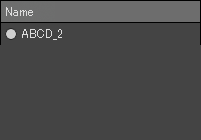 |
|---|---|---|
| Search: None | Search: -2 | Search: A -1 |
Or-search¶
Insert or or | between strings to execute a or-search.
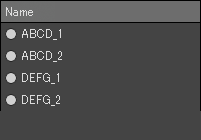 |
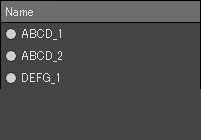 |
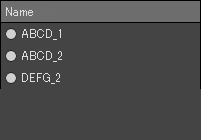 |
|---|---|---|
| Search: None | Search: A or 1 | Search: A | 2 |
Switch Zone Display Area¶
Set the range of the displayed zone columns when there are Materials with 9 or more zones. This is enabled when the Gradation or the Zone tab is active.
By default, the columns for zones 1-8 are displayed in the grid view. When there are Materials with 9 or more zones in the scene, "Switch Zone Display Area" becomes active and the arrow buttons can be used to switch the group of 8 zone columns being displayed.
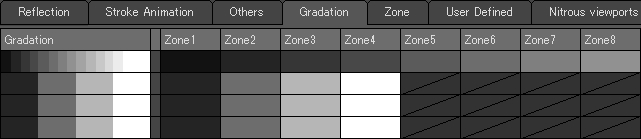 |
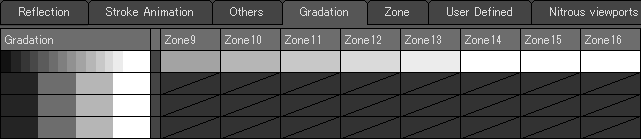 |
|---|---|
| Displaying zones 1-8. | Displaying zones 9-16. |
Grid View¶
Pencil+ 4 parameters are displayed and edited in this area. Switch the items displayed in the grid view by activating the tabs. Select multiple Materials or Line Sets in the grid view to be able to edit their values together. Many Pencil+ 4 parameters are supported.
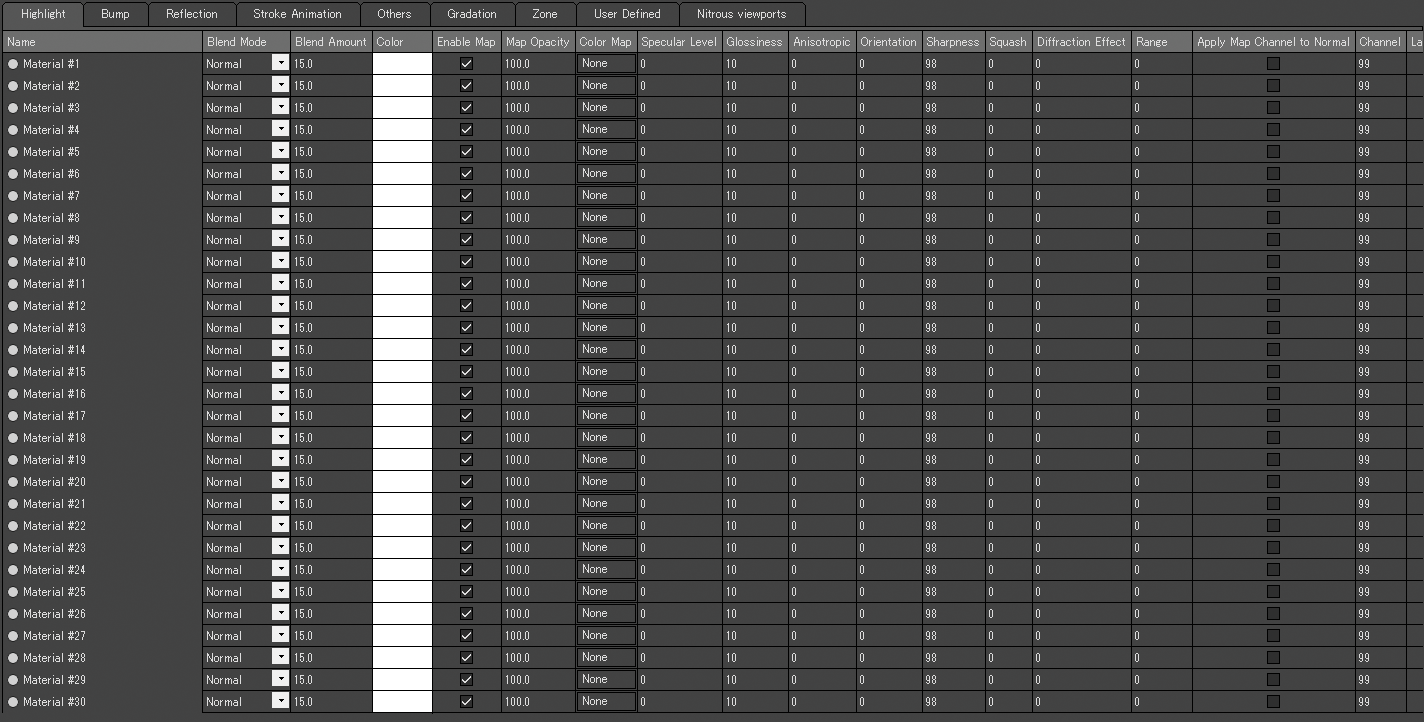
Tabs¶
Switch the items displayed in the grid view. The contents of the grid view changes based on the active tab. The tabs are split according to functionality groups to make access to the parameters easier. The tabs switch based on the [display] selection.
Grid View¶
Pencil+ 4 parameters are displayed and edited in this area. Select the Materials and Lines you wish to edit in the grid view to edit their values. In addition to edition, the grid view also includes a number of useful functions.
Selection¶
Click the grid view to select 1 row; drag to select multiple rows. Shift-click to select a range; Ctrl-click to toggle selections. Click an empty area in the grid view or the Information Display area to clear the row selection.
Multiple selections contain a [Main Selection] and [Sub-Selections] highlighted in light and dark blue respectively. The Main Selection highlights the target row for edits.
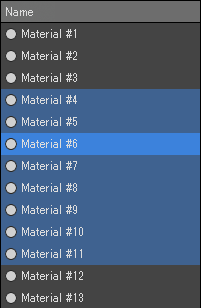 |
|---|
| Multiple Materials selected |
Column Names¶
The Pencil+ 4 parameters are displayed as columns. Click a column name to sort the grid according to that column. The sorting acts as a toggle. Click to switch in turn between [Ascending], [Descending] ordering and [No sorting].
You can change the width of a column by dragging. Double-click to adjust the width of the column to its contents. There are empty columns in the Gradation and Zone tabs to improve readability.
 |
|---|
| Column names area |
There are many types displayed in the grid's user interface with various processing and input methods. We explain representative user interface functionality below.
Item Names¶
Displays Pencil+ 4 Material names, Pencil+ 4 Line names, Line Set names and object names.
When the display is related to Pencil+ 4 Material, Materials are listed. When the display is related to Pencil+ 4 Line, hierarchical structures with Pencil+ 4 Lines at their roots are displayed and the order of Line Sets, Materials and objects can be changed by dragging-and-dropping.
warning
Moving Line Sets is suppressed when sorting by column.
In addition to item names, the following functions are available. These functions can also be accessed with the mouse right-click context menu.
Open Material Editor / Effects¶
For Materials, click the material icon on the main selection's row to instance-copy the clicked Material to the active [Material Slot]. For Lines and Lines Sets, clicking the icon opens the [Effects] window.
Edit Name¶
Click the main selection's text area to edit the name.
Expand / Collapse Hierarchy¶
When the display is Pencil+ 4 Line, click the triangle icon next to a Line or Line Set to expand or collapse its hierarchy. Ctrl-click a Pencil+ 4 Line icon to also expand or collapse all its Line Set hierarchies.
Warning Display¶
When the display is Pencil+ 4 Line, the names of Materials that do not exist in the scene but are added to Line Sets are displayed in red as a warning. You can use Pencil+ 4 Line's [Update Materials] dialog to delete the unnecessary Materials.
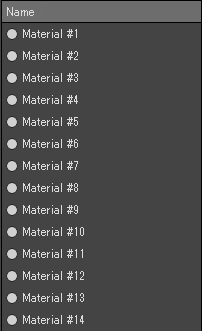 |
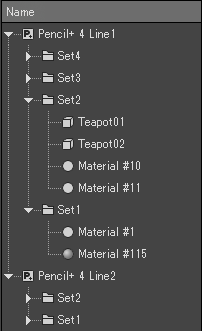 |
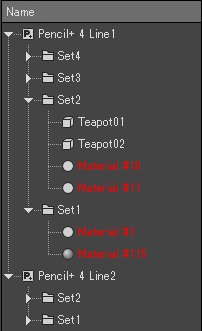 |
|---|---|---|
| Display: Pencil+ 4 Material | Display: Pencil+ 4 Line | Display: Pencil+ 4 Line (warning display) |
Numeric Input¶
We describe functionality related to setting numeric values. Click on a number to input a value.
You can use operators in numeric inputs to apply the 4 basic arithmetic operations. Use n to apply the operators to the current value. An error is displayed in the Information Display area when an invalid formula is input.
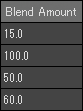 |
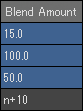 |
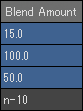 |
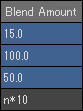 |
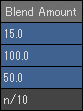 |
|---|---|---|---|---|
| Numeric input | n+10 | n-10 | n*10 | n/10 |
Drop-down List¶
Drop-down lists allow setting values from a list. Click to display the list. Select the value you wish to set from the list.
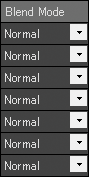 |
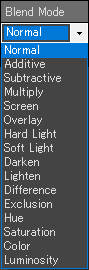 |
|---|---|
| Drop-down list | Drop-down list in list display mode |
Color¶
Click on a color entry to open a color picker dialog and set the color.
A white border is displayed when a map is being used for the color. A slash means that the color cannot be set.
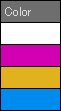 |
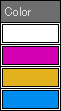 |
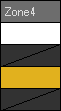 |
|---|---|---|
| Color | Color (using maps) |
Color (slash) |
Gradation¶
Click on a gradation to open the [Edit Zone Positions] window.
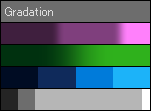 |
|---|
| Gradations |
Checkbox¶
Click on a checkbox to toggle its setting between enabled and disabled.
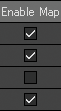 |
|---|
| Checkboxes |
Map¶
Click map controls to setup maps. Click when the value is [None] to open the Material/Map Browser. Click when it is something other than [None] to copy an instance of the map to the active Material slot.
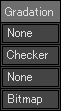 |
|---|
| Maps |
Brush Details¶
Displays the name of the Brush Details. Click the name to open the Brush Details window.
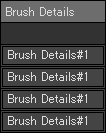 |
|---|
| Brush Details |
Label¶
Displays the color from "Pencil+ 4 Material / User Defined / Label Color". Click it to change the label color.
Comment¶
Displays the comment defined in "Pencil+ 4 Material / User Defined / Comment". Click it to enter a comment string.
Shortcut Keys¶
The grid view supports the following shortcut keys.
Ctrl+ASelect allCtrl+DClear selection↑↓ Moveto the next rowShift+↑↓Move to the next row and select itCtrl+↑Move to the first rowCtrl+↓Move to the last rowCtrl+Shift+↑Add all the rows above the main selection to the selectionCtrl+Shift+↓Add all the rows below the main selection to the selection
Information Display¶
Information read in Pencil+ 4 Spreadsheet is displayed here. Displays the number of Pencil+ 4 Materials in the scene, the number of Materials currently selected, the number of Pencil+ 4 Lines, the number of Line Sets and the number of Line Sets currently selected.
Click the Information Display area to clear the selection in the grid view. Error messages are also displayed here when there are invalid inputs.

Edit Zone Positions¶
This window is used to edit the positions of Pencil+ 4 Material zones. Click on a gradation field to open it.
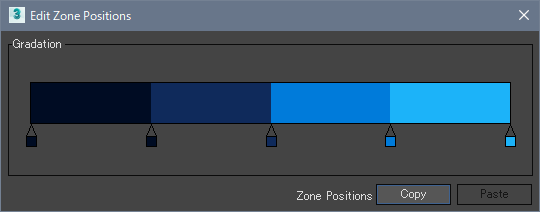
Edit Zone Positions¶
This window is used to edit the positions of Pencil+ 4 Material zones. It can be used to display and edit simultaneously multiple gradations currently selected in the grid view. It can display the gradations of up to 100 materials at a time, but the zone positions of all the currently selected materials can be edited.
Unlike the edition of Pencil+ 4 Materials in the Material Editor, the number of zones cannot be changed.
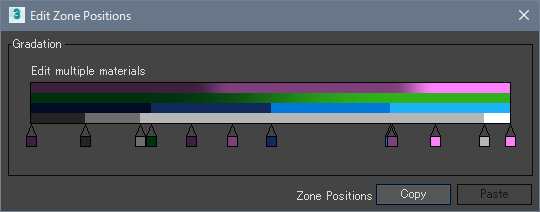 |
|---|
| Multiple Materials are selected |
Copy¶
Copy the zone positions from the main selection Material.
Paste¶
Paste the zone positions to the currently selected Materials. Useful to synchronize the zone positions of multiple Materials.