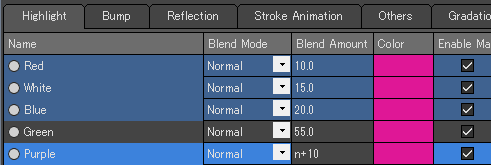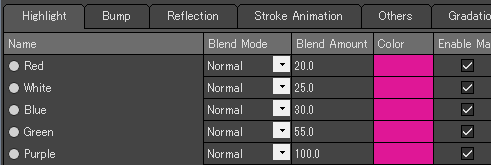Pencil+ 4 Spreadsheet Instructions
We explain how to use Pencil+ 4 Spreadsheet to edit values.
-
Open a scene using Pencil+ 4.

-
Open Pencil+ 4 Spreadsheet.
Click "Open Spreadsheet" under "Pencil+ 4" in the File menu to open the Pencil+ 4 Spreadsheet window.

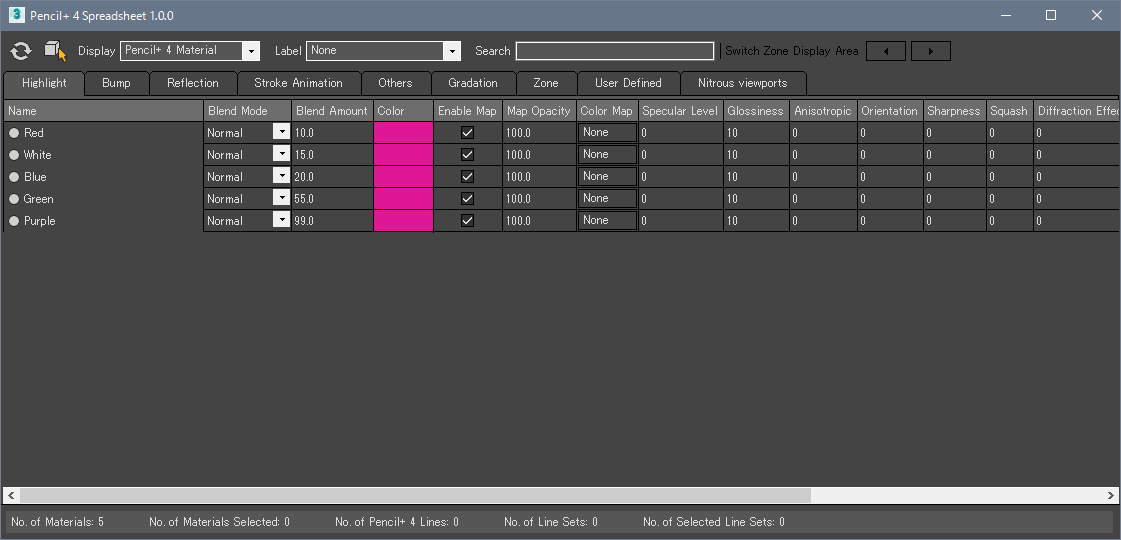
-
Select the Materials you wish to edit.
Select the Materials using drag-select over the grid view or withCtrl-click. The selected lines are highlighted in blue.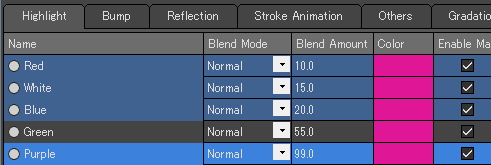
-
Edit the values. In this example, we will edit the values of [Blend Amount]. Click a value in the "Blend Amount" column to make the value editable. Input a new value and confirm it by pressing the
Enterkey. The new value is applied to every selected Material.
In this example, we will add 10 to the different values of the selected Materials. Typen+10in the numeric input field and confirm by pressing theEnterkey. 10 is added to each one of the values.
If a value higher than the parameter's maximum is entered, the value will be limited to the maximum.